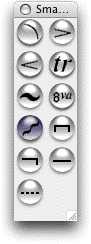Smart Shape palette
How to get there
Click the Smart Shape tool  .
Choose Smart Shape palette from the Window Menu, if it isn’t already selected.
.
Choose Smart Shape palette from the Window Menu, if it isn’t already selected.
What it does
This floating, resizable, movable, reshapable palette contains icons
representing slurs, crescendo hairpins, brackets, dashed and solid lines,
and other intelligent, self-stretching Smart Shapes.
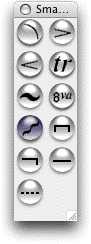
- [Control-menu box]. Click this white
square to hide the palette. (Choosing Smart Shape palette from the Window
Menu – so that the check mark disappears serves the same purpose.)
- [Sizable frame]. This border functions
like any sizable frame in a Windows program. Drag the sizable frame to
reshape the palette. This frame can only be resized when floating, not
docked.
- [TitleDrag bar]. Drag the gray strip
at the top or left side of the palette to move the palette.
- [Close box]. Click the X to hide the
palette. (Choosing Smart Shape palette from the Window Menu—so that the
check mark disappears—serves the same purpose.)
- [Resize box]. Drag the offset white
squares to resize or reshape the palette. If you drag toward the upper-left,
you can make the palette smaller by hiding some of the tools.
- Slur tool. Select this tool to create
slurs.
- Decrescendo tool · Crescendo tool. Select
these tools to create crescendos and decrescendos that move and break
with your score.
- Trill · Trill Extension tool. Click
one of these tools,
then position the cursor in the measure where you want the trill extension
to begin. Double-click the mouse, holding down the button on the second
click; drag to the right until the trill extension is the desired length.
- 8va tool. Click this tool, then double-click
and drag above a staff to enter an octave up (8va) marking in the score;
double-click and drag below a staff to enter an octave down (8vb) marking.
- Glissando tool. Click this tool, then
double-click and drag to create an angled glissando, or double-click a
note to attach the glissando to that note and the next.
- Double-Ended Bracket tool · Single-Ended Bracket
tool · Line tool · Dashed Line tool. Click one of these tools,
then double-click and drag to enter the smart shape in your score. When
a bracket is placed under a staff, the ends of the bracket will point
up. If the bracket is placed over the staff, the ends of the bracket will
point down.
 .
Choose Smart Shape palette from the Window Menu, if it isn’t already selected.
.
Choose Smart Shape palette from the Window Menu, if it isn’t already selected. .
Choose Smart Shape palette from the Window Menu, if it isn’t already selected.
.
Choose Smart Shape palette from the Window Menu, if it isn’t already selected.