Simple Entry
Using the Simple Entry method, you can
enter notes quickly and accurately with a mouse, computer keyboard, or
with a MIDI keyboard. While using any of these methods, keyboard shortcuts
are available to select tools from the Simple Entry palette previous to
each entry, as well as keystrokes you can use to edit the note you just
entered, or any note in the score. These keystrokes also offer the capability
to efficiently enter articulations and clef, key signature, and time signature
changes. See Simple
Entry Keyboard Shortcuts for a list of these keystrokes.
For a hands-on Simple Entry tutorial, see
EntryExercise.MUS.
Using a mouse to enter music
- Click
the Simple Entry tool
 . The Simple Entry palettes appear. (If they don’t,
you’ve probably hidden the palette by double-clicking its close button.
Choose Simple Entry palette and Simple Entry Rests palette from the Window
Menu.)
. The Simple Entry palettes appear. (If they don’t,
you’ve probably hidden the palette by double-clicking its close button.
Choose Simple Entry palette and Simple Entry Rests palette from the Window
Menu.)
See Simple
Entry palette for more information on moving and resizing the palette.
- Click
the desired note (rhythmic value) icon in the palette. Click additional
tools as needed, such as Sharp, Flat, Grace, Tuplet, Dot or Tie. Click
the staff. A note appears at the pitch you clicked. To
build a chord, click another pitch above or below the first note.
If you want to enter a tuplet (a triplet, quintuplet,
etc.), click the Tuplet tool on the Simple Entry palette and the duration
of the tuplet (an eighth note tuplet or a half note tuplet, regardless
of the duration of the first note). In any of these instructions, you
can press one of the shortcut keys on your keyboard to switch tools instead
of clicking an icon (for example, press a number on the numeric keypad
1-8 to select a duration tool - 64th through double-whole note).
Consult your Quick Reference Card (or Keycuts-Simple
Entry) for a complete list of Simple Entry keyboard shortcuts.
- To change
the rhythmic value of a note, click the icon representing the new value;
then click the note. To change the rhythmic value of a rest, select
the desired rhythmic-value icon on the Rests palette, and then click the
rest.
- To change a rest to a note, option-click
the note to select it. Type R. The note turns into a rest.
- To delete a note, click the Eraser
 ; then click the note.
The note disappears. If you click on a notehead that’s part of
a chord, only that note disappears. If you click a rest, it disappears.
; then click the note.
The note disappears. If you click on a notehead that’s part of
a chord, only that note disappears. If you click a rest, it disappears.
- To move a note vertically, click and drag the
note up or down. To move a rest, option-click
the rest to select it, then drag it up or down. If you want to
move a whole chord up or down, option-A-click the chord.
- To
hide a note or rest, option-click
the note to select it then press the letter H key. Press the H
key again to display the note or rest again.
- To flip a stem, option-click
the note to select it then press the L key. This process freezes
the stem up or down, so that it’s no longer free to flip if, for example,
it gets transposed. To restore the note to its “flippable” status, press
shift-L.
- To make a note sharp, flat or natural, click
the Sharp tool
 , Flat tool
, Flat tool  , or Natural tool
, or Natural tool  ; then click the note. A sharp, flat or natural appears
next to the note, if needed by the key signature.
; then click the note. A sharp, flat or natural appears
next to the note, if needed by the key signature.
- To raise
or lower a note by a half step, double-click the Half Step Up or Half
Step Down icon (
 or
or  ); then click the
note. The note is raised or lowered a half step. If appropriate for the
key signature, an accidental will appear or change.
); then click the
note. The note is raised or lowered a half step. If appropriate for the
key signature, an accidental will appear or change.
- To remove any accidentals from a note, click
the Eraser tool
 ; then click the accidental.
; then click the accidental.
- To hide a courtesy accidental, option-click the note to select it then press Command-Shift-(minus). A courtesy accidental
appears. For parentheses, press the P key. If you’ve hidden an accidental,
press the A key again to display it again.
- To tie a note to the
next one, double-click the Tie icon
 ; then click the notehead.
To tie every note of a chord, click its stem. Click the notehead (for
a single note) or the stem (for a chord) to remove the tie.
; then click the notehead.
To tie every note of a chord, click its stem. Click the notehead (for
a single note) or the stem (for a chord) to remove the tie.
- To dot
a note, double-click the Dot icon
 ; then click the note. Click again to add another dot
(you can add up to ten dots). To remove the dots, click the Eraser tool
; then click the note. Click again to add another dot
(you can add up to ten dots). To remove the dots, click the Eraser tool
 ; then click the dot. All of the dots are removed.
; then click the dot. All of the dots are removed.
- To change a note to a grace note, double- click
the Grace Note icon
 , then click the note. Click the note again to restore
it to full size. Press Command-G when the grace note is selected
to toggle between grace note, slashed grace note (for flagged grace notes)
and full size.
, then click the note. Click the note again to restore
it to full size. Press Command-G when the grace note is selected
to toggle between grace note, slashed grace note (for flagged grace notes)
and full size.
- To create or break a beam, option-click
the note to select it then press the / key. If the notes were flagged
separately, they’re now beamed. If they were beamed, the beam is broken
(and the notes are individually flagged, if they’re not beamed to any
other notes). Use Shift-/ to restore the beaming to SongWriter’s default
settings.
- To flatten a beam, option-click
the note to select it then press option-/.
If the beam was angled, it will now be flattened. If the beam was already
flattened, the beam will now return to the default angle.
- To enter a tuplet,
click the Simple Tuplet tool
 and the desired
rhythmic duration icon, then click the staff. For more complicated
tuplets, shift-click the staff to display the Simple
Entry Tuplet Definition dialog box.
and the desired
rhythmic duration icon, then click the staff. For more complicated
tuplets, shift-click the staff to display the Simple
Entry Tuplet Definition dialog box.
Using
your computer keyboard to enter music (Simple
Entry)
All of the functionality that exists for
entering notes with a mouse, and more, is available using your computer
keyboard, and the Simple Entry Caret. The Simple entry Caret works much
like the cursor in a word processing program. While using your computer
keyboard with Simple Entry, the Caret allows you to specify pitches, rhythms,
and other entry items before entering.
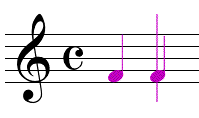
You can also use modifier keystrokes to
edit the note you just entered. In this section, you’ll first learn how
to specify the next note to be entered using the Simple Entry Caret, and
then how to modify the previously entered note. The following instructions
describe entry for standard notation staves.
- Click
the Simple Entry tool
 . The Simple
Entry palettes appear. (If they don’t, you’ve probably hidden the palette
by double-clicking its close button. Choose Simple Entry palette and
Simple Entry Rests palette from the Window Menu.)
. The Simple
Entry palettes appear. (If they don’t, you’ve probably hidden the palette
by double-clicking its close button. Choose Simple Entry palette and
Simple Entry Rests palette from the Window Menu.)
See Simple
Entry palette for more information on moving and resizing the palette.
Though the Simple Entry palettes do not need to be visible to enter notation
with the Simple Entry Caret, it’s a good idea to display them at first
until you have become familiar with the corresponding keyboard shortcuts
and modifiers.
- From
the Simple Menu, ensure Use Simple Entry Caret is checked.Then click OK. When this option is checked,
a vertical line appears in the score. The caret also displays a note of
the duration selected in the Simple Entry palette, as shown in the above
image. Accidentals, ties, dots, and tuplets can also be indicated on the
caret before entering the note. If you do not see the caret, select one
of the duration tools in the Simple Entry palette.
- To
choose the desired rhythmic duration for the next entry, click a duration
tool in the Simple Entry palette, or type the corresponding keystroke
in the numeric keypad (1-8). The caret displays the chosen rhythmic
duration. See the numeric keyboard diagram above (under Using a mouse to enter music), or refer
to the diagram on your Quick Reference
Card.
Note: The QWERTY keyboard
is the letter keys and the numbers above them. The Numeric Keypad is the
set of number keys on the right side of a standard desktop keyboard.
- To specify
the pitch before entering, you can use the up and down arrows on the computer
keyboard until the caret displays the desired pitch. The note moves up
and down in the staff diatonically. You can move the caret up an octave
by pressing Shift-up arrow, or down an octave by pressing Shift-down arrow.
- Select a
tool, or a combination of tools, in the Simple Entry palette to specify
additional properties of the next note to be entered. For example, to
specify a dot and a sharp, click the Dot icon
 , and the Sharp icon
, and the Sharp icon  , or press the corresponding keystrokes for these tools to
select them. The tools selected in the Simple Entry palette tell SongWriter
what to add to the next note when entered. The mouse cursor displays this
information as well.
, or press the corresponding keystrokes for these tools to
select them. The tools selected in the Simple Entry palette tell SongWriter
what to add to the next note when entered. The mouse cursor displays this
information as well.
- Press the
Return
key to enter the note. The note appears on the staff and the caret moves
to the right. The note you just entered is selected automatically, so
you can use modifier keystrokes to edit it (explained below). Notice
the tools chosen in the Simple palette are still selected, and will apply
to the next note if you were to hit the Return key again. To select a single
tool (like any of the duration tools), and deselect all others, double-click
the icon on the palette, or double-press the corresponding keyboard shortcut.
For example, press the 5 key on the numeric keypad twice if you want to
choose only the Quarter Note
 tool for the next entry.
tool for the next entry.
- Press 0 to
enter a rest of the chosen duration.
- Hold down
the Command
key and press a duration keystroke to specify a rest of that duration
for the next entry.
- Type the
letter name of a pitch, A through G, to enter it. The pitch appears in
the staff of the chosen duration, along with any other items selected
in the Simple Entry palette. The caret moves to the right.
- To add additional
notes above the previous entry, type the interval (1 through 8 or Command-Shift
9) on your QWERTY keyboard. For example, to add a third to the note you
just entered, type 3. To enter a fifth, type 5. The interval entered is
automatically selected, so, to enter a triad, you would type 3 for the
first third, and then 3 again for the second. To enter an interval lower
than the note you just entered, hold down the Shift key and type the interval
(1-9).
Also, you can hold down the Shift key and type
the letter name of a note to add it to the note you just entered. To add
a note a fifth or more higher than the note you just entered, hold down
the Shift key and press the up arrow, and then type the note letter. To
add a note a fifth or more lower than the note you just entered, hold
down the Shift key and press the down arrow, and then type the note letter.
Note that the caret position changes, and will apply to the next note
entered as well. Use Shift-up/down arrow to move it to the desired octave
in preparation for the next entry.
Note: The following
shortcuts also apply to any selected note. (After entering a note, it
is selected automatically.)
- After entering
a note or rest, hold down Option and press a number (1-8) to change
the duration of the note or rest you just entered (64th through double-whole
note).
- After entering
a note, you can use additional modifier keystrokes to add a dot, tie,
accidental, to the note you just entered. Or, even change it to a grace
note, flip the stem or break/add beams. To see a list of modifier keystrokes,
from the Simple Menu, choose Simple Edit Commands, and then Modify Entry.
- After entering
a note, to move it up down in the staff, hold down the Option key and press the up and down
arrows. Hold down Option
and Shift and press the up or down arrow key to move the note up or down
an octave.
- After entering
a note, use the up and down arrows to adjust the caret pitch. Then, hold
down Command
and press Enter to add a note to the previous entry.
- After entering
a note, press 9 to change it to the first note of a tuplet.
- Hold
down Option
and press 9 to open the Simple Entry Tuplet definition dialog box where
you can specify more complicated tuplets. See Simple
Entry Tuplet Definition dialog box.
- To
move the selection forward or back a note, press the right and left arrow
keys. To move selection forward or back a measure, hold down Command
and press the right or left arrow key respectively.
- To
activate the caret on an existing selected entry, press Enter.
- To move selection
up or down in a chord or to the staff above or below, hold down Command
and press the up or down arrow key.
- To change
the pitch of existing notes, choose the Repitch tool
 . Then, activate the caret and type the new note letters (or
play pitches on a MIDI keyboard) to alter the pitch without changing rhythmic
values.
. Then, activate the caret and type the new note letters (or
play pitches on a MIDI keyboard) to alter the pitch without changing rhythmic
values.
 ; then click the note.
The note disappears. If you click on a notehead that’s part of
a chord, only that note disappears. If you click a rest, it disappears.
; then click the note.
The note disappears. If you click on a notehead that’s part of
a chord, only that note disappears. If you click a rest, it disappears. , Flat tool
, Flat tool  , or Natural tool
, or Natural tool  or
or  ; then click the accidental.
; then click the accidental. ; then click the dot. All of the dots are removed.
; then click the dot. All of the dots are removed. , then click the note. Click the note again to restore
it to full size. Press Command-G when the grace note is selected
to toggle between grace note, slashed grace note (for flagged grace notes)
and full size.
, then click the note. Click the note again to restore
it to full size. Press Command-G when the grace note is selected
to toggle between grace note, slashed grace note (for flagged grace notes)
and full size. and the desired
rhythmic duration icon, then click the staff. For more complicated
tuplets, shift-click the staff to display the Simple
Entry Tuplet Definition dialog box.
and the desired
rhythmic duration icon, then click the staff. For more complicated
tuplets, shift-click the staff to display the Simple
Entry Tuplet Definition dialog box.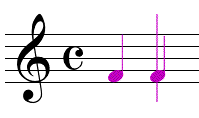
 tool for the next entry.
tool for the next entry.