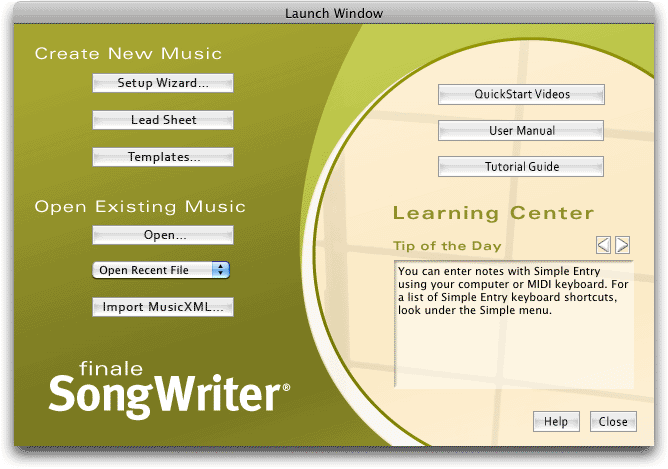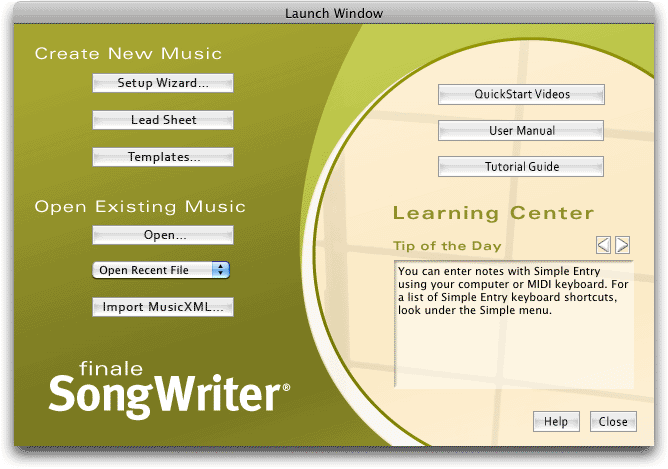Launch Window
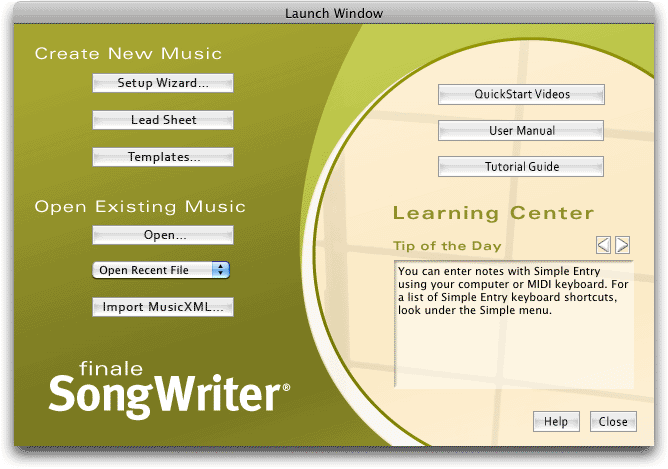
How to get there
From the File Menu, choose Launch Window.
This window also appears when you first launch SongWriter.
What it does
The Launch Window contains a number of
options related to starting new files and opening existing ones. From
here, you can also access reference material like the QuickStart Videos
and User Manual.
- Setup Wizard.
Choose this option to open the Document
Setup Wizard which guides you through setting up your SongWriter document
with a title, instrument staves, and other musical elements. See Setup Wizard.
- Default Document.
Choose this option to open a new default
document. SongWriter’s default document, named “Maestro Font Default.ftm”
and located in the Component Files folder, is a single staff document
with 31 measures.
- Templates.
Select Templates to choose from a collection of new empty documents
already setup for a variety of instruments, ensembles, and educational
formats.
- Open. Choose Open to locate and open an existing
SongWriter document. (MIDI file, ETF, or other SongWriter-supported format).
- Open Recent
File. Click this popup
menu and select a recent file to open it.
- Import MusicXML. Click this button to import a MusicXML file into SongWriter. See Import MusicXML dialog box.
- Tip of the
Day. This window displays a new tip
each time you view the Launch Window. Use the left and right arrow buttons
to scroll through these tips.
- QuickStart
Videos. Click this button to launch
the QuickStart Video Tips where you can view video demonstrations of several
of SongWriter’s features.
- User Manual.
Click this button to open the User
Manual you are reading now. You will see the Table of Contents.
- Tutorial Guide. Click this button to open the SongWriter Tutorial Guide.
- Close. Click Close to exit the Launch Window.