Key Signature
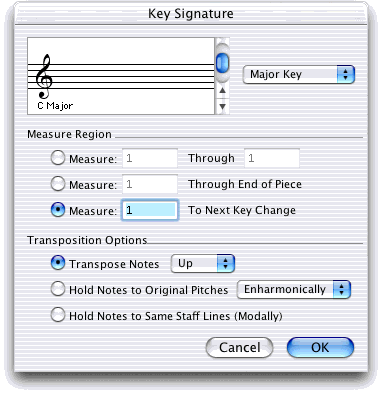
How to get there
Click the Key Signature tool  , and double-click the measure at which you want the key
to change.
, and double-click the measure at which you want the key
to change.
What it does
This dialog box contains a scrolling list
of key signatures from which you can select a key (to change keys in your
document, or for a variety of other purposes). You can also specify whether
or not you want the notes transposed into the new key, and what range
of measures you want to affect. SongWriter will default to the key of
C Major in the few cases where SongWriter needs a default setting.
- [Scrolling
key display]. Click the top scroll bar arrow to add sharps (or
subtract flats) from the displayed key signature. Click the bottom arrow
to add flats (or subtract sharps). As you scroll through the Circle of
Fifths, the key name is identified in the lower-left corner (“C major,”
and so on).
- Major
Key · Minor Key. Using this popup menu, you can
specify which key system you want to use. SongWriter treats major and
minor keys differently—notably in its treatment of accidentals (when transcribing
a performance) and in handling chord symbols, where the root of the A
minor scale, for example, is called scale degree 1 (instead of scale degree
6, as it would be in the key of C major).
- Measure
Region: Measure ___ Through ___ · Measure ___ Through End of Piece · Measure
___ To Next Key Change. Using these controls, specify what range
of measures you want to affect with this key change. Click Measure ___
Through ___ if you want the new key to affect all measures up to (and
including) a later measure. If you want the new key to remain in force
from the measure you clicked to the end of the piece, click the middle
option. If you want the new key until the next measure of a different
key, click the lower option.
In all of the text boxes, SongWriter proposes
the number of the measure you originally clicked through the end of the
piece; in other words, if you click OK without changing any numbers, the
key changes through the end of the piece from the one you clicked.
- Transpose
Notes: Up · Down. If you select this option, SongWriter
will transpose any existing notes (and chord symbols) in the score into
the new key, in the direction you select from the popup menu.
- Hold Notes to Original Pitches: Chromatically
· Enharmonically. Click this option if
you want the pitches to remain the same as they were before you changed
the key—in other words, you’re just changing the key signature without
affecting the existing notes at all. If you choose Chromatically, the
notes maintain their original spelling. If you choose Enharmonically,
the existing notes will be renotated according to the new key. A Gs in
the key of E will become an Af in the key of Ef.)
- Hold
Notes to Same Staff Lines (Modally). Click this option if you want
the music to remain modal—in other words, if you want each note to remain
on the same line or space without adding any accidentals. An F in the
key of C will become an Fs in the key of D, because there’s an Fs in the
key signature—but no new accidental will appear.
- OK
· Cancel. Click OK (or press return) to confirm your choice of new
key and return to the score, where the key changes according to your specifications.
Click Cancel to return to the score without changing the key.
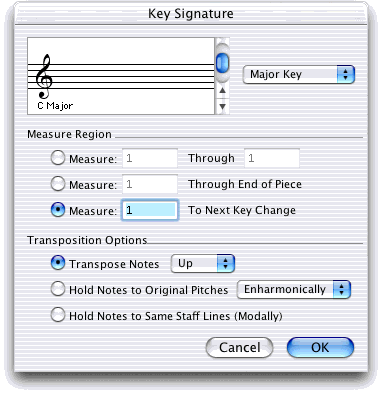
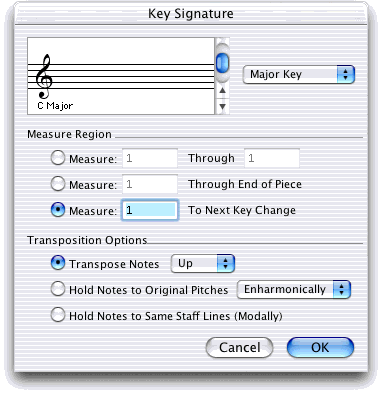
![]() , and double-click the measure at which you want the key
to change.
, and double-click the measure at which you want the key
to change.