Fit Measures
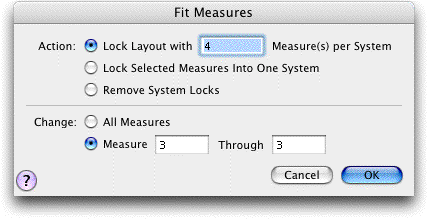
How to get there
In Page View, click the Selection tool
 , and select a region of full measures. From the Utilities Menu, choose Fit Measures. Or click the Page Layout tool
, and select a region of full measures. From the Utilities Menu, choose Fit Measures. Or click the Page Layout tool  . From the Page Layout Menu, choose Fit Measures.
. From the Page Layout Menu, choose Fit Measures.
What it does
Using this powerful page-layout command,
you can force SongWriter to place a group of selected measures onto one
line (staff system) on the page. Or you can select a larger region of
measures, and tell SongWriter to place them in groups of 4 (or any other
number) per line. The Fit Measures command also allows you to lock the measure
grouping and the contents.
- Lock
Layout with ___ Measures per System. This option lets you specify
how many measures per line you want for the region you’ve selected.
- Lock
Selected Measures Into One System. Click this option if you want
SongWriter to place all the selected measures into the same line of music
(system).
Both of these options work by placing the selected
measures into locked configurations. When the measures are locked, a lock
icon will appear next to the system. See the View Menu for more
information about displaying or hiding these non-printing lock icons.
- Remove
System Locks. Click this option to remove all locked measures for
the selected systems. This will allow SongWriter to move measures to
different systems when updating your layout.
- Change:
Whole Document · Measure ___ thru ___ . Click on the Whole Document
radio button to lock every system in the score. Click on Measure thru
Measure to lock only the measures entered in the text boxes.
- OK
· Cancel. Click OK (or press return) to confirm, or Cancel to discard,
your measure-layout settings and return to the score. If you clicked OK,
SongWriter performs the measure-layout action and automatically chooses
Update Layout from the Edit Menu. If you are displaying System Locks,
your changed systems will now display them. See View Menu.
To undo measure groups you’ve created in this
way, choose Update Layout from the Edit Menu while pressing shift.
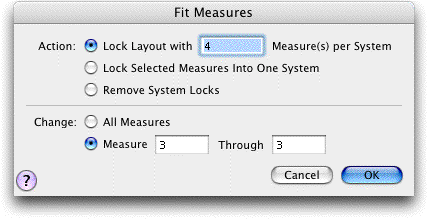
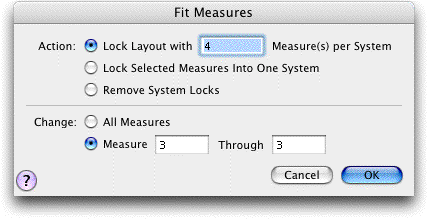
![]() , and select a region of full measures. From the Utilities Menu, choose Fit Measures. Or click the Page Layout tool
, and select a region of full measures. From the Utilities Menu, choose Fit Measures. Or click the Page Layout tool  . From the Page Layout Menu, choose Fit Measures.
. From the Page Layout Menu, choose Fit Measures.