Copying
music
This section describes methods for copying music in SongWriter,
and the choices you have when doing so.
For the remainder of this section, “source”
refers to the original selected music, and “target” refers to the destination
for the copied material. Also, unless specified otherwise, "selection"
refers to a region including full or partial measures less than a .
Any tool that allows regional selection can be used to copy music, including
the Selection tool, Staff tool, Measure tool, and others. For more details,
see Selecting Music.
Whenever you copy music, you will need
to choose whether you want to copy and
paste or copy and insert.
- Copying and pasting allows you to replace
the music in the target region with the music from the source region.
Pasting does not wipe out any measure settings, such as measure-width
information unless a
is pasted. When pasting any region other than a stack, all
note attached items and many measure attached items are replaced.
- Copying and inserting allows you to
introduce new beats or measures into the piece, pushing all existing
music to the right. Inserting a selection nudges all subsequent music
the number of beats of the inserted material on the target staves only.
When inserting any region less than a stack, the inserted beats can overflow
into the next measure requiring the music to be redistributed in all remaining
measures of the piece. This is called rebarring music, and SongWriter applies it automatically when inserting regions
less than a stack. Since stacks are always full measures, all staves,
inserting a stack does not rebar music, but pushes all measures to the
right intact (increasing the length of the score the number of inserted
measures).
After selecting a region of music, use
one of the following methods to copy and paste or copy and insert.
- Copying
and pasting using the clipboard. This
method allows you to easily copy/cut and paste to target regions outside
of the visible area, or paste the same material multiple times. See To copy and paste using
the clipboard.
- Copying
and pasting by dragging. This method
allows you to quickly copy and paste to target regions within the visible
area, and also allows you to copy and paste to target regions outside
of the visible area. See To copy
and paste by dragging.
- Copying
and pasting stacks. This method allows
you to copy and paste everything
including measure items like
key signatures, barline styles, and measure widths. A stack selection
must include full measures and all staves. See To
copy and paste stacks.
- Copying and inserting using the clipboard.
This method allows you to easily copy/cut and insert to target regions
outside of the visible area, or insert the same material multiple times.
See To copy and insert
using the clipboard.
- Copying
and inserting by dragging. This method
allows you to quickly copy and insert to target regions within the visible
area. See To copy and insert
by dragging.
- Copying and inserting stacks. This method
allows you to insert full measures, all staves.
Using the clipboard is one way to copy
(or cut) and paste music. When you paste, existing music is overwritten.
This is the method commonly used when copying to a target region outside
of the visible area or across documents (see Copying across documents).
To copy using the clipboard:
- With the Selection tool
 selected, highlight
a region of measures. Or, highlight a region with any tool that
allows regional selection. For details, see Selecting
music.
selected, highlight
a region of measures. Or, highlight a region with any tool that
allows regional selection. For details, see Selecting
music.
- Press COMMAND+C
to copy or COMMAND+X
to Cut. The music is loaded to the clipboard. If you chose to Cut
the selection disappears. At this point, you can paste the copied material
anywhere—either elsewhere in the same document, or into another document.
If you want to paste to another document, open the document now, using
the Open command in the File Menu. You can’t, however, directly paste
music into other programs such as word processing or graphics programs.
- Select a measure (or partial measure) that
begins at the desired destination and press COMMAND+V
to paste. SongWriter replaces whatever was in the target measures,
starting at the left-most edge of the selected region, with a copy of
the music you originally selected (as shown here). Pasting
does not introduce any new measures into the “target” document, but replaces
whatever was there with the contents of the Clipboard. (However, measures
will be added on paste as needed if there are fewer measures in the destination
than in the source.
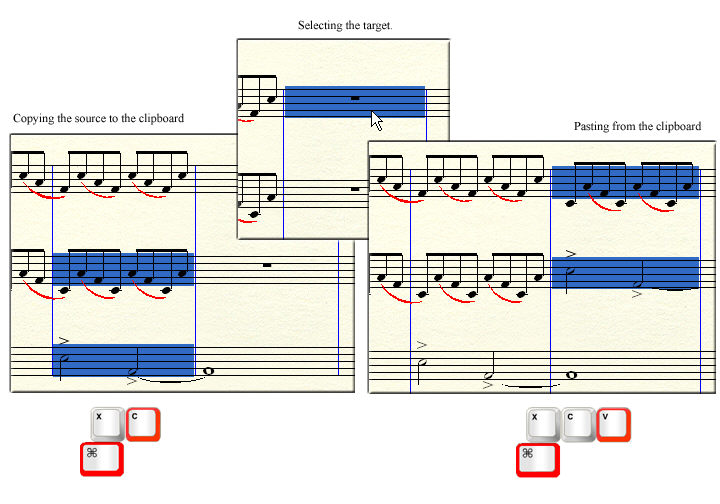
Note: When clipboard-copying,
SongWriter pastes the entire source content starting with the upper left destination
selection.
- With the Selection tool
 selected, highlight
a region of measures. Or, highlight a region with any tool that
allows regional selection. For details, see Selecting
music.
selected, highlight
a region of measures. Or, highlight a region with any tool that
allows regional selection. For details, see Selecting
music.
- Click and drag the source music so that it’s
superimposed on the target measure(s).
- When the black border surrounds the desired
target region, release the mouse button to paste as shown below. SongWriter replaces whatever was in the target measures, starting at the position
of the cursor, with a copy of the music you originally selected. In other
words, if you drag to beat three of a certain measure, the selected music
will begin at beat three. If the measure is empty, the music will appear
at the nearest beat following the cursor.
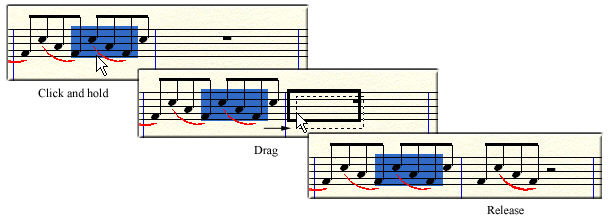
If the first target measure is not on-screen,
instead of dragging, do the following:
- With the source region selected, scroll until
you see the desired target region.
- While pressing OPTION
click the first target measure. The music appears in the target
measure(s) with the same beat placement as the original (as shown below).
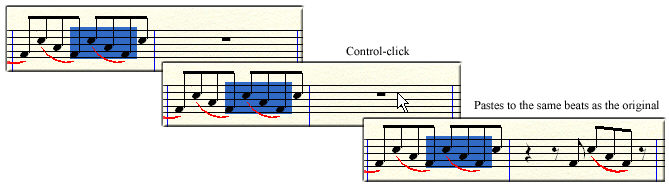
Full measure
can be copied using the clipboard or by dragging, replacing existing music.
Copying and pasting stacks requires the
following: The source region must consist of a stack, and the target must
be valid for stack-pasting.
The source
region selection must:
- Include
all staves.
- Begin and end at a barline.
The destination
region selection must:
- Begin
at a barline.
- Include
the top staff of the system.
- Consist
of the same amount or fewer staves.
(Fewer is possible when copying across documents).
When drag-copying, SongWriter displays a green
border around the destination stack region if the region is eligible for
stack-pasting (left). When dragging over a region that does not start
on a barline and/or include the top staff, SongWriter displays a black border
around the destination region indicating it is not eligable for a stack
paste (right). If you release the mouse button in a region not eligible
for stack pasting (black border), the music pastes normally and does not
include measure-specific data.
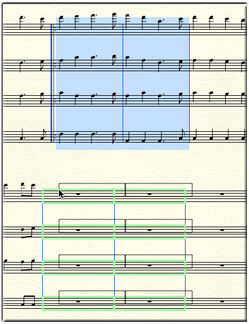

To copy and paste stacks, use the above
definitions for "source" and "target" regions while
following the directions under either To
copy and paste using the clipboard or To
copy and paste by dragging. While drag-copying, use the green border
to confirm the target is a valid for stack-pasting.
- With the Selection tool
 selected, highlight
a region of measures. Or, highlight a region with any tool that
allows regional selection. For details, see Selecting
music.
selected, highlight
a region of measures. Or, highlight a region with any tool that
allows regional selection. For details, see Selecting
music.
- Press COMMAND+C.
The music is loaded to the clipboard.
- Select a measure (or partial measure) that
begins at the desired destination and press COMMAND+I
to insert. You indicate where you want the copied material to
appear by selecting the notes or measures just after it. So, if you want
the copied music to appear between measures 3 and 4, click measure 4.
SongWriter inserts a copy of the selected music, nudging all subsequent notes
in the staff (or staves) to the right the duration of the inserted material.
Note: SongWriter adds
new measures to accommodate notes nudged beyond the final barline.
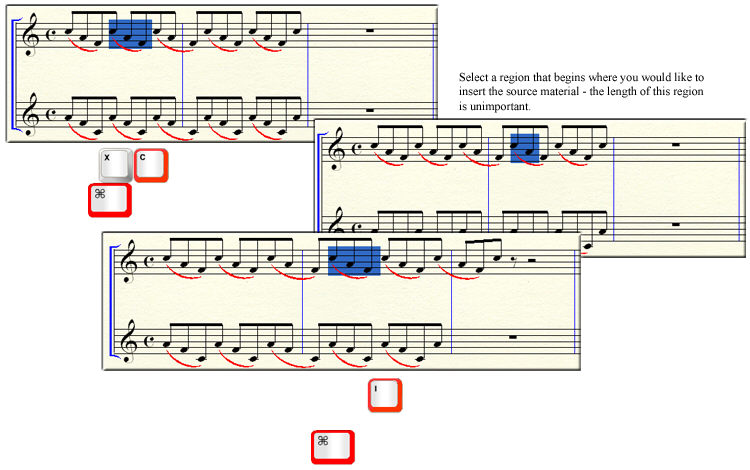
- With the Selection tool
 selected, highlight
a region of measures. Or, highlight a region with any tool that
allows regional selection. For details, see Selecting
music.
selected, highlight
a region of measures. Or, highlight a region with any tool that
allows regional selection. For details, see Selecting
music.
- While holding down the COMMAND
key, click and drag the source music to position the vertical red line
where you would like to insert.
- Release the mouse button. SongWriter inserts a
copy of the selected music starting at the position of the red insertion
cursor, nudging subsequent notes in the staff (or staves) to the right
the duration of the inserted material. SongWriter inserts a copy of
the selected music just before the target region, nudging all subsequent
notes in the staff (or staves) to the right the duration of the inserted
material.
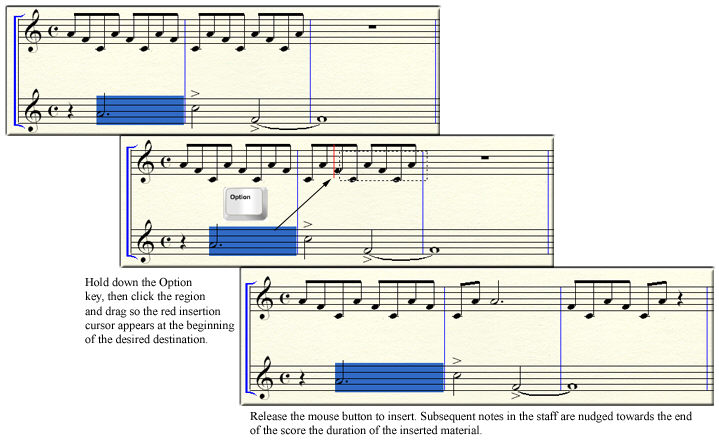
Full measure
can also be inserted using the clipboard or by dragging, shifting all
subsequent measures to the right in all staves. Rebar music does not apply
when inserting stacks because the subsequent music is nudged in full measure
increments (so notes cannot be nudged across barlines).
In order to copy and insert a measure stack,
the source region must include a stack selection.
To copy a measure stack using the clipboard:
- Select a measure stack. A measure stack
must include all staves and begin and end at a barline. See Selecting music.
- Press COMMAND+C.The stack is loaded to the clipboard.
- Select a region beginning on a barline on the
top staff and press COMMAND+I
to insert.
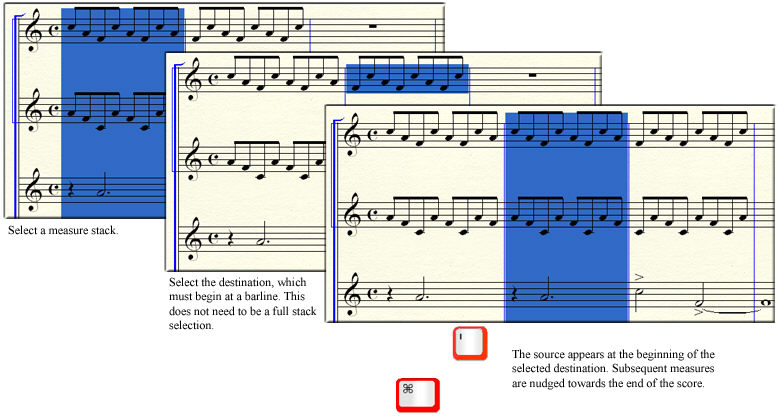
- Select a measure stack. A measure stack
must include all staves and begin and end at a barline. See Selecting
music.
- While holding down the COMMAND key, click and drag the source music to position the vertical insertion
cursor at a barline on the top staff of the target region. The insertion cursor changes color to green
indicating an eligible location to insert as shown in the figure below.
- Release the mouse button. SongWriter inserts
a copy of the selected music starting at the position of the green line,
nudging subsequent measures in the staff (or staves) to the right the
duration of the inserted material.
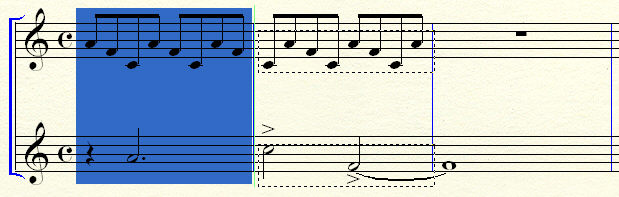
In order to copy time signature changes
along with the music you must select the full
of measures. Time signatures always copy with Stack copying. See To
copy and paste stacks and To
copy and insert stacks.
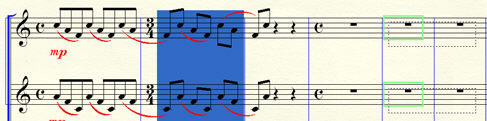
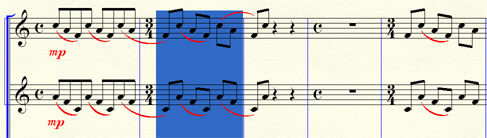
All entry and measure items can be copied
and pasted or inserted across documents using the clipboard or by dragging.
These instructions assume that you’re running
SongWriter. To duplicate a SongWriter document when you’re not in SongWriter, click the
desired document’s icon and press command-D (for Duplicate).
- Open the document. Choose File > Save As. A dialog box appears, allowing you to name the copy.
No two documents in the same folder may have exactly the same name.
- Click Save. The copy of the document
is left on the screen, and the original is automatically closed without
saving any changes.
Because copying between files requires
using the clipboard, you should be aware of some unique aspects of clipboard
copying in SongWriter.
- Open
the file to which you want to add music. This is now your TARGET
document. You may wish to save a backup version of the file.
- Click the
Measure tool
 . Choose Edit > Add Measures. Type 1 and click OK to add a single blank
measure to the end of this score.
. Choose Edit > Add Measures. Type 1 and click OK to add a single blank
measure to the end of this score.
- Open the
file from which you want to copy music. This
is now your SOURCE document. You may wish to save a backup version of
the file.
- Click
the Selection tool
 .
.
- Choose
Edit > Select All.
- Choose
Edit > Copy.
- From the
Window Menu, choose your target document. Your
target document moves to the front as the active window.
- Click on
the last empty measure to select it.
- Choose
Edit > Insert. Your source
document has now been added to the end of your target document.
- Click on
the last empty measure to select it and press DELETE.
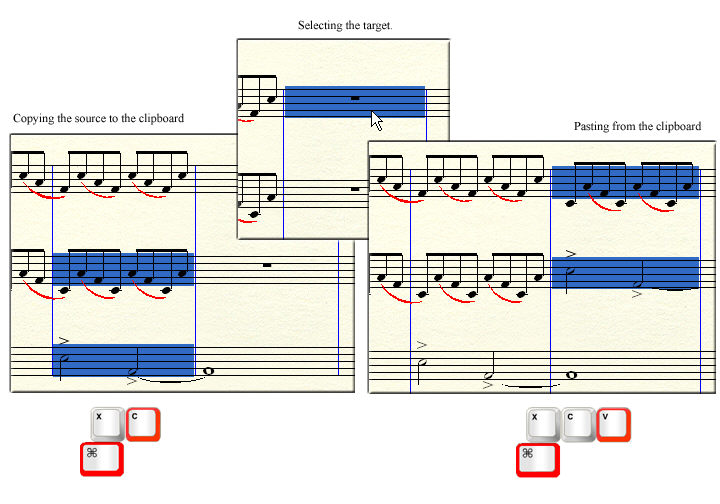
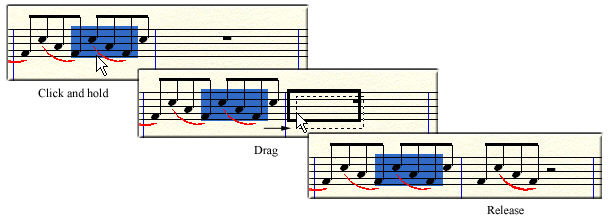
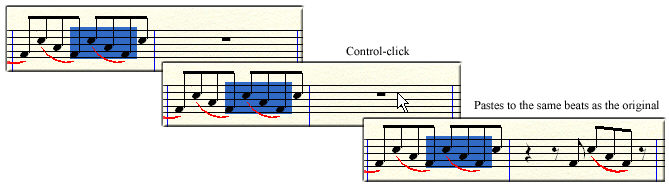
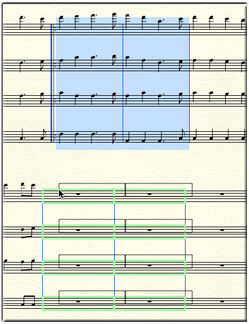

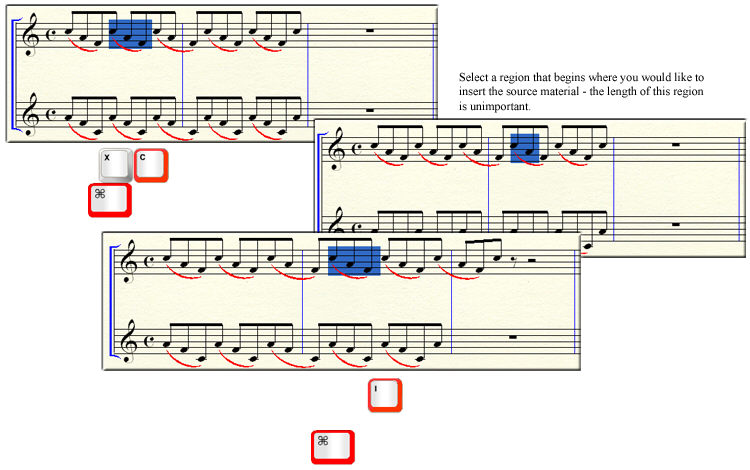
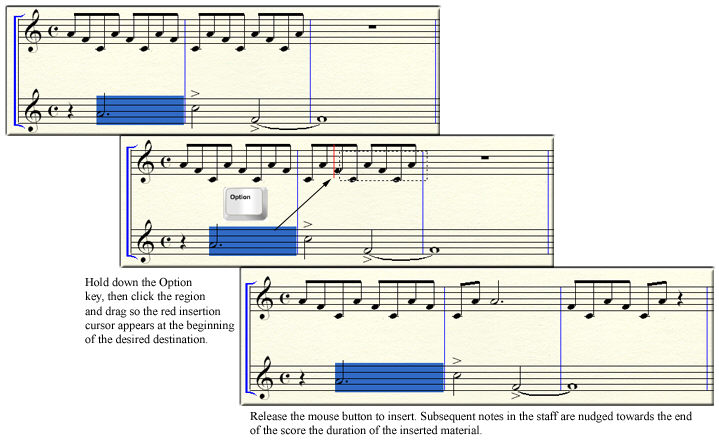
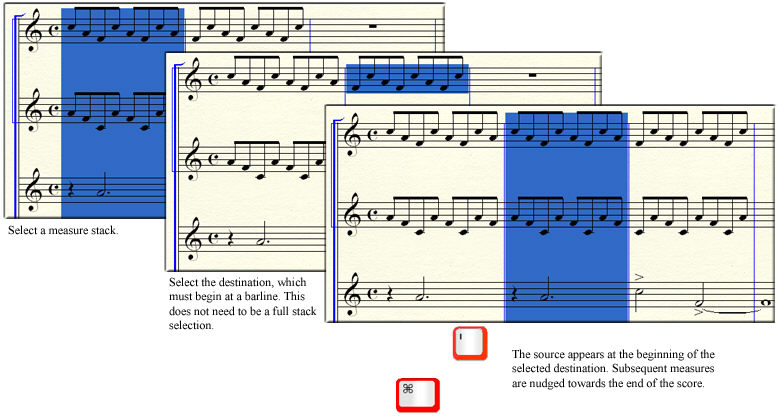
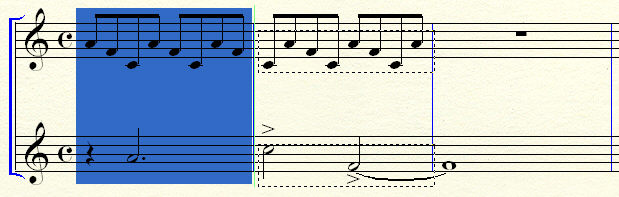
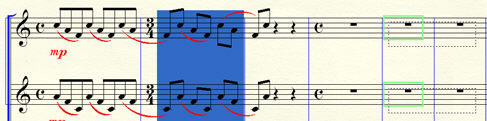
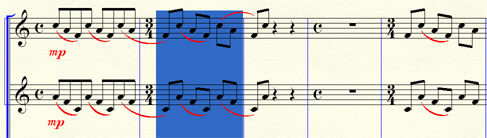
 .
. 