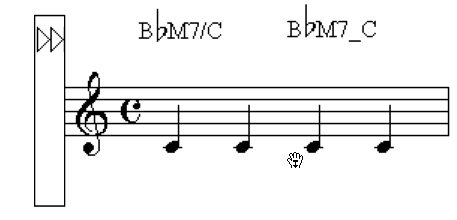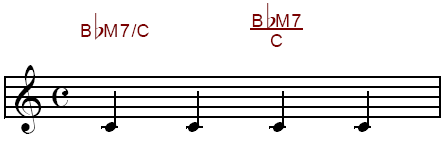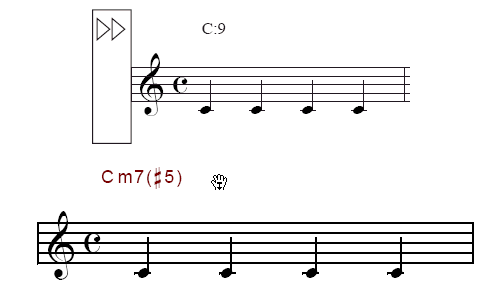Chord
symbols
SongWriter’s chord symbols are intelligent
with respect to key; if you decide to change the key, the chord symbols
are automatically transposed. Similarly, if you copy chord symbols to
a passage in another key, they’ll be transposed when you paste them.
Even SongWriter’s guitar fretboard diagrams, which are created automatically,
transpose according to the key.
Occasionally, you may encounter a dialog
box telling you that SongWriter doesn’t recognize the chord you just played
(or the chord it just analyzed). You can either choose an available suffix
or re-enter the suffix.
- Click
the Chord tool
 . The Chord Menu appears.
. The Chord Menu appears.
- Choose Chord > Allow MIDI Input, and then click
a note or rest in the score. The ear-shaped cursor appears, indicating
that SongWriter is listening to your MIDI instrument.
Play a chord, in any register, on your synthesizer;
SongWriter places the chord symbol into the score, aligned with the baseline
(controlled by the two triangles at the left side of the screen). If you
don’t play the chord in root position, SongWriter writes it with an alternate
bass note, as in “Am/E.”
Play a note higher/lower than an octave above/below middle C to move the cursor forward or backward full measures. Play middle C when an existing chord is highlighted to move the cursor up.
- Click
the Chord tool
 . The Chord Menu appears.
. The Chord Menu appears.
- Click
on the note on which you want the chord to appear. A cursor appears
above the note, aligned with the chord positioning arrows.
-
Type
the chord that you want to appear in the score, such as “BbM7/C”. Type an underscore (SHIFT-hyphen) instead of a slash if you want the
alternate bass note (C in this example) placed under the root. You can
also type | (shift-backslash) instead of a slash or an underscore; this
will place the alternate bass note below and slightly to the right of
the root.
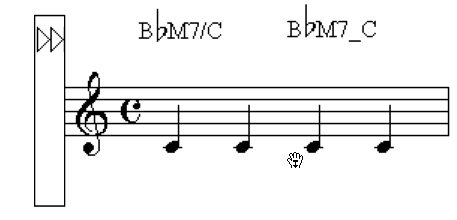
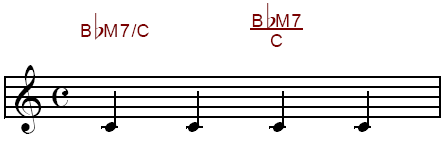
- An
alternate method of entering suffixes is to type a colon followed by the
slot number of the suffix shown in the Chord Suffix Selection dialog box.
Or, type a colon followed by zero. If you type a slot number, SongWriter
displays the corresponding suffix from the Chord Suffix Selection dialog
box. If you type a zero, the Chord Suffix Selection dialog box appears,
where you can choose a suffix.
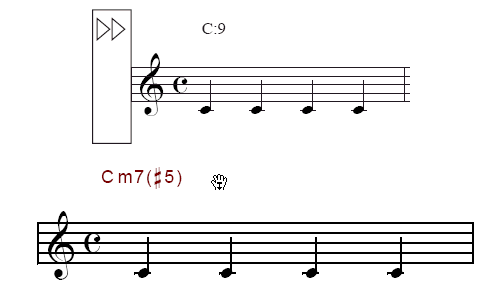
- Type
uppercase letters unless you want the root and alternate bass note to
use lowercase letters.
Tip: Use the Caps
Lock key when you know you want only uppercase chords—to enter a flat
symbol with Caps Lock engaged, press shift-B (for lowercase).
- Press
ENTER to accept the change. Or, press SPACEBAR, TAB, or SHIFT+RIGHT ARROW to move to the next entry, or click the next note on which you want
a chord to appear. To move to the previous entry, press SHIFT+SPACEBAR, SHIFT+TAB, or SHIFT+LEFT ARROW.
If SongWriter doesn’t recognize the suffix,
a dialog box appears in which you can choose an available suffix from
the chord suffix library.
- If
you want to enter or edit another alternate chord on the same note, press
the UP or DOWN ARROWS.
- Continue
entering the chords in this manner.
- Click
the Chord tool
 . The Chord
Menu appears.
. The Chord
Menu appears.
- Click
on the note containing the chord you want to edit.
- If
more than one chord is assigned to the same note, press the UP and DOWN ARROWS to select the chord you want to edit.
- Select
the portion of the chord you want to change, and type the change.
- Press
ENTER to accept the change. Or, press SPACEBAR, TAB, or SHIFT+RIGHT ARROW to move to the next entry, or click the next note on which you want
a chord to appear. To move to the previous entry, press SHIFT+SPACEBAR, SHIFT+TAB, or SHIFT+LEFT ARROW.
If SongWriter doesn’t recognize the suffix,
a dialog box appears in which you can choose an available suffix from
the chord suffix library.
- Click
the Chord tool
 .
.
- Click
the staff containing the chord symbols. Two small arrows appear
at the left edge of the screen. These arrows control the baseline for
the chord symbols—the line against which the bottoms of the chord symbols
align. (Make sure Position Chords is selected in the Chord Menu.)
- Drag
the positioning arrows up or down. Drag the left triangle up or
down to move all the chords in the piece. Drag the right triangle, in
Page View, to move the chords in this staff in this system only.
- Click and drag the symbol's handle to move chords (along with their fretboards) individually. Click and drag a fretboard handle to adjust its positioning relative to the chord symbol.
- Choose
Window > ScoreManager. The
ScoreManager appears.
- Click on
the arrow next to the name of the staff that has chords attached. The list expands to display the components
of the staff, including Chords.
- Click the
square next to Chords in the P column. The
chord symbols will no longer playback from this staff.