Whether you are creating music for drum set, orchestral percussion, or a drum line, SongWriter allows you to easily create, notate, and playback percussion parts.
Staves configured for percussion entry can be added with the Document Setup Wizard or the Staff Setup Wizard (Staff Menu > New Staves). These staves automatically ignore key signatures and transpositions, and are configured for intuitive entry whether you are using a mouse, computer keyboard, or MIDI keyboard for entry.
To ensure your percussion notation is configured properly for your playback instrument, select the appropriate Percussion MIDI Map in the Instrument List. See Configuring Percussion Playback for details.
To enter percussion with Simple Entry
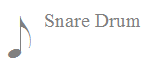 If your percussion staff includes more than one instrument on a single staff position (e.g. snare and side stick both on the fourth space), you will be able to scroll between them by dragging up or down with the mouse or using the up and down arrow keys. Refer to the visual cue that displays the note you are about to enter.
If your percussion staff includes more than one instrument on a single staff position (e.g. snare and side stick both on the fourth space), you will be able to scroll between them by dragging up or down with the mouse or using the up and down arrow keys. Refer to the visual cue that displays the note you are about to enter.
Configuring Percussion Playback
Non-pitched percussion sound libraries differ from pitched sound libraries in that each MIDI note represents a different percussive instrument rather than a different pitch. Imagine playing a MIDI keyboard set to a certain percussion patch; each key plays a different percussion instrument. Change the percussion patch and the keys play different sounds, sometimes completely different instruments altogether. Finale’s percussion output works the same way. If you change the way Finale plays back (from Garritan to SoftSynth, for example), the messages (MIDI notes) sent from your percussion staves may be interpreted as different percussion instruments. Therefore, when you change your playback device, (or send your file to a different computer with different sound libraries), you must also tell Finale how your percussion MIDI notes should be interpreted. Fortunately, Finale includes preset maps for all included percussion playback options, and you can define a percussion MIDI map for any external MIDI device.
The Percussion MIDI Map is set under the right-most column of the Instrument List. Ensure the Percussion MIDI Map selected in the Instrument List matches the playback device specified in the so that your percussion staves playback properly.
| User Manual Home |

|