Text Expression Designer dialog box
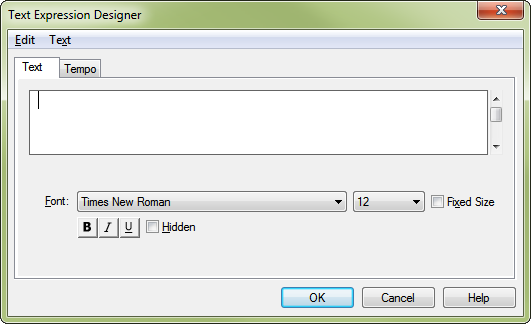
How to get there
- Choose the Expression tool
 .
.
- Double-click a measure. (If you want to edit a text expression that’s already in the score, double-click its handle.)
- Choose the desired category on the left and click Create, or select an expression and then click Edit.
What it does
In this dialog box, you can create a new text expression or edit an existing one. This dialog box is separated into two tabs. Use options under the Text tab to edit the spelling and font, and options under the Tempo tab to apply a tempo indication for playback.
- [Text editor window]. The text editor window is where you type the expression text itself, which appears in the actual font(s) you’ve chosen. You can see the current font displayed directly below the text editor window.
The Edit and Text menus are available when the Text tab is chosen so you can copy and paste text, change fonts and styles, and carry out other editing tasks. The Text menu commands include items that control character settings, such as the font, style and inserts, as well as positioning within the text editor window. Items under the Text menu in the Text Expression Designer are identical to corresponding items under the Text tool’s Text menu. See Text menu in the Text tool chapter for details.
- Insert Note. Use this button to select a note, such as
 or
or , in order to specify a metronome marking. Note that for tempo marks, PrintMusic applies the metronome marking you type to playback automatically so long as the Match Playback to Metronome Marking Text check box is checked under the Tempo tab. See Text Expression Designer - Tempo dialog box.
, in order to specify a metronome marking. Note that for tempo marks, PrintMusic applies the metronome marking you type to playback automatically so long as the Match Playback to Metronome Marking Text check box is checked under the Tempo tab. See Text Expression Designer - Tempo dialog box.
- Font. Use this drop-down menu to switch between entering text and musical symbols.
- Hidden. Select this checkbox to prevent the expression from printing. Hidden expressions will continue to display on-screen marked by shading.
- OK • Cancel. Click OK (or press ENTER) to return to the Expression Selection dialog box, where your new (or edited) text expression appears in the list (in the font you’ve specified)—or to return to the score. Note that when you edit an expression, your editing will affect every occurrence of the marking in the score. Click Cancel to return to the Expression Selection dialog box (or to the score) without creating or editing a text expression.
See also:
Text Expression Designer - Tempo dialog box
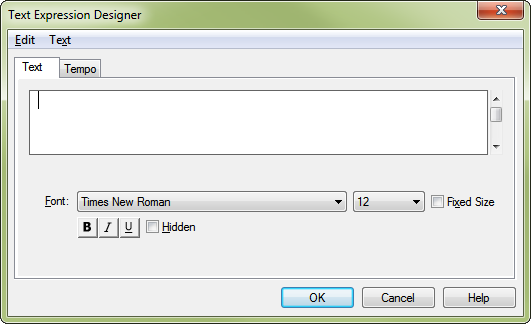
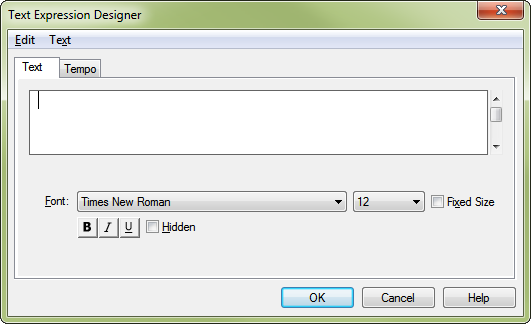
 or
or , in order to specify a metronome marking. Note that for tempo marks, PrintMusic applies the metronome marking you type to playback automatically so long as the Match Playback to Metronome Marking Text check box is checked under the Tempo tab. See Text Expression Designer - Tempo dialog box.
, in order to specify a metronome marking. Note that for tempo marks, PrintMusic applies the metronome marking you type to playback automatically so long as the Match Playback to Metronome Marking Text check box is checked under the Tempo tab. See Text Expression Designer - Tempo dialog box.