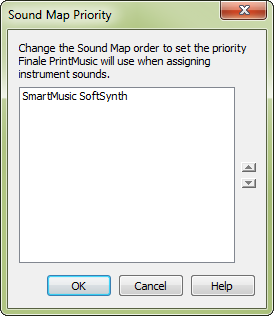
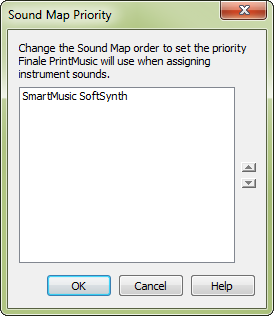
Choose MIDI/Audio > Sound Map Priority.
PrintMusic includes several Sound Maps which are used to link instruments with sounds from various sound libraries. When automatically assigning sounds to instruments, PrintMusic needs a way to determine which sound you prefer for each instrument in case the preferred sound library doesn't have a match. This dialog box allows you to prioritize the available sound libraries according to your preference, so you can put your favorite at the top. If your favorite Sound Map does not contain a sound that matches an instrument used in the document, PrintMusic reverts to the second Sound Map in the list, and so on.
PrintMusic automatically installs Sound Maps for the included SmartMusic SoftSynth sounds. In addition, you can manually install additional Sound Maps for all available Garritan
Note: The settings here go into effect when an instrument is added or changed in a document, and are not applied immediately when changes to the priority are made.
See also:
|
PrintMusic User Manual Home
|

|