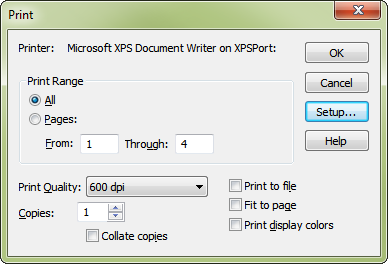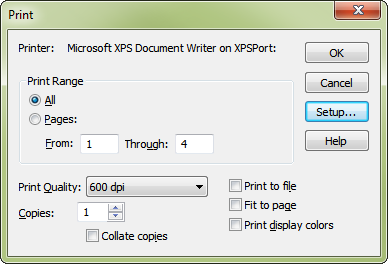Print dialog box
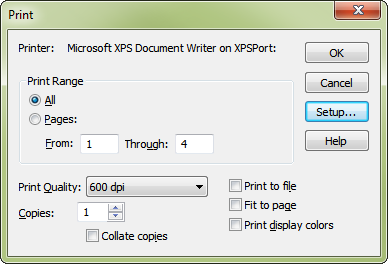
How to get there
Choose File > Print.
What it does
This dialog box lists several printing options, which vary depending on your printer. You can specify, for example, which pages of the score you want to print, and how many copies.
- Print Range: All • From: ___ Through: ___. Specify the page range that you want to print. Click All to print your entire score, or click From:___ Through: ___ to specify a particular range.
- Print Quality. Choose the resolution setting you want from this drop-down list.
- Copies. Enter the number of copies you want to print.
- Print to File. Choose this option to print to a file instead of to the printer.
- Print Display Colors. Select this option to allow PrintMusic to print the colors on your display to your color printer. Note that if you do not have a color printer, this will only print in shades of gray.
- Fit to Page. Check this option to automatically scale the music to fit on the chosen page size. Select 2-up to print two pages of music side-by-side; PrintMusic automatically scales the music to fit on the printed page.
- Reverse Order.Choose this option to print pages in reverse order - from the last page to the first.
- Setup. Choose your printer or change your print settings from within the Print dialog box. Click the Setup button to display the printer setup options or to select a different printer.
- OK • Cancel. Click OK (or press enter) to print. Click Cancel to return to the score without printing.