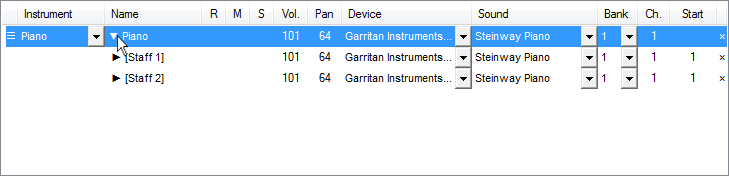
Initially, the Score Manager presents each instrument as a single row, no matter how many staves that instrument contains. A piano, for example, usually includes two staves, a treble clef staff for the right hand and a bass clef staff for the left hand. PrintMusic allows you to edit the staff-specific settings for each of those staves individually. The expand triangle next to the instrument name provides access to each staff.
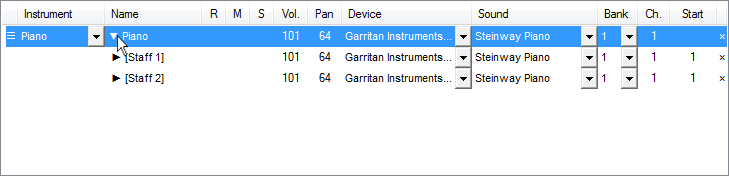
PrintMusic presents multi-staff instruments as an expanding set of rows.
The individual staves of a multi-staff instrument include the drag icon ![]() . This allows such staves to be reordered within the multi-staff instrument (e.g. piano left hand above right hand).
. This allows such staves to be reordered within the multi-staff instrument (e.g. piano left hand above right hand).
To delete staves from multi-staff instruments
PrintMusic offers a delete button
To change multi-staff instruments to single-staff instruments (and vice versa)
When you change a multi-staff instrument to a single-staff instrument (e.g. piano to flute), PrintMusic converts the top staff to the new instrument and changes the lower staff to an undefined "Blank Staff" instrument, retaining all the original music.
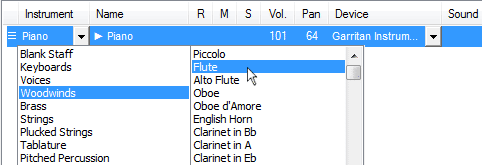
Changing a multi-staff instrument to a single-staff instrument does not remove any staves.

The lower staff is changed to its own undefined treble clef "Blank Staff."
The new undefined instrument can be edited, changed, or deleted like any other instrument. In all other respects, this new undefined staff is handled exactly as if a new instrument had been added, such as automatic channel/bank assignment. If the original instrument is a 3-staff instrument (such as organ), PrintMusic changes the top staff and creates two 'Blank Staff' instruments.
When you change a single-staff instrument to a multi-staff instrument (e.g. flute to piano), PrintMusic removes all mid-score instrument changes in favor of the multi-staff instrument. All notation remains in the top staff.
|
PrintMusic User Manual Home
|

|