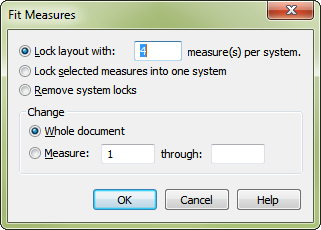
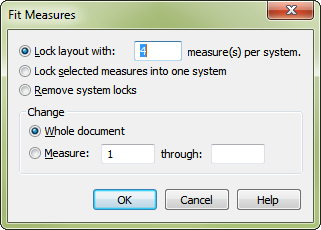
Or,
Using this powerful page-layout command, you can force PrintMusic to place a group of selected measures onto one line (staff system) on the page. Or you can select a larger region of measures, and tell PrintMusic to place them in groups of 4 (or any other number) per line. The Fit Measures command also allows you to lock the measure grouping and the contents.
Both of these options work by placing the selected measures into locked configurations. When the measures are locked, a lock icon will appear next to the system. See the View menu for more information about displaying or hiding these non-printing lock icons.
To undo measure groups you’ve created in this way, choose Edit > Update Layout while pressing SHIFT.
|
PrintMusic User Manual Home
|

|