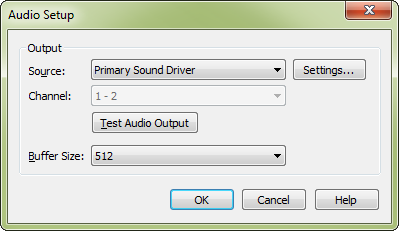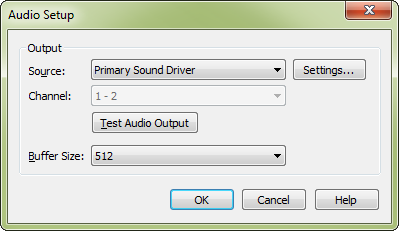Audio Setup dialog box
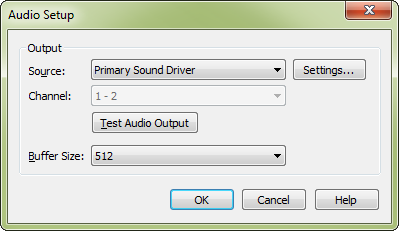
How to get there
Choose MIDI > Device Setup > Audio Setup.
What it does
This dialog box allows you to set up options for audio output from PrintMusic.
- Output Source
• Settings • Channel
. From this drop-down menu, choose the device used to play sound from PrintMusic. Click the Settings button to open the Windows volume mixer. You may be able to choose a different stereo pair of output channels from the Channel drop-down menu.
- Test Audio Output. Click this button to send a tone allowing you to verify the output device is working.
- Buffer Size. From this drop-down menu, choose the desired number of buffer samples. A smaller number will tend to reduce the amount of latency, but add to the possibility for choppy playback. A higher number will tend to remedy choppy playback, but may cause more latency. Since the minimum buffer size for devices using DirectSound or MME is 4096, it is recommended to use a device with an ASIO driver to decrease the resulting latency.
- OK • Cancel. Click OK (or press ENTER) to confirm, or Cancel to discard, your settings and return to the score.