Tutorial 6: Guitar Notation
PrintMusic offers a variety of features for notation of guitar and
other fretted instruments. In this chapter you will learn how to
create a score with tablature, and edit tab staves. If you do not
plan on notating for guitar (or another fretted instrument), feel
free to skip ahead to the next chapter.
Creating Guitar Tablature
Let’s start by creating a new document
containing both standard and tablature notation. We’ll use the Document
Setup Wizard to do this.
- Click
the File menu, choose New, then select Document with Setup Wizard.
You will now see page one of the Setup Wizard.
- Click
Next. We’ll set up our document staves manually. In the future
you can select pre-set guitar documents and document styles here.
- In
the left column, click the Plucked Strings category. A list
of stringed instruments appears in the second column.
- In
the second column, click Guitar and then click the Add button.
“Guitar” appears in the third column.
- In
the left column, click the Tablature category. A list
of stringed instruments appears in the second column.
- In
the second column, click Guitar [Tab] and then click the Add button.
Now, both “Guitar” and “Guitar [Tab]” appear in the third column.
- Click
Next. In the Score Information page the wizard asks you to enter
some basic information.
- Type
“Guitar with Tab.”
- Click
in the Composer box and type your name.
- Click
Next. The Score Settings page of the appears. Here, the Wizard
asks for the time signature and the key signature. We’ll leave these settings
alone for now. The Wizard asks you to specify a tempo, pickup measure,
and default music font. Again, we can leave these settings alone.
- Click
Finish. The document opens with a standard notation staff above
a tablature staff. You are now ready to begin entering your music.
The document you just created is already
set up to take into account the standard guitar transposition which sounds
an octave lower than written. Now, let’s learn the best way to enter music
into a guitar score.
There are a few ways to enter into a tab
staff. We’ll start with the most basic, copying music directly from a
standard staff into tablature. To demonstrate this we’ll start with a
document that already contains music in standard notation.
- Open
the tutorial document called “Tutorial 6.” A score titled “Spanish
Dance No. 2” appears. The first eight measures contain standard notation,
but no tab. Here’s how to create tab from existing music in standard notation.
- Choose the Selection tool
 .
.
- Click
the first measure so it is highlighted.
- Hold
down the SHIFT key and click measure 4. Now measures
one through four should be highlighted.
- Drag
the highlighted region down to the tab staff, and release the mouse button.
You should now see the Lowest Fret dialog box. We’ll talk more about this
dialog box soon.
- Click
OK. The first four measures of music will now translate into tablature
notation. You should now have tab of the melody line like the example
below.
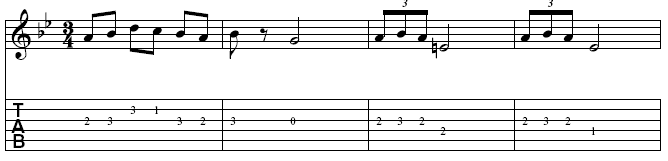
In this case, the fret numbers represent the
pitch as played on the lowest possible fret in standard guitar tuning.
Now, let’s say you want the tab positioned
farther up the neck. Here’s how to specify the lowest fret for any music
copied from a regular notation staff into a tab staff. The Selection tool
should still be selected.
- Click
measure 5 so it is highlighted.
- Hold
down the SHIFT key and click measure 8. Now measures
five through eight should be highlighted.
- Drag
the highlighted region down to the tab staff. You should now see
the Lowest Fret dialog box.
- For
Specify Lowest Fret, enter “5”. We’ll say you want to place all
the numbers on the 5th fret or above.
- Click
OK. The tab staff will now have all notes fingered no lower than
the 5th fret.
This ability to copy music from standard notation
into tab, and specify a lowest fret, can be applied to smaller areas of
the score by selecting part of the measure. To do this, click and drag
over a region including the partial measure(s).
In addition to translating standard notation
directly to tablature, you can also copy tablature directly into a standard
notation staff. We will use the second half of “Spanish Dance No. 2” to
demonstrate this. For this example the tablature is entered for you already.
- With
the Selection tool selected, click measure 9 of the tab staff.
- Hold
down the SHIFT key and click measure 16 of the tab staff.
Now measures nine through sixteen of the tab staff should be highlighted.
- Drag
the highlighted region up to the standard staff. Measures nine
through sixteen translate directly into standard notation. You should
now have notation of the melody line like the following example (starting
with measure 9).
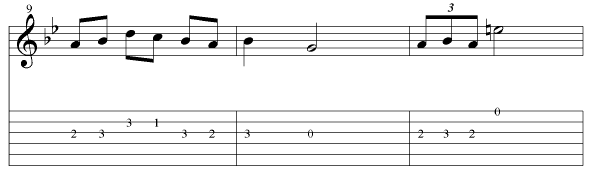
In addition to changing the lowest fret while
copying, you can also change the lowest fret for any region of tablature
with the Selection tool. To do this, highlight a region of the tablature
staff. Then, choose Utilities > Change > Lowest Fret. Enter the
new Lowest Fret and click OK to apply your changes and return to the score.
Changing the
String and Fret Number
You can edit tab numbers and move them
between strings manually with the Simple Entry tool. This method gives
more control over the movement of single and non-contiguous fingerings.
If you look at measure five in the tablature
staff you’ll see that the fourth note is played at the fifth fret of the
fourth string. It might be easier to finger this passage if that note
was fingered at the tenth fret of the fifth string. Simple Entry makes
this task easy.
- Choose the Simple Entry tool
 .
.
- While pressing
the OPTION key, on the fifth measure, click
the “5” on the fourth string and drag it down to the fifth string. You
will see that this fingering has moved to the new string and fret, and
the number has changed accordingly. You can also use the UP and DOWN ARROW to move selected tab numbers
between strings, or the LEFT and RIGHT ARROW to move selection between fret numbers horizontally.
You can also easily change the fret number.
The Simple Entry tool should still be selected.
- While
pressing the OPTION key, click any fret
number in the tab staff. The tab number changes color to indicate
it is selected.
- In
the numeric keypad (or while holding down OPTION+SHIFT, type a new
number. You can now use the numeric keypad to enter any one- or
two-digit number.
- Hit
the “+” or “-” key to raise or lower the fret number by one. Remember
that when you change the fret number, you are effectively changing its
pitch. To ensure the standard notation accurately represents the tablature,
drag the tablature up to the standard notation staff with Selection tool.
In addition to copying from a standard
notation staff, you can also enter tab directly into a tab staff. This
comes in handy if you are working with a tab staff only or already know
the tablature and not the standard notation. Again, we’ll continue to
use the same file we’ve been working on to describe how to do this, first
by entering tablature with your mouse, and then with your computer keyboard.
- Choose the Selection tool
 and highlight the first two measures of the tab staff.
Measures 1 and 2 of the tab staff should be highlighted.
and highlight the first two measures of the tab staff.
Measures 1 and 2 of the tab staff should be highlighted.
- Press
the CLEAR key to remove the existing tab notation
from these first measures. You should now see standard notation
above an empty tab staff for the first two measures.
- Choose the Simple Entry tool
 . We are now ready to begin entering
into the tab staff manually. For now, we’ll enter tab for the existing
notes in the standard notation staff. In the future, you could use this
procedure to enter into a score containing a tab staff only.
. We are now ready to begin entering
into the tab staff manually. For now, we’ll enter tab for the existing
notes in the standard notation staff. In the future, you could use this
procedure to enter into a score containing a tab staff only.
- Choose the Eighth Note tool
 in the Simple
Entry palette. You will need to choose the rhythmic value of the
entry first so PrintMusic knows its duration, and how to properly space each
fret number.
in the Simple
Entry palette. You will need to choose the rhythmic value of the
entry first so PrintMusic knows its duration, and how to properly space each
fret number.
Note: Use the up and down arrows to move a selected
fret number up or down a string. The number will adjust to reflect the
same pitch on the new string.
- Click
the tab staff on the third (G) string directly below the first note in
the piece. A “0” (zero) appears. When you click directly into a
tab staff, you will always see a “0” first.
- Press
numeric keypad 2 (or while holding down OPTION+SHIFT.
The “0” changes to “2”.
- Click
the tab staff on the third string directly below the second note in the
piece. A “0” appears on the G string.
Note: If you do not have a numeric keypad, you
can press RETURN to add a 0 on the caret pitch, then hold down
OPTION+SHIFT
and type the number.
- Press
numeric keypad 3. The second fret number changes to 3. You can
use this method, first clicking the rhythmic duration, clicking the string
and then typing the fret number to create all of your tab notation, but
you can also quickly enter tablature without the use of the mouse with
the Simple Entry Caret.
- Press
the RIGHT ARROW key. The caret is now active on
the second beat of the first measure.
- On
your QWERTY keyboard, type 2. Notice the Caret moves to the second
(B) string. Use numbers 1 through 6 on your QWERTY keyboard to specify
the string for the fret number you are about to enter. 1 is the top string,
6 is the bottom.
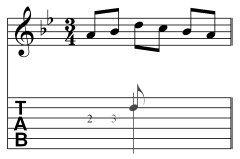
- Press
numeric keypad 3. PrintMusic places a “3” on the B string and the caret
moves to the right. (Notebook users, see the tip at right.)
- Press
numeric keypad 1. PrintMusic places a “1” on the same string. Now,
let’s say we want to add another note below the “1” on the second beat.
- Hold
down OPTION and type 4 on the QWERTY keyboard.
PrintMusic adds a “0” on the fourth string below the fret number you just
entered.
- Hold
down OPTION and type numeric keypad 3 (or,
OPTION+SHIFT+3). The “0” changes to a “3”. You can use the last two steps at
any time, first entering the string and then the fret number to create
chords. You can also use the up and down arrows to specify the string
for an additional fret number and then hold down OPTION and press RETURN) to add a note on the same
string displayed on the caret. Then hold down OPTION and type the desired number on the numeric keypad.
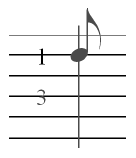
- Press
DELETE to remove the extra fret number. Now, let’s finish
the measure.
Note: To see a list of Simple Entry keyboard
shortcuts from the Simple menu, choose TAB Specific Commands.
- On
the QWERTY keyboard, type 3 to specify the G string, then, on the numeric
keypad, type 3 and then 2. You have completed tab for the first
measure. The Caret should appear at the beginning of measure 2. Note that
you can always press the LEFT ARROW key to select the
fret number you just entered, type a new number on the numeric keypad
to replace the old, and then press the RIGHT ARROW key to
continue entering.
Note: Refer back to Tutorial 1a for information
on entering standard notation with the Simple Entry Caret.
- Type
numeric keypad 3 to enter the first fret number in measure 2. Now,
we’ll enter a rest.
- Press
TAB. PrintMusic adds a rest ‘on the and’ of beat 1. Since
rests are generally not displayed on tab staves, the rest is hidden. It
will display as a shaded rest in the score, and will not appear in the
printout. Now, let’s enter the half note on the second beat.
- Hold
down
CONTROL
+OPTION+SHIFT and then, on the QWERTY
keyboard, type 6. Notice the note on the Caret changes to a half
note. The next fret number is on the same string, so we can just type
in the fret number.
- Press
Enter. PrintMusic places a 0 on the string. You could have instead
hit the 0 key on the numeric keypad. Measures 1 and 2 are now complete.
Instead of typing the string and fret number,
you can also use a MIDI device to enter tablature with the Simple Entry
Caret. First, from the Simple menu, ensure Use MIDI Device for Input is
checked. Then, with the Caret active, choose the rhythmic duration (CONTROL+OPTION+SHIFT and the number
on the QWERTY keyboard) and then play the note. PrintMusic will place the
fret number on the appropriate string.
There are many additional keystrokes you can
use while entering tablature using the Simple Entry Caret. For a complete
list, from the Simple menu, choose TAB Specific Commands.
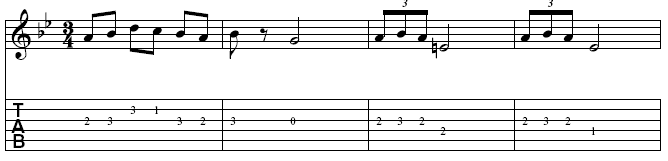
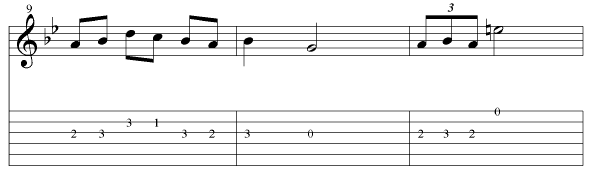
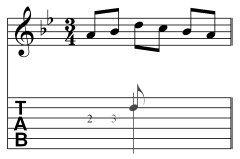
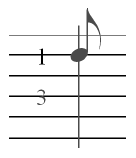
 Previous
Previous

