Tutorial 1a: Simple Entry
In this tutorial we’ll show you the easiest ways to start a new document and get notes on the page. There are three basic note entry methods, so we’ve divided this tutorial into three parts: Simple Entry, Speedy Entry, and HyperScribe. We recommend you start with the Simple Entry tutorial to get a good introduction to navigating around PrintMusic. Simple Entry is PrintMusic’s most basic entry method and also one of its most powerful. If you want, you can simply click notes onto the staff with a mouse. Or, for more speed, quickly type them in with your computer or play them in with a MIDI keyboard. As you enter, you can even enter articulations, expressions, and other items on the fly. By the end of this tutorial, you will be able to enter your notation into PrintMusic using the powerful options offered by Simple Entry.
Creating a New Document with the Document Setup Wizard
You are probably familiar with Wizards from other applications, such as word processors and spreadsheets. This Wizard is designed to help you set up a new PrintMusic document. Let’s create a simple piano score.
If you haven’t already started PrintMusic, do so now. When the Launch Window appears, click the Setup Wizard button. If PrintMusic is already started, click on the File menu and choose New, then Document with Setup Wizard. The “Select and Ensemble and Document Style” page appears.

- Click Next. The Add or Delete Instrument(s) page appears.
- In the first column, click on the word Keyboards. A list of common keyboards appears in the second column.
- In the second column, click on the word Piano; click Add. Now the third column contains the piano you intend to use in this score.
You should be aware that the order in which the instruments appear in the third column is the order in which they will appear, from top to bottom, in your score. If you are creating a multi-instrument score and the Document Setup Wizard incorrectly orders your instruments, you can use the small up and down arrows to move the instruments around in the list until they are correct. You can also select a “standard” score order from the drop-down menu: Custom, Orchestral, Choral, Concert Band, or Jazz Band.
Your Wizard should now look like this:
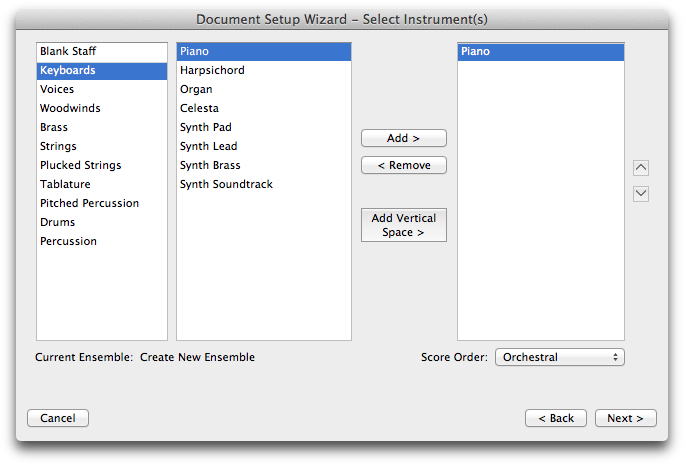
- Click Next. The Score Information page appears.
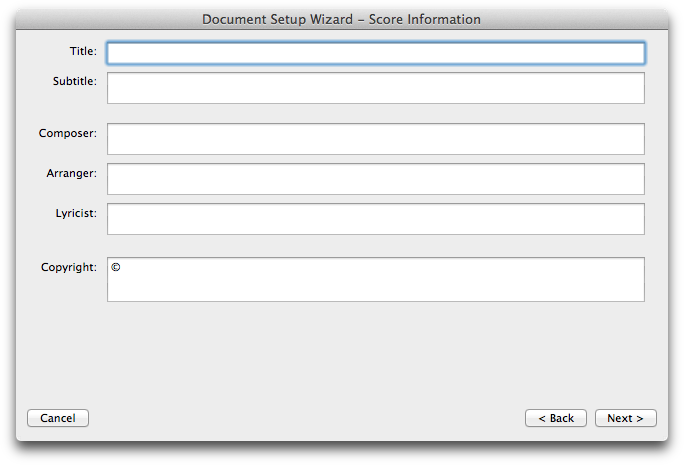
- Click in the Title box and type “Simple Gifts”. When the Wizard creates your score, your title will be centered at the top.
- Click in the Composer box and type “Traditional Shaker Song”.
- Click in the Copyright box and enter the year and your name after the © symbol.
- Click Next. The Wizard asks for the time signature, key signature, initial tempo marking, and pickup measure.
- Click the
 button.
button.
- In the lower left quadrant of the box, click the up arrow once to set the key signature to G Major.
- In the upper right, check the box next to Specify Initial Tempo Marking. Set the tempo to the default: 120 beats per quarter note. This piece does require a pickup, so we’ll add that next.
- Check Specify Pickup Measure and click the quarter note icon. The pickup is two eighth notes which equals a quarter note duration.
Your Wizard should now look like the following picture:
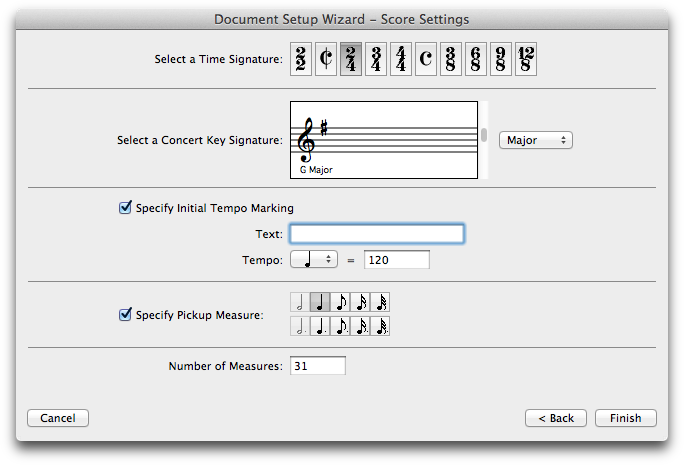
- Click Finish. PrintMusic now presents you with a new, Untitled document, displaying your “Simple Gifts” title and containing the piano staves in the correct key and time signature with a pickup measure and a tempo marking in the first measure.
You could continue with this file, but let’s close it and open a file where we’ve completed the left hand for you.
- From the File menu, choose Close. Save the file, if you wish.
- Choose Open from the File menu. Locate the document named “Tutorial 1a” in the PrintMusic 2014/Music Files/Tutorials folder, and double-click it. After a moment, you’ll see a simple piano arrangement of “Simple Gifts” come to the screen.
The left-hand part has been prepared for you; in this tutorial, you’ll finish the melody.
Mac View
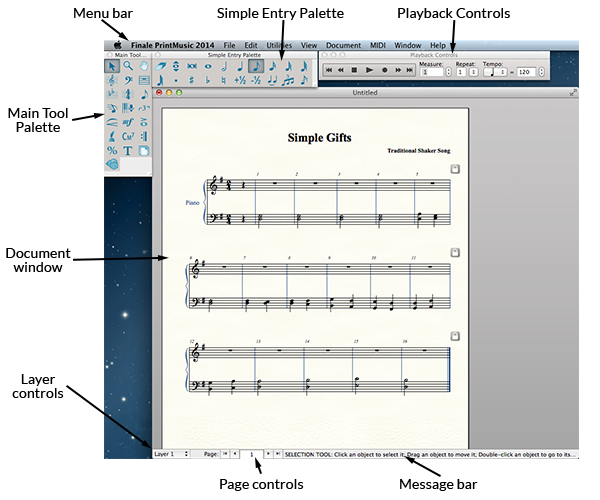
Take a look around the screen. Across the top, you’ll find the menu bar. You’ll be using these menus to control PrintMusic’s behavior, edit documents, change the view, and much more. There are eight unchanging menus; File, Edit, Utilities, View, Document, MIDI, Window, and Help. Also, you will likely see another menu which corresponds to the tool currently selected in the Main tool palette.
Below the menu bar is the Main tool palette. Each square tile on these toolbars contains a symbol representing its function. Just about everything you do in PrintMusic will be in the context of one of these tools. You’ll also see the Simple Entry palette: on Windows running vertically along the left edge of the screen, on Mac to the right of the Main tool palette. All of these toolbars can be hidden, providing you with more space to view your music, or they can be viewed as palettes that float in front of the music. To hide any toolbar, select it from the Window menu to remove the check mark. Selecting it again will cause it to reappear.
(Note: Depending on your monitor's video resolution, the toolbars may first appear as palettes on your screen.)
To turn a toolbar into a floating palette, click on the edge of the toolbar and drag it out into the center of the screen, until you see a dotted line representation of a smaller palette. Release the mouse button.
The palette can then be moved to any position on the screen. To restore a palette to toolbar status, double-click. For now, leave the toolbars in their original positions.
The right side of the screen has a vertical scroll bar, which you’ll use to move the music you’re viewing up or down; and across the bottom of the screen is a horizontal scroll bar, which you’ll use to move left or right through your piece.
You’ll also see the Page counter; this number identifies the current page on the screen. To jump to any page in the score, highlight the current page number, then type a new number into the box and press RETURN. (This piece has only one page.)
At the bottom of the window, you’ll see the Status Bar. On Mac, you’ll find the Message Bar at the top of the window.
- Choose the mouse pointer across the tools on the Main tool palette. As the pointer touches (Win) or selects (Mac) each tool, the Status or Message Bar identifies it by name, and gives you the first instruction for how to use it.
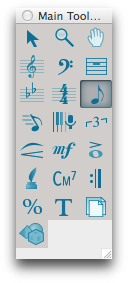
If you look at your score, you may notice that PrintMusic automatically fills any empty measures with a whole rest (hereafter called a default whole rest). That’s just to save you time. You’ll also notice that the music is displayed as a page of sheet music.
If you’re new to computers, take a moment to click and drag (while holding down the mouse button!) across the menu titles at the top of the screen, noticing how the lists of commands drop down as you pass over each title.
- Choose the Staff tool
 on the Main tool palette. Not only does the icon highlight, but there is now an additional menu on the menu bar: the Staff menu. Some PrintMusic menus appear only when you select certain tools, so they’re out of your way until you need them.
on the Main tool palette. Not only does the icon highlight, but there is now an additional menu on the menu bar: the Staff menu. Some PrintMusic menus appear only when you select certain tools, so they’re out of your way until you need them.
Now that you’ve had a look around, let’s begin our masterpiece. Click the horizontal and vertical scroll bar arrows until measure one is visible (if necessary).
Entering Music with the Simple Entry tool
PrintMusic offers many different entry methods. The simple entry tool itself can be used to click notes onto a staff, or enter notes with your computer keyboard or with a MIDI keyboard. Here, you’ll learn how to enter notes using each of these methods.
- Choose the Simple Entry tool
 . The Simple Entry palette becomes active. From the Window menu, choose Simple Entry Rests palette to show the Simple Entry Rests palette. These palettes are shown on the next page. Also, another menu has appeared on the menu bar: the Simple menu. This menu contains commands, a list of keyboard shortcuts, and other options that allow you to customize the way Simple Entry works.
. The Simple Entry palette becomes active. From the Window menu, choose Simple Entry Rests palette to show the Simple Entry Rests palette. These palettes are shown on the next page. Also, another menu has appeared on the menu bar: the Simple menu. This menu contains commands, a list of keyboard shortcuts, and other options that allow you to customize the way Simple Entry works.
Note: In addition to this tutorial, you can also open the file "EntryExercise” in the PrintMusic/Tutorials folder for hands-on training.
- From the Simple menu uncheck Create New Measures. For this tutorial, all measures are already in place. In the future, you can recheck this option if you want to tell PrintMusic to automatically add new measures when the final measure has been filled. We’ll talk more about this and other Simple Entry Options later in this chapter.
- From the Window menu, choose Simple Entry Rests palette.
You can click tools in the Simple Entry palette to specify the rhythmic duration, and other attributes, prior to entering a note. The tools are divided into different groups. There are duration tools, like quarters, eighth notes, etc., accidental tools, like a sharp or flat, a tie tool, tuplet tool, and grace note tool. Click a duration tool to select it, then click an accidental, dot, or tie to modify the note. Notice your mouse cursor displays the tools selected in the Simple Entry palette. Click a modifier tool again to de-select it if you don’t want to use it anymore. To select any tool and clear all the other tools, double-click on it, or press the keystroke twice.
You can mix and match the tools to build exactly the note you want to add, whether it’s a quarter note or a sharped, tied, dotted note that starts a triplet! Simply click in the staff to enter the note displayed on the mouse cursor.
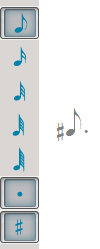
Note: To see a list of Simple Entry keyboard shortcuts from the Simple menu, choose Simple Edit Commands and Simple Navigation commands.
You can always select the note and edit it later using different, modifier keystrokes, which we’ll talk about soon. The fastest way to enter notes in Simple Entry involves using keystrokes to select tools in the Simple Entry palette, and then enter the notes using keystrokes on your computer keyboard, which we’ll do now.
- Choose the Eighth Note tool
 on the Simple Entry palette. The Simple Entry palette contains an icon for each note duration. Notice the note with a vertical line at the beginning of the first measure. This line is called the Simple Entry Caret. The caret is much like a cursor in a word processing program. You’ll learn how to quickly type in music using the caret soon.
on the Simple Entry palette. The Simple Entry palette contains an icon for each note duration. Notice the note with a vertical line at the beginning of the first measure. This line is called the Simple Entry Caret. The caret is much like a cursor in a word processing program. You’ll learn how to quickly type in music using the caret soon.
For now, move the mouse cursor above and below the staff. Notice PrintMusic draws temporary ledger lines to help you place new notes. The cursor also changes to show you where you are and what will happen if you click the mouse. Currently, a ghostly eighth note should be floating above your music, waiting for your click to place it into the score.
- Position the mouse cursor over the D just below the staff and click. PrintMusic places an eighth note where you clicked.
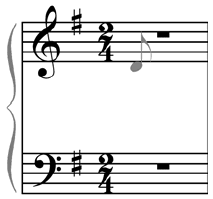
- Click just to the right of the existing note to enter the second eighth note. PrintMusic beams the eighth notes together and spaces out the pickup measure accordingly. The next note is a quarter note, so we’ll need to change the duration.
- Choose the Quarter Note tool in the Simple Entry palette. The cursor changes to a quarter note.
- Position the cursor over the second line G in the top staff of measure 1 and click. A quarter note appears on the second line G. You could click the Simple Entry palette to choose each new duration as you enter, but it’s much faster to use the numeric keypad. Each key in the numeric keypad corresponds to a different note duration. 3 for a sixteenth note, 4 for an eighth note, 5 for a quarter note, and so on.
- Press 4 in the numeric keypad. This is the same as clicking the Eighth Note tool. You are now ready to continue.
- Position your cursor on the second beat of measure one and click in the next 6 notes. Use the image below as a guide. If you miss and click the wrong line or space, use the up and down arrows to move the note to the correct staff position. Notice you can use the left and right arrows to move the selection from left to right.
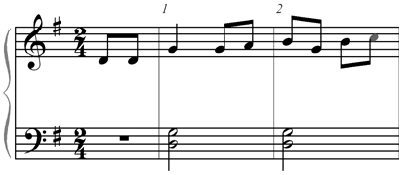
- Finish entering measures 3 through 5 shown below. If you enter the wrong note duration, simply hold down the Alt key (Option key on Mac), and press the correct duration key in the numeric keypad to edit the note you just entered. (Remember, 4=eighth note and 5=quarter note).
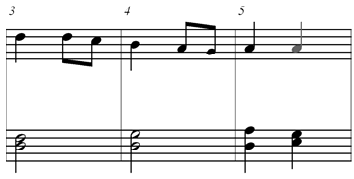
- If you ever make a mistake, you can also use the Eraser
 in the Simple Entry palette to remove items in the score. Choose the Eraser tool, and then click a notehead to remove the note. Click above or below a chord to remove the whole chord. Click on an accidental, tuplet, tie, or dot to remove it.
in the Simple Entry palette to remove items in the score. Choose the Eraser tool, and then click a notehead to remove the note. Click above or below a chord to remove the whole chord. Click on an accidental, tuplet, tie, or dot to remove it.
Now, although it would be fast to simply click in measure 6, let’s use the Selection tool to copy and paste measure 5 to a couple of other measures that require identical notation.
- Choose the Selection tool
 .
.
- Click measure 5 in the top staff. The measure is now highlighted. You’ve just selected it, or told PrintMusic that this is the measure you intend to manipulate.
Note: To see a list of Simple Entry keyboard shortcuts from the Simple menu, choose Simple Edit Commands and Simple Navigation commands.
- Drag the measure so it is superimposed on measure 6 (the first measure in the second system). A dotted outline of the selected measure moves with the cursor, showing exactly where PrintMusic will copy the music.
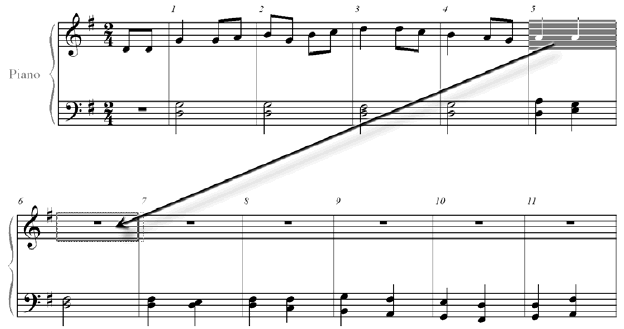
- Release the mouse button. Voila! You’ve just copied the music from measure 5 into measure 6. Alternatively, you could have highlighted measure 5, pressed COMMAND+C, then highlighted measure 6 and pressed COMMAND+V.
- Click measure 6 so it is highlighted. Instead of dragging, you can also use a keyboard shortcut to copy and paste this measure anywhere in your score.
- Hold down the OPTION, and click measure 13, top staff. The quarter notes appear in measure 13. Now, let’s use the Simple Entry Caret to type in some notes.
- Choose the Simple Entry tool
 again.
again.
- Hold down the OPTION key, and click the second quarter note in measure 6. The note changes color indicating it is now selected.
- Press the right arrow key to invoke the Caret on beat 1 of measure 7. The same principles used for clicking also apply to typing. First select the duration using the numeric keypad, then specify the pitch, this time using the arrow and letter keys.
- Press the 4 key in the numeric keypad. The note on the caret changes to indicate the duration just like the mouse cursor. You should now see an eighth note on the second space A, beat 1 of measure 7.
- Press the RIGHT ARROW key and then RETURN. PrintMusic enters an eighth note on the pitch specified. The caret moves to the ‘and’ of beat 1. The Enter key enters the note displayed on the caret.
- Press RETURN. PrintMusic enters an eighth note on the pitch specified. The caret moves to the ‘and’ of beat 1. The Enter key enters the note displayed on the caret.
- Press the UP ARROW. The note on the caret moves up to middle line B.
- Press Enter again. Another eighth note appears. You could continue to enter the remaining notes using the arrow keys to specify the pitch, but there is a faster way—just type the note letter.
- Type A, F, and then D. PrintMusic enters the next three notes. We need to change the D to a quarter note, so we’ll do that next.
- Hold down OPTION and press 5 in the numeric keypad. The D at the beginning of measure 8 changes to a quarter note. Notice the duration of the caret remains the same, so you can easily continue entering eighth notes.
- Complete entering measures 8, 9, and 10. Use the letter keys to enter the G, F, G, A, and B. Then, change the B to a quarter note by holding down Alt/Option and pressing 5. Then enter the two As. When you are done the last note of measure 10 should be selected. Now, let’s explore some other Simple Entry functions—say we want to enter an eighth rest.
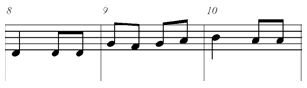
- Press 0 (zero). PrintMusic adds an eighth rest. The 0 key adds a rest of the duration currently chosen in the Simple palette. You can also press the R key to change a selected note to a rest.
- Press Delete. The rest disappears and the previous note is selected. Now, let’s add an articulation to this note.
- Press the * key in the numeric keypad. A dialog box appears that notes you are now in articulation mode. The Articulation Selection dialog box appears.
- Choose the accent marking (>) and click Select. An accent appears on the note.
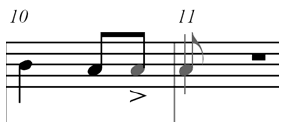
- Hold down COMMAND and type Z to undo. The articulation disappears.
Now, notice the 10th measure of “Simple Gifts” has the same rhythm as the 11th and 12th measure. This is a good opportunity to demonstrate how copying music and repitching a melody can save time.
For the following we’ll use the Selection tool again. Note that you can also use any tool that permits regional selection for copying, moving, and erasing music.
- Choose the Selection tool
 .
.
- Click measure 10 of the top staff. The measure is now highlighted.
- Press COMMAND+C. You have just placed this measure on the clipboard and can now past it anywhere you wish.
- Click measure 11 and press COMMAND+V. The music appears in measure 11. This method is particularly useful for copying music to measures on a different page. Now, say instead of just one copy off the source material, we want to mast multiple copies…
- Click the Edit menu and choose Undo Mass Paste. The music in measure 11 disappears. The music in measure 10 is still in the clipboard and measure 11 is still highlighted.
- Press COMMAND+
CONTROL
+V. The Paste Multiple dialog box appears.
- Enter 2 in the “Paste Horizontally” text box and click the OK button. Instead of clicking OK, you could press the RETURN key; in PrintMusic, pressing RETURN is the same as clicking the OK button. PrintMusic pastes the music to both measures 11 and 12.
- Choose the Simple Entry tool
 . Now that we’ve got the right rhythms, let’s repitch measures 11 and 12 accordingly.
. Now that we’ve got the right rhythms, let’s repitch measures 11 and 12 accordingly.
- Choose the Repitch tool
 in the Simple Entry palette. The Repitch tool allows you to quickly change pitches of existing notes.
in the Simple Entry palette. The Repitch tool allows you to quickly change pitches of existing notes.
- Click the first note in measure 11. The middle space B is now selected.
- Type the pitches (B, B, C, D, C, B) to complete measures 11 and 12. If you are using a MIDI keyboard, note that you can also simply play the pitches. You will learn more about MIDI input soon.
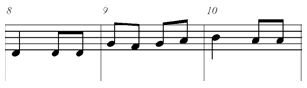
- Hold down COMMAND and press DOWN ARROW. Selection moves to the bottom staff. Hold down COMMAND and press DOWN ARROW again to select the lowest note of the chord.
- Press RIGHT ARROW. Selection moves to the next measure in the bottom staff. Using the arrow keys, you can navigate to any note in your score.
- Hold down OPTION and click the second quarter note in measure 13. Then, press 5 in the numeric keypad, and then press RIGHT ARROW. The caret appears on the first beat of measure 14.
If you have a MIDI device, such as a MIDI keyboard, you can use it to easily specify pitches in Simple Entry. (If you do not have a MIDI device, skip to the step marked [Non-MIDI users]). First, ensure your MIDI device is properly configured with your computer (See earlier chapters Installation for Windows or Installation for Mac (depending on the platform you are using) for information on setting up a MIDI device). Then continue with the following steps.
- From the Simple menu, ensure Use MIDI Device for Input is checked. If it is not, select it from the menu.
- On your MIDI device, play B4 (B above middle C). PrintMusic adds a B to the measure and the caret advances to the right. A note played on the MIDI device is the same as pressing Enter or a note letter on your computer keyboard. Simply choose the duration on the numeric keypad and then play the pitch to continue entering.
- Press 4 in the numeric keypad and then play B and A. Then press 5, and play G twice. Then press 6 and play G once more to complete the phrase. In the future, note that you can play multiple notes simultaneously to specify a chord. Also note that PrintMusic adds any accidentals accordingly. Feel free to use a MIDI keyboard to specify pitches in place of your computer keyboard or mouse for the remainder of this tutorial. If you just used your MIDI device to complete the phrase, skip the next step.
- [Non-MIDI users] Type B, 4, B, and A. Then type 5, G, G, 6, G to complete the phrase. Remember to use the numeric keypad for the duration numbers.
Congratulations! You’ve completed your first PrintMusic melody.
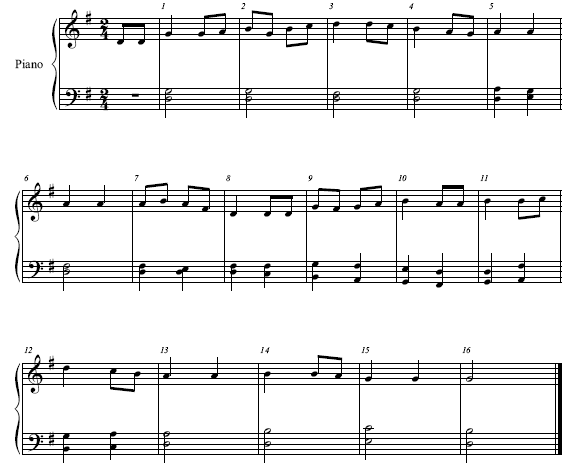
You can use additional Simple Entry keyboard shortcuts to add ties, grace notes, articulations, and even clef, key, and time signature changes. See Simple Entry for detailed info. Also, while using Simple Entry, right/CONTROL-click) a note or rest to invoke a context menu which allows you to hide the note, change it to a rest, and make other changes. Or, choose the Simple menu to see a list of options. Each of these commands can also be applied with a keyboard shortcut.
As we mentioned earlier, you can adjust the behavior of Simple Entry by changing items available under the Simple menu such as: Check for Extra Notes, Fill with Rests at End of Measure, and Playback Notes on Entry. When Check for Extra Notes is selected (this command is selected by default), PrintMusic will consult the time signature and not allow you to inadvertently enter extra notes in a given measure. Fill with Rests will add enough rests to fill the measure if you leave the measure and start entering notes in another measure.
Accidentals
Let’s add some blues to our melody line to illustrate how to add accidentals. If using the mouse or the Caret, you can specify an accidental by choosing both a duration tool and an accidental tool prior to entering the note. You can also specify accidentals as you enter notes by using keystrokes to apply a sharp (+= key) or flat (- key) to the note you just entered. By selecting an accidental tool exclusively, you can click to add accidentals to any note in the score. The Sharp tool  and the Flat tool
and the Flat tool  add a sharp or flat to the note, if needed by the key signature. If you use the Half Step Up tool
add a sharp or flat to the note, if needed by the key signature. If you use the Half Step Up tool  or the Half Step Down tool
or the Half Step Down tool  , you’ll raise or lower the note. If the note is already sharp, raising the note will add a double-sharp.
, you’ll raise or lower the note. If the note is already sharp, raising the note will add a double-sharp.
- Choose the Selection tool
 . First, we’ll clear a measure to show how to enter accidentals while entering notes.
. First, we’ll clear a measure to show how to enter accidentals while entering notes.
- Click measure 9 in the top staff so it is highlighted, and then press CLEAR. This method clears all entries in the selected region.
- Choose the Simple Entry tool
 .
.
- Choose the Eighth Note tool
 , or press numeric keypad 4, and then enter a second line G at the beginning of measure 9. An eighth note appears in measure nine.
, or press numeric keypad 4, and then enter a second line G at the beginning of measure 9. An eighth note appears in measure nine.
- Press + (plus) on the numeric keypad. PrintMusic adds a sharp to the note.
- Press - (minus) on the numeric keypad twice. The note is now flat. PrintMusic alters the pitch of the note chromatically with each keystroke. You can also use the Sharp
 and Flat
and Flat  tools in the Simple Entry palette to specify an accidental before entering a note.
tools in the Simple Entry palette to specify an accidental before entering a note.
- Choose the Flat tool
 in the Simple Entry palette. Now both the eighth note and the flat are selected in the Simple Entry palette.
in the Simple Entry palette. Now both the eighth note and the flat are selected in the Simple Entry palette.
- Press the RIGHT ARROW key to activate the caret.
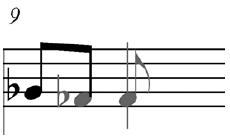
- Type F. PrintMusic places an F flat on the staff. Notice an F flat is actually a whole step down from the diatonic because we are in the key of G. In this way, the Flat tool is said to be ‘absolute’—not relative to the key signature.
- Double-click the eighth Note tool
 (or press numeric keypad 4 twice) to deselect all other tools.
(or press numeric keypad 4 twice) to deselect all other tools.
- Finish entering the measure by typing G, and then A. Notice PrintMusic does not add a natural on the G. That’s because Simple Entry’s accidentals are ‘smart.’ In other words, they apply through the remainder of the measure. Of course, you can always add or remove accidentals manually where needed to override a smart accidental. You can delete accidentals with the Eraser tool. Now, let’s use the mouse to edit existing notes.
- Double-click on the Flat tool
 . Only the Flat tool is selected.
. Only the Flat tool is selected.
- On the last note of measure 9 in the top staff, click on the A. An A flat appears next to the quarter note.
- Click on the Half Step Down tool
 . Choose the A again. A double-flat appears next to the A. The Half Step Up/Down tools are ‘relative’ - they increment the pitch up or down a half step with each click. When you selected the Half Step Down tool, the Flat tool automatically deselected. You can only have one accidental tool selected at one time. Let’s try a sharp now.
. Choose the A again. A double-flat appears next to the A. The Half Step Up/Down tools are ‘relative’ - they increment the pitch up or down a half step with each click. When you selected the Half Step Down tool, the Flat tool automatically deselected. You can only have one accidental tool selected at one time. Let’s try a sharp now.
- Click on the Sharp tool
 . Click the first note of measure 9 (G flat). A sharp appears next to the note. Also notice PrintMusic automatically places a flat on the second G flat because it is no longer implied by the first. Because this melody probably wouldn’t sound too great, we’ll remove the sharp and the double-flat.
. Click the first note of measure 9 (G flat). A sharp appears next to the note. Also notice PrintMusic automatically places a flat on the second G flat because it is no longer implied by the first. Because this melody probably wouldn’t sound too great, we’ll remove the sharp and the double-flat.
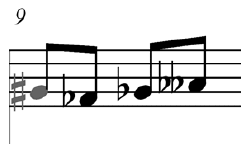
- Click on the Eraser tool
 .
.
- Click the Sharp and the double-flat to remove them. These items disappear as you click.
Chords

Building chords is a snap with Simple Entry. To add notes with the mouse, just select the same duration icon as the note already entered, then move the cursor above or below a note. Notice vertical lines appear above and below the note as shown to the right. This indicator tells you that a click will add a note to the chord. While entering with the Simple Entry Caret, simply press the number that corresponds to the interval above or below the selected note to add it to the chord. Let’s try entering and adding chords to the left hand.
- Choose the Selection tool
 . First, we’ll clear a measure to use for this example.
. First, we’ll clear a measure to use for this example.
- Click and drag over measures 7 and 8 in the bottom staff so they are highlighted, and then press CLEAR.
- Choose the Simple Entry tool
 , and double-click the Quarter Note tool 5.
, and double-click the Quarter Note tool 5.
- In measure 7, click on the A (top line) in the left hand.
- Move the cursor down a third to the F line and click. Now, click the middle line D. A chord with D, F, and A are added to the measure.
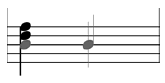
- Press RETURN to activate the caret. The caret appears.
- Type D to enter a D on beat 2. Now, you can type an interval to add additional notes in a chord.
- Type 4 on the number row above the QWERTY keyboard. PrintMusic adds a note of the same duration a fourth above the D (G). Notice the G is now selected. To add another note a third above G, you would type 3. You can also add notes to a chord using note names.
- Hold down SHIFT and press E. PrintMusic places an E in the chord. Note holding down SHIFT and pressing 3 would have also added the E. PrintMusic automatically moves the D notehead, as an interval of a second, to the left of the stem. Now, the caret should appear at the beginning of measure 8 on the bottom staff.
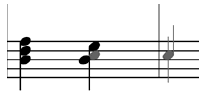
- If you are using a MIDI device, play the triad D3, F3, and A3 simultaneously to enter the next chord, then play C3, F3, and A3 to finish the measure. You can play up to 12 notes at once to add a chord.
Note: While entering chords, hold down SHIFT and type an interval to add notes lower than the selected pitch.
- If you are not using a MIDI device, type the following (use the number row for numbers): D, 3, 3. Then C, 4, and 3 to complete the measure.
Tuplets
Tuplets are any irregular grouping, including triplets, quintuplets, and so on. We’ll cover tuplets briefly here; see Tuplets in Tutorial 1b for a more in depth lesson. Let’s enter a triplet to the second beat of measure 7, and then learn how to change existing entries to a triplet.
- Click on the Eraser tool
 , then click on the last two notes in measure 7 in the top staff. First, we’ll place the caret in the staff as if we were entering this music for the first time.
, then click on the last two notes in measure 7 in the top staff. First, we’ll place the caret in the staff as if we were entering this music for the first time.
- Hold down OPTION and click the middle line B in measure 7. The note is selected.
- Press RETURN. The Caret appears on beat 2.
- Type numeric keypad 4 and then A to add the first eighth note.
- Press numeric keypad 9 (or QWERTY 9) to begin a triplet. PrintMusic adds a triplet bracket and automatically fills out the triplet with rests as shown in the image to the right. The note you just entered is the first note of the triplet. Now, you can type the letter names to fill the triplet with notes.
- Type F and E to complete the triplet. The cursor advances to the next measure. You can also use the mouse to change an existing note to a triplet.
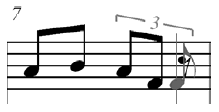
To click a tuplet onto the staff with your mouse, choose the rhythmic duration and the Tuplet tool in the Simple palette, and click to create the tuplet. Then, simply Choose the rests to fill in the tuplet. PrintMusic will ignore attempts to create a nested tuplet with the Simple Tuplet tool. If you want nested tuplets, ratios, or other fancy tuplets, see the Tuplet tool.
Now, we’ll change the first three eighth notes in measure 2 to a triplet.
- Double-click the Simple Entry Tuplet
 on the Simple Entry palette. Only the Tuplet icon should be highlighted in the Simple palette.
on the Simple Entry palette. Only the Tuplet icon should be highlighted in the Simple palette.
- Click the first beat on the top staff, measure 2. The existing eighth notes are now enclosed in a triplet bracket.
To enter more advanced tuplets, hold down OPTION and press numeric keypad 9 when using the caret. Or, hold down SHIFT and click the score. The Simple Entry Tuplet Definition dialog box appears where you can specify more advanced tuplets such as quintuplets, septuplets, and the like. See Simple Entry Tuplet Definition dialog box for details.
Changing the Key Signature, Time Signature, and Clef
While entering with Simple Entry, you can use keyboard shortcuts to change the key and meter.
- Hold down OPTION and click on any note in measure 1. For this example, we’ll select a note with the mouse. In the future, you can use this method at any time while entering with the Simple Entry Caret, or whenever a note is selected in the score. The key and time signature change appears at the beginning of the measure you are editing (unless specified otherwise in the Key or Time Signature dialog box). Clef changes appear at the position of the caret, or to the left of a selected note.
- Hold down OPTION and press K. A “Waiting for input” message appears that tells you PrintMusic is ready to enter a key change. The Key Signature dialog box appears.
- Click Select. The Key Signature dialog box appears.
- On the scroll bar to the right of the key signature display, click the up arrow twice. We’ll change the key signature to G major.
- Click OK. The key change appears at the beginning of the first measure. You’ll learn more about the Key Signature dialog box in chapter 2. Now let’s say we want to change the time signature.
- Hold down OPTION and press T. The Time signature dialog box appears. Here, you can change the number of beats and beat duration using the arrows on the right. For now, leave the time signature set to common time. You’ll learn more about this dialog box in chapter 2.
- Click Select. The Time Signature dialog box appears. Here, you can change the number of beats and beat duration using the arrows on the right. For now, leave the time signature set to common time. You’ll learn more about this dialog box in chapter 2.
- Click OK. Now, let’s say we want to change the clef.
- Hold down OPTION and press C. The Change Clef dialog box appears.
- Click Select. The Change Clef dialog box appears.
- Select a new clef and click OK. You return to the score. PrintMusic creates a clef change at the beginning of the (just to the left of the barline). You’ll learn more about clef changes in chapters 1c and 5.
Adding Measures
Although this tutorial has the right number of measures, there will undoubtedly come a time when you need to add more. This can be done in several ways. First of all, if you are using the Simple Entry Caret, PrintMusic will automatically add a measure when you fill the last measure of the score. Therefore, you can simply continue entering notes and PrintMusic will create the measures for you. You can also use the Edit menu to add measures at any time. To do this, from the Edit menu, choose Add Measures. In the Add Measures dialog box that appears, type in the number of measures to be added, and click OK. To add a single measure, just double-click the Measure tool.
Note that as you add measures, the final barline will move to the last measure of the score.
Note: To delete measures, click on the Selection tool, double-click to select a measure stack, then press Delete.
Changing Views
Before going on, you should get accustomed to moving around your score.
PrintMusic offers you the choice of three views of your music. So far, you've been working in Page View, where you see the music laid out like a page of sheet music. PrintMusic also offers Scroll View, where the music is displayed as a continuous horizontal band. Most of PrintMusic's tools work equally well in any view, although you’ll find that the computer redraws the screen faster in Scroll View. For now we’ll focus on Scroll View.
- From the View menu, choose Scroll View. PrintMusic redraws the screen to show you the music laid out in a horizontal band.
As you can see, the name of the piece has disappeared. Names, page numbers, and other page-oriented text are visible only in Page View. You'll also notice that the Page counter you saw in Page View has been replaced by the Measure counter, indicating the number of the leftmost measure currently visible.
- Click the scroll box (the small square box) in the horizontal scroll bar (and hold the mouse button down). Watch the Measure counter in the lower-left corner of the window. As you slide the scroll box left or right, this counter changes, telling you the number of the measure you’ll see if you let go of the mouse button.
- Drag the mouse all the way to the left, until the Measure counter says 1. Release the mouse button. You’re back at the beginning of the score. Note that the scroll box in the horizontal scroll bar represents your position.
If you click to the right of the scroll box, PrintMusic moves your view of the music to the right by one screenful; if you click to the left, your view shifts to the left. You can also advance one measure at a time by clicking the right and left arrows.
Depending on your monitor, you might not be able to see very much of the music right now. It might help if you “zoomed out” by selecting a smaller view size.
- From the View menu point to Zoom and select Zoom to 75%. The screen picture redraws at 75% of its original size.
You haven’t actually reduced the printed size of the music. You’ve simply changed the way it’s displayed on the screen. The music will still print at full size.
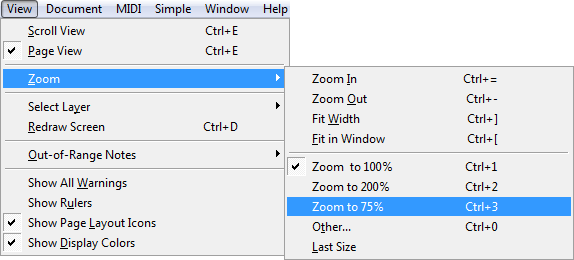
Now you have a good overview of your piece. In certain cases you’ll need the music to be large enough for you to maneuver with precision.
- From the View menu, choose Zoom, then choose Zoom to 200%. Alternatively, you can use the keyboard shortcut COMMAND+2 to switch to 200%. Use COMMAND+1) to quickly return to 100% and COMMAND+3) for 75%.
Saving Your Work
When you opened this document, the computer transferred the song from the hard disk into its memory; at this moment, all the changes you’ve made to “Simple Gifts” exist only on the screen. If someone trips on the computer’s power cord at this moment, all of your work will be lost, and you’ll be left with the original, incomplete “Tutorial 1a” document.
For this reason, it’s a good idea to save your work back onto the disk at regular intervals—perhaps every 15 minutes or so. To save your work on the disk:
- From the File menu, choose Save or press COMMAND+S). Your changes have now been saved on the hard disk. (You still have a fresh, untouched copy of this document, however; it’s on your original PrintMusic disc.
If you’re afraid you might forget to save your work and run the risk of losing some of your changes in the event of a power or system failure, consider using PrintMusic’s automatic backup feature. See Preferences dialog box.
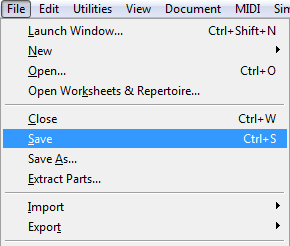
- From the File menu, choose Close to close the active document and all open windows on that document. Or, choose Close All
(or OPTION+Close)
to close all open documents. If you haven’t saved your work, PrintMusic lets you know, and gives you the option of saving the changes or leaving the document as it was when it was last saved.
If you want to take time out for some experimentation before proceeding to Tutorial 1b, choose Default Document from the New submenu of the File menu. PrintMusic will open a new “Untitled” document.
If you’re ready to move on, go right ahead to the next tutorial. If you’ve had enough for one lesson, choose Quit from the File menu.


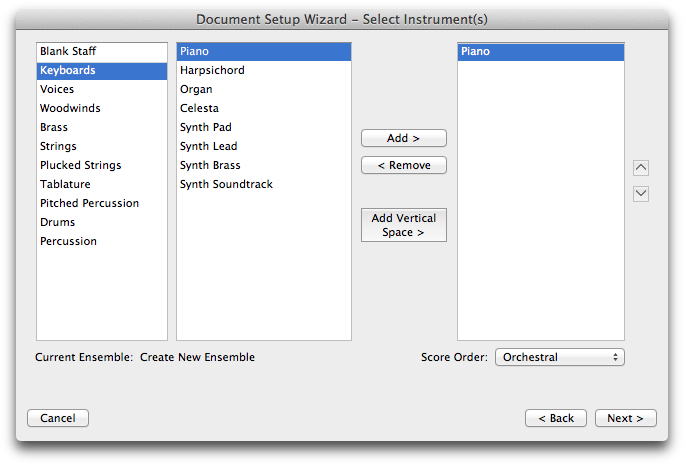
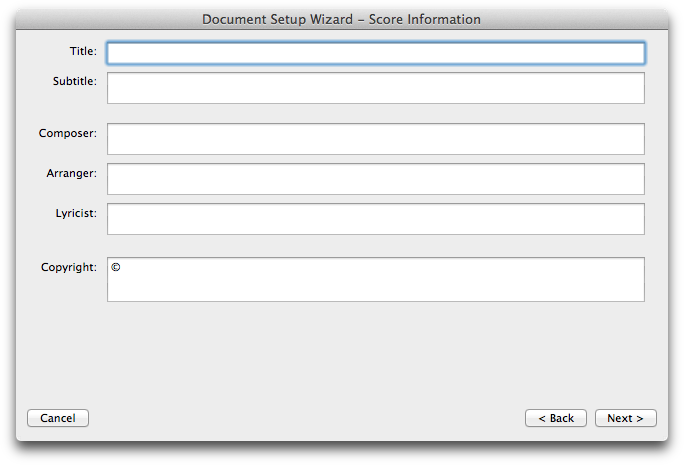
 button.
button.
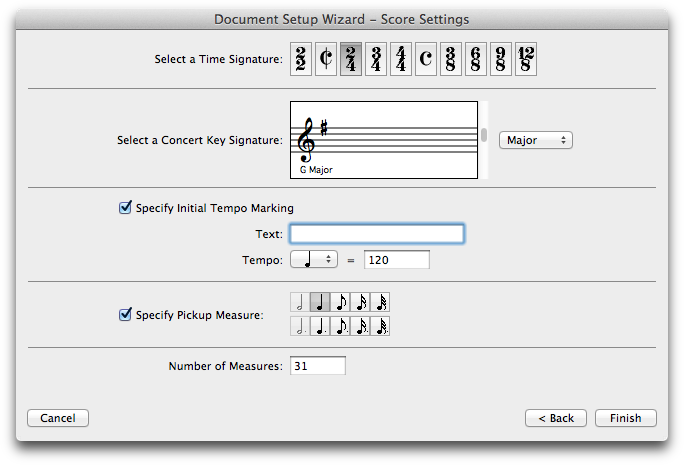
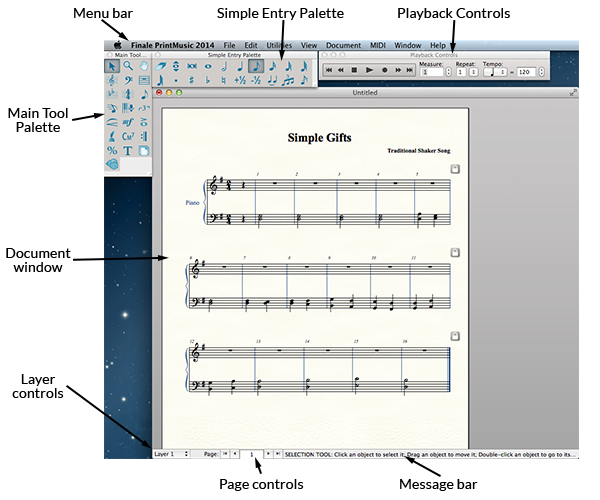
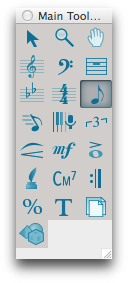
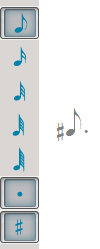
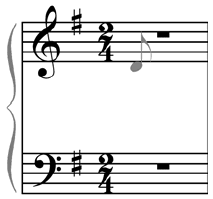
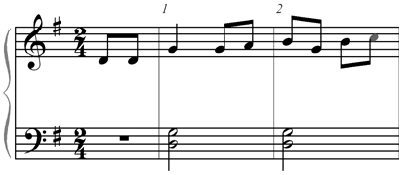
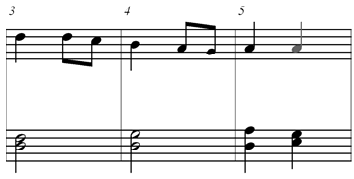
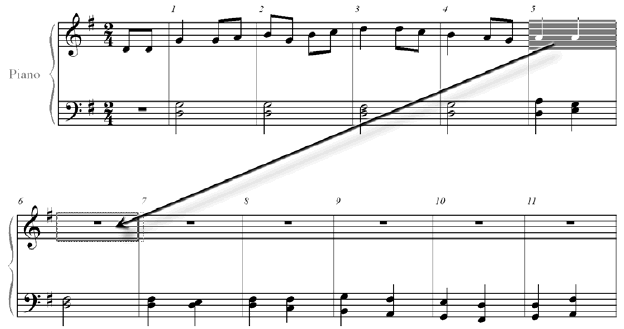
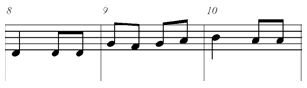
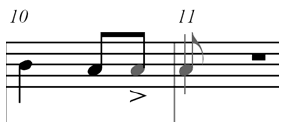
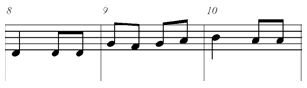
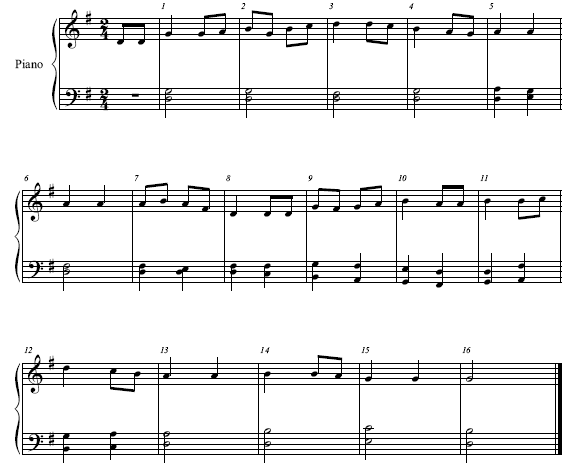
![]() and the Flat tool
and the Flat tool ![]() add a sharp or flat to the note, if needed by the key signature. If you use the Half Step Up tool
add a sharp or flat to the note, if needed by the key signature. If you use the Half Step Up tool ![]() or the Half Step Down tool
or the Half Step Down tool ![]() , you’ll raise or lower the note. If the note is already sharp, raising the note will add a double-sharp.
, you’ll raise or lower the note. If the note is already sharp, raising the note will add a double-sharp.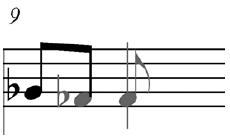
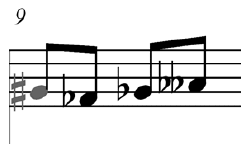

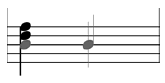
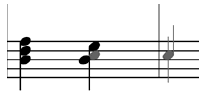
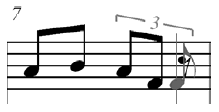
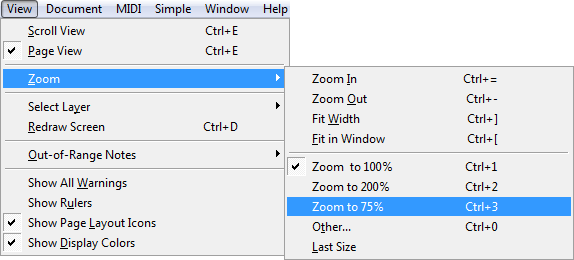
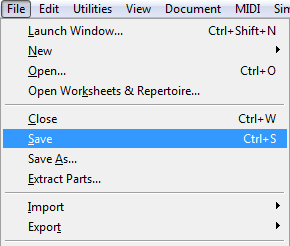
 Previous
Previous

