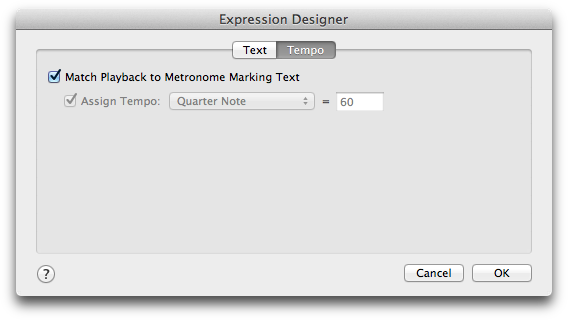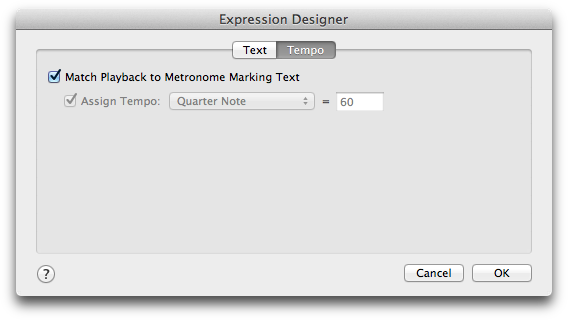Text Expression Designer - Tempo dialog box
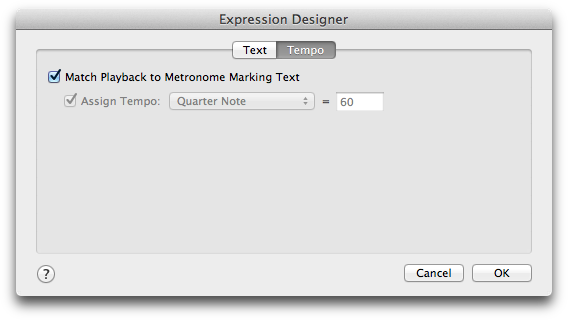
How to get there
- Choose the Expression tool
 .
.
- Double-click a measure. (If you want to edit a text expression that’s already in the score, double-click its handle.)
- Choose the desired category on the left and click Create, or click an expression and then click Edit.
- Select the Tempo tab.
What it does
In this dialog box, you can assign a playback tempo to the expression you are creating or editing.
- Match Playback Tempo to Metronome Marking Text [Tempo Mark category only]. Check this box to tell PrintMusic to assign the metronome marking entered under the Text tab as the playback tempo.
- Assign Tempo. Check the Assign Tempo box, then chose a duration and type in the beats per minute to assign a tempo to this expression for playback.
See also:
Text Expression Designer dialog box