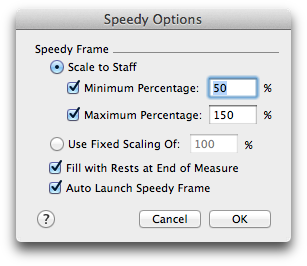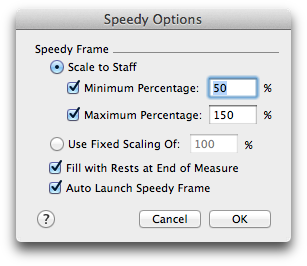Speedy Options dialog box
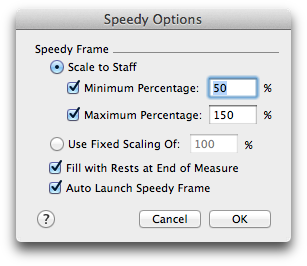
How to get there
- Choose the Speedy Entry tool
 .
.
- Choose Speedy > Speedy Options.
What it does
When you click on a measure with the Speedy Entry tool, an editing frame is drawn around the measure clicked. The Speedy Options dialog box allows you to control the size of this editing frame. You can also change other functions of the Speedy Frame in this dialog box.
- Speedy Frame: Scale to Staff • Minimum Percentage • Maximum Percentage. Select this radio button to adjust the size of the Speedy Frame based on a combination of the view percentage and the size of the staff. Use the Minimum and Maximum text boxes to keep the Speedy Frame within reasonable limits.
- Speedy Frame: Use Fixed Scaling of. Select this radio button to set the size of the Speedy Frame to a specific percentage. Enter a percentage of the original staff in the text box. The Speedy Frame will be displayed in the selected percentage.
- Fill With Rests when Leaving Measure. Check this box to have PrintMusic add enough rests to make a full measure upon exiting the measure.
- Auto Launch Frame. With this option checked, selecting the Speedy Entry tool will open a measure for editing. No mouse click is needed.
- OK • Cancel. Click OK (or press RETURN) to confirm, or Cancel to discard, your speedy options and return to the score.