Simple Entry palette and Rests palette
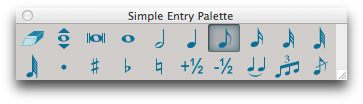
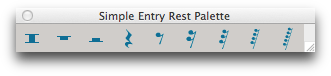
How to get there
Choose the Simple Entry tool  (make sure a check mark appears beside Simple Entry Palette in the Window menu).
(make sure a check mark appears beside Simple Entry Palette in the Window menu).
What it does
This floating, resizable, movable palette contains icons representing note values, accidentals, and other tools for clicking music into your score. The palette comes docked initially into the document window. (The palette shown here has been reshaped into a horizontal arrangement.) You can select one tool in each category, such as one note duration, one accidental, and one tuplet. To clear all other tool selections, double-click on a tool. See also Keyboard Shortcuts - Simple Entry.
- [Drag bar]. Drag this gray strip—at the top or left side of the palette—to move the palette.
- [Close box]. Click this white square to hide the palette. (Choosing Window > Simple Entry palette so that the check mark disappears serves the same purpose.) Once the palette is hidden, you can still place notes into the score: press the appropriate note-value number key then click onto a staff. See Simple Entry.
- [Sizable frame]. This border functions like any sizable frame. Drag the frame to resize the palette so that fewer icons appear, or to reshape the palette.
- [Resize box]. Drag this white square to resize or reshape the palette. If you drag toward the upper-left, you can actually make the palette smaller by hiding some of the tools.
- [Icons]. Click an icon, then click on a staff to place that note value (or other marking) into the score. Use the Eraser
 to remove notes or other markings. To move a tool on the palette, SHIFT-drag it on top of another icon. See Simple Entry.
to remove notes or other markings. To move a tool on the palette, SHIFT-drag it on top of another icon. See Simple Entry.
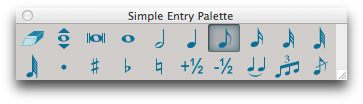
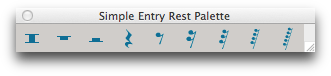
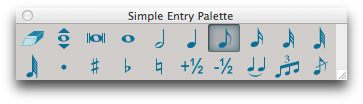
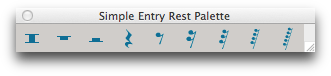
![]() (make sure a check mark appears beside Simple Entry Palette in the Window menu).
(make sure a check mark appears beside Simple Entry Palette in the Window menu).