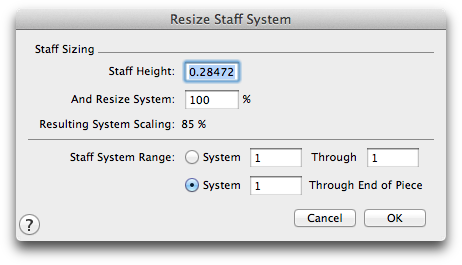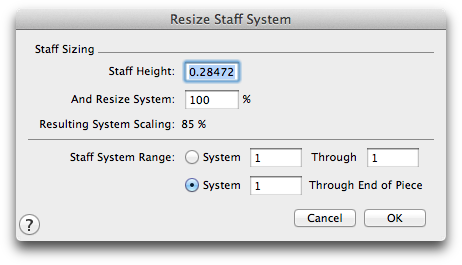Resize Staff System dialog box
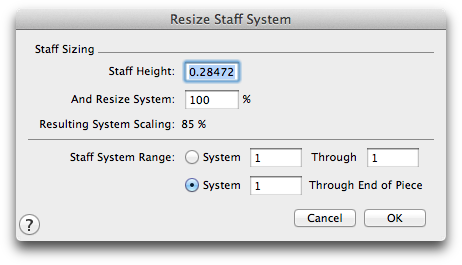
How to get there
- Choose the Resize tool
 .
.
- In Page View, click directly to the left of, and between, two staves that are part of the same system.
What it does
This dialog box lets you specify the percentage of enlargement or reduction you want applied to a staff system.
- Staff Sizing: Staff Height • And Resize System • Resulting System Scaling. Set the staff height, then apply a percentage to the value. The static text is the cumulative effect for all staves in the system. The staff height at 100% is .3333 inches or .8467 cm.
- System ___ Through ___ • System ___ Through End of Piece. These options let you specify what range of systems you want to resize.
- OK • Cancel. Click OK (or press RETURN) to confirm your reduction or enlargement specifications. You return to the score. Click Cancel if you decide not to resize anything. You return to the score.