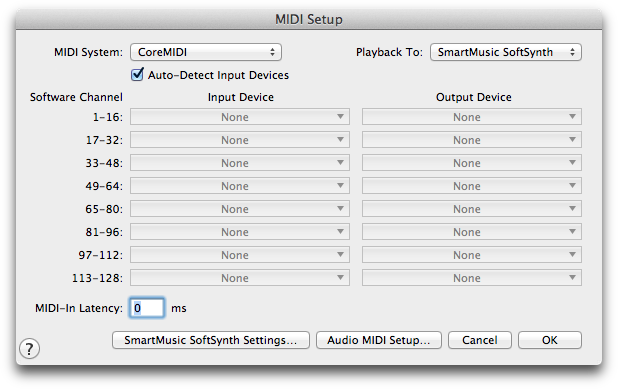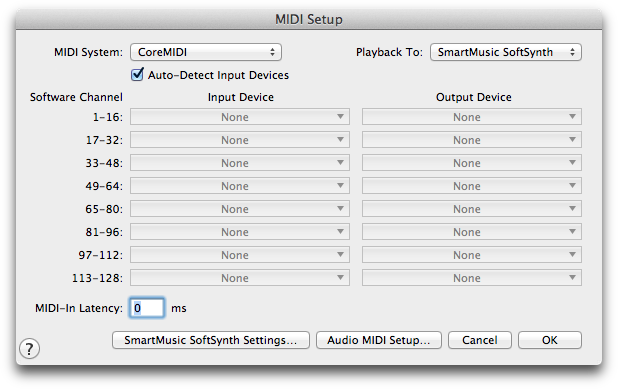MIDI Setup
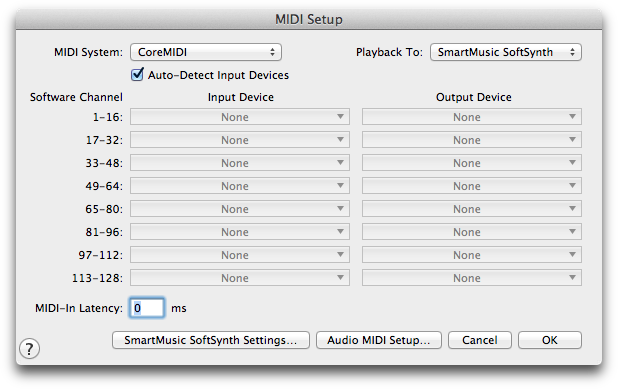
How to get there
Choose MIDI > Device Setup > MIDI Setup.
What it does
In the MIDI Setup dialog box you can edit a number of settings pertaining to your MIDI interface setup.
- MIDI System: CoreMIDI. Use this popup menu to select the MIDI system you plan to use for communication within your MIDI setup. Choose CoreMIDI to use Apple’s built-in MIDI System. PrintMusic lists the available input and output devices for each bank of 16 PrintMusic channels. Select the Output and Input Devices you plan to use.
- Playback To: MIDI System • QuickTime Playback • SmartMusic SoftSynth. Choose MIDI System to playback using the MIDI System specified in the MIDI System popup menu (to the left). Select Quicktime Playback if you want PrintMusic to play back your piece using QuickTime Musical Instruments through your Mac’s speaker instead of a MIDI instrument. Choose SmartMusic SoftSynth Settings to use PrintMusic’s General MIDI sound font for instrument sounds during Internal Speaker Playback.
- Auto-Detect Input Devices. This check box allows you to automatically assign MIDI Input devices to banks. For example, if you unplug one external MIDI keyboard and then plug in a different model, PrintMusic will automatically detect the new device and add it to the Input Device for base channel 1. When checked, PrintMusic disables the other Input menus.
- Show/Hide Advanced. Click this button to expand the MIDI dialog box to show all eight slots. There is a limit on all single MIDI devices of 16 Channels, therefore 128 are possible in PrintMusic. When the expanded options are showing, click Hide Advanced to minimize this dialog box.
- PrintMusic Channel: 1-16 • 17-32 … 113-128. There are 128 PrintMusic channels available for MIDI note entry and playback. They are grouped into eight 16-channel banks. Each bank represents one or more MIDI devices and their 16 available MIDI channels, depending on your MIDI setup. For example, each bank of PrintMusic channels could be mapped as follows:
1-16 | Device One 1-16 |
17-32 | Device Two 1-16 |
33-48 | Device Three 1-16 |
49-64 | Device Four 1-16 |
65-80 | Device Five 1-16 |
81-96 | Device Six 1-16 |
97-112 | Device Seven 1-16 |
113-128 | Device Eight 1-16 |
- MIDI In Latency. Enter a value in this text box to delay PrintMusic’s translation of MIDI information for entry in HyperScribe. The MIDI latency value compensates for the short delay it sometimes takes for MIDI information to travel from an external MIDI device into the computer.
- SoftSynth Settings. Click this button to open the where you can select the software synthesizer you want to use for output, and change the volume. Changes in this dialog box apply to audio files created using the Save As Audio File feature under the File menu.
- Audio MIDI Setup. Choose this command to open OS X’s Audio MIDI Setup dialog box where you can adjust settings for MIDI input and playback. For example, you might use Audio MIDI Setup to assign a name to the port used to connect your external MIDI device. (The port’s name will appear accordingly in PrintMusic’s MIDI Setup dialog box).
- OK • Cancel. Click OK to confirm, or Cancel to discard, the changes you’ve made to the MIDI settings in this dialog box and return to the score.