Expression Selection
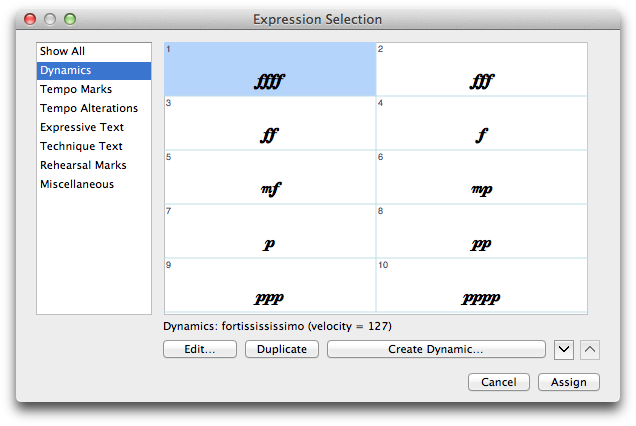
How to get there
Choose the Expression tool  , and double-click a note or measure.
, and double-click a note or measure.
What it does
This dialog box displays a palette of any Expressions you’ve created in your document. It displays a selection of common Text Expressions, such as Allegro, ritard, and various dynamic markings. You can select an expression to put in the score, edit an existing one, or create a new one.
- [Expression list]. This list contains two columns. The left column displays a preview of each expression. The right column displays placement information and the playback effect for each expression. The description only appears in the Expression Selection dialog box, and can be used as a reference to distinguish between expressions that share the same visual appearance.
- Edit. After clicking an existing expression, click Edit to enter the Text Expression Designer dialog box, where you can edit it. Remember that you’re simultaneously editing every occurrence of the expression in the score.
- Duplicate. Click Duplicate to make a duplicate copy of the highlighted expression. You can select more than one item. Use Shift-click to select an additional item and include all the items in between. Use COMMAND-click to select only a specific additional item in the list.
- Create. Click Create if you want to create your own expression. You proceed to the Text Expression Designer dialog box, where you can create a new expression. See Text Expression Designer dialog box for more information.
- Move Up • Move Down. Click these buttons to move the selected item or items up or down in the list. You can select more than one item. Use Shift-click to select an additional item and include all the items in between. Use COMMAND-click to select only a specific additional item in the list.
- Cancel. Click Cancel to return to the score without adding an expression.
- Select. After clicking a Text Expression in the selection box, click Select to tell PrintMusic you want to place it in the score. Note that you can simply double-click the desired expression instead of clicking it and clicking Select.
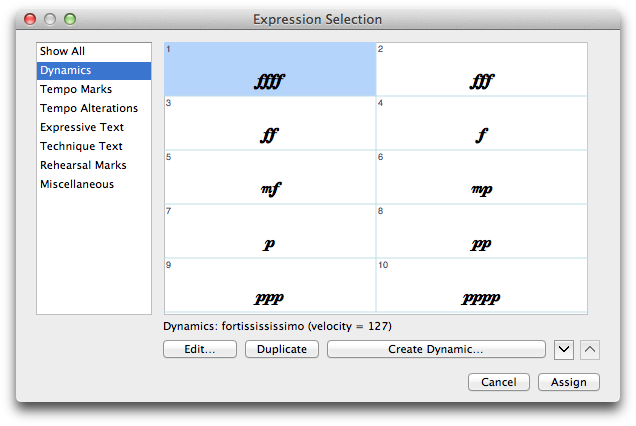
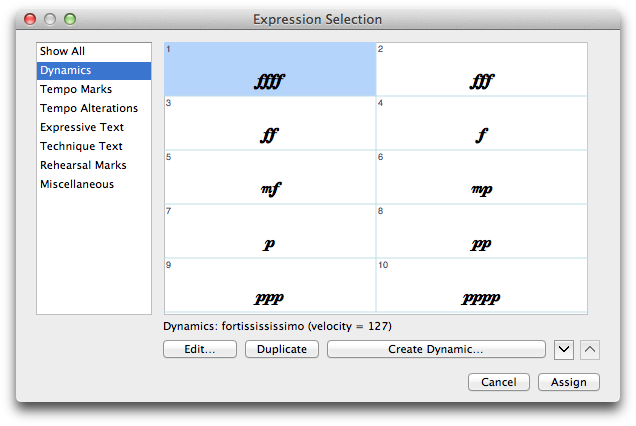
![]() , and double-click a note or measure.
, and double-click a note or measure.