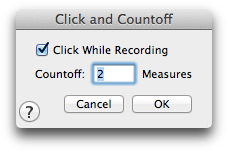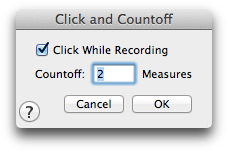Click and Countoff dialog box
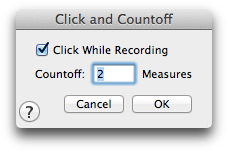
How to get there
- Choose the HyperScribe tool
 .
.
- Choose HyperScribe > Recording Tempo and Click .
- Click the Click and Countoff button.
What it does
Use the Click and Countoff dialog box to
define the countoff click settings used for HyperScribe
recording. Set up the number of measures you want PrintMusic to count
off before starting to record, and choose if you want to hear a metronome
click.
- Click While Recording. Check
this box to have a metronome clicking while you record with HyperScribe.
- Countoff
Measures __. Enter the number of measures you want PrintMusic to
count off before starting to record with HyperScribe. Enter 0 (zero) if
you don’t want a countoff, 1 if you want one measure counted off, 2 to
hear two measures, and so on. PrintMusic uses the meter of the first measure
selected for recording into to determine the meter of the countoff measure.
- OK
• Cancel. Click Cancel to return to your score without making any
changes to the dialog box. Click OK (or press RETURN) to confirm your click and countoff
settings and return to the score.