Change Clef dialog box
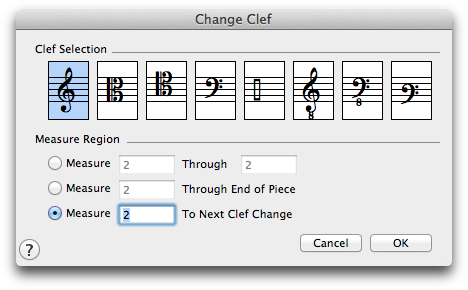
How to get there
Choose the Clef tool  , then click any measure.
, then click any measure.
What it does
You can change the clef at the beginning of any measure in the score. In this dialog box you specify which clef you want to use.
- Clef Selection. The Clef display identifies which clef you want to appear. To select a different clef, click the one you want, or double-click to select the clef and exit the dialog box.
- Measure ___ Through ___ • Measure ___ Through End of Piece • Measure ___ To Through Next Clef Change. Using these text boxes, tell PrintMusic what range of measures you want to be affected by the clef change. PrintMusic shows the measure you clicked in the text boxes; if you’re only changing a single measure, you’ll need to change the selection to the upper option.
If you want to change the measure you clicked through the end of the piece, select the middle option. If you want to change the measure you clicked until the next measure of a different clef, click the lower option.
- OK • Cancel. If you click the OK button, PrintMusic places the clef you selected at the beginning of the specified measure and returns you to the score. Click Cancel to return to the score without adding or editing a clef.
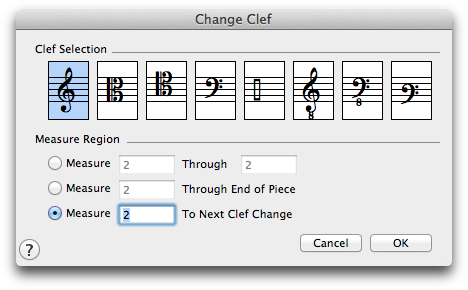
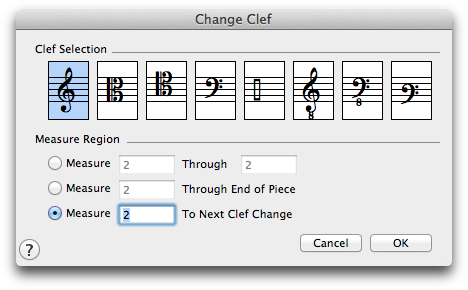
![]() , then click any measure.
, then click any measure.