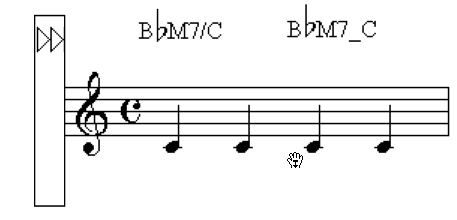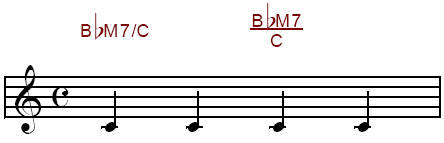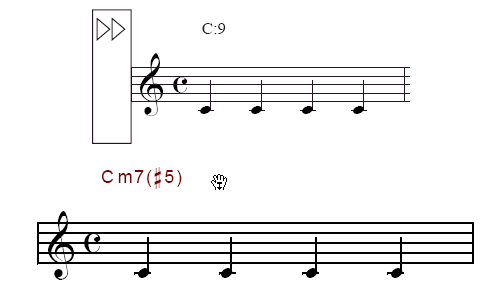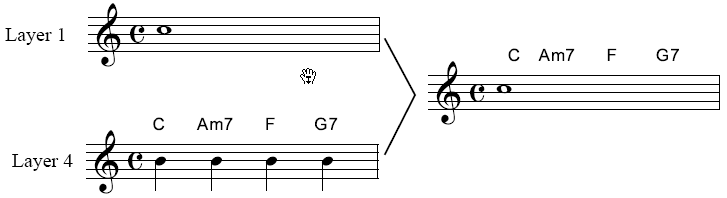PrintMusic’s chord symbols are intelligent
with respect to key; if you decide to change the key, the chord symbols
are automatically transposed. Similarly, if you copy chord symbols to
a passage in another key, they’ll be transposed when you paste them.
Even PrintMusic’s guitar fretboard diagrams, which are created automatically,
transpose according to the key.
To enter chord symbols automatically
Occasionally, you may encounter a dialog
box telling you that PrintMusic doesn’t recognize the chord you just played
(or the chord it just analyzed). You can either choose an available suffix
or re-enter the suffix.
- Click
the Chord Tool
 . The Chord Menu appears.
. The Chord Menu appears.
- If
you want to add chord symbols to the score by playing them, one by one,
on a MIDI keyboard, choose MIDI Input from the Chord Menu, and then click
a note or rest in the score. The ear-shaped cursor appears, indicating
that PrintMusic is listening to your MIDI instrument. (Technically, you
can’t add a chord symbol to an empty measure. But see “To enter a chord symbol when there’s
no note below it.”)
Play a chord, in any register, on your synthesizer;
PrintMusic places the chord symbol into the score, aligned with the baseline
(controlled by the two triangles at the left side of the screen). If you
don’t play the chord in root position, PrintMusic writes it with an alternate
bass note, as in “Am/E.”
To advance the ear cursor to the next note
position, play any single key above middle C; to move the ear cursor backward
to the previous note position, play any single key below middle C. If
you play two successive chords without moving the cursor, PrintMusic will
stack the chord symbols on top of each other.
To enter chords (Type Into Score)
- Click
the Chord Tool
 . The Chord Menu appears.
. The Chord Menu appears.
- Choose
Type Into Score from the Chord Menu.
- Click
on the note on which you want the chord to appear. A cursor appears
above the note, aligned with the chord positioning arrows.
- Type
the chord that you want to appear in the score, such as “BbM7/C”.
Type an underscore (shift-hyphen) instead of a slash if you want the
alternate bass note (C in this example) placed under the root. You can
also type | (shift-backslash) instead of a slash or an underscore; this
will place the alternate bass note below and slightly to the right of
the root.
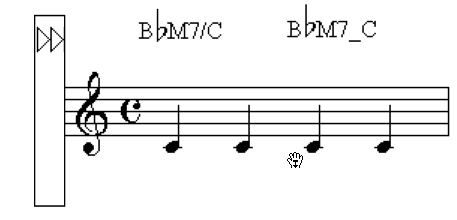
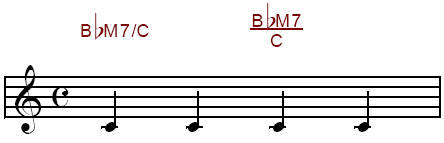
- An
alternate method of entering suffixes is to type a colon followed by the
slot number of the suffix shown in the Chord Suffix Selection dialog box.
Or, type a colon followed by zero. If you type a slot number, PrintMusic
displays the corresponding suffix from the Chord Suffix Selection dialog
box. If you type a zero, the Chord Suffix Selection dialog box appears,
where you can choose a suffix.
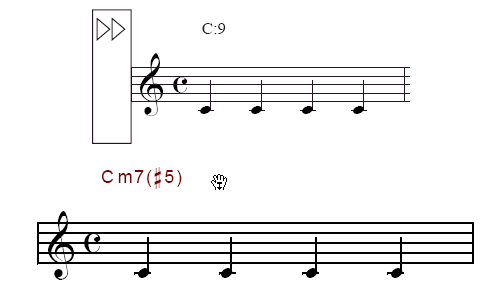
- Type
uppercase letters unless you want the root and alternate bass note to
use lowercase letters.
Tip: Use the Caps
Lock key when you know you want only uppercase chords—to enter a flat
symbol with Caps Lock engaged, press shift-B (for lowercase).
- Press
enter to accept the change. Or, press spacebar, tab, or shift-right
arrow to move to the next entry, or click the next note on which you want
a chord to appear. To move to the previous entry, press shift-spacebar,
shift-tab, or shift-left arrow.
If PrintMusic doesn’t recognize the suffix,
a dialog box appears in which you can choose an available suffix from
the chord suffix library.
- If
you want to enter or edit another alternate chord on the same note, press
the up or down arrows.
- Continue
entering the chords in this manner.
To
edit chords (Type Into Score)
- Click
the Chord Tool
 . The Chord
Menu appears.
. The Chord
Menu appears.
- Choose
Type Into Score from the Chord Menu.
- Click
on the note containing the chord you want to edit.
- If
more than one chord is assigned to the same note, press the up and down
arrows to select the chord you want to edit.
- Select
the portion of the chord you want to change, and type the change.
- Press
enter to accept the change. Or, press the spacebar, tab, or shift-right
arrow to move to the next entry, or click the next note on which you want
a chord to appear. To move to the previous entry, press shift-spacebar,
shift- tab, or shift left-arrow.
If PrintMusic doesn’t recognize the suffix,
a dialog box appears in which you can choose an available suffix from
the chord suffix library.
To move
chord symbols
- Click
the Chord Tool
 .
.
- Click
the staff containing the chord symbols. Two small arrows appear
at the left edge of the screen. These arrows control the baseline for
the chord symbols—the line against which the bottoms of the chord symbols
align. (Make sure Position Chords is selected in the Chord Menu.)
- Drag
the positioning arrows up or down. Drag the left triangle up or
down to move all the chords in the piece. Drag the right triangle, in
Page View, to move the chords in this staff in this system only.
To enter a chord symbol when there’s no
note below it
Thus far, you’ve seen that chord symbols
must be attached to a note or rest (except that you can’t attach them
to PrintMusic’s default whole rests). There will certainly be times, however,
when you want to put a chord symbol where no note appears—such as several
chord symbols over a single whole note, or even over a blank measure.
Begin by entering the whole note (or whatever
notes you want to appear) in Layer 1 (or 2 or 3). If you’ve already entered
them in Layer 4, it’s easy to send them into another layer; see Multiple
voices—To move music from one layer to
another. Once you’ve emptied Layer 4, proceed
as follows:
- Enter
“dummy” notes in Layer 4, one for each chord symbol you’ll want to add.
It makes no difference what pitches you select; these notes won’t appear.
- Attach
chord symbols to the “dummy” notes in the usual way. See To enter chord symbols
automatically.
- Click
the Speedy Entry Tool
 . Click on a “dummy” note.
. Click on a “dummy” note.
- Press
the letter H (or the letter O) to hide the note. The “dummy” note
vanishes, and your chord symbols remain in place. Using the Speedy Entry
Tool, however, you can still view your hidden Layer 4 notes (for spacing
purposes, for example).
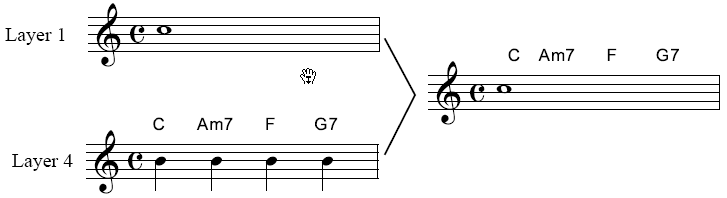
In Layer 4, add some “dummy” notes, and
attach your chord symbols to them. In Layer 1 (or 2 or 3), enter the whole
note (or whatever music you want ultimately to appear). When you hide
the dummy notes with the letter H (or O), the notes disappear, leaving
the chord symbols behind.
To prevent
chord symbols from playing back
- From the
Window Menu, choose Instrument List. The
Instrument List appears.
- Click on
the arrow next to the name of the staff that has chords attached. The list expands to display the components
of the staff, including Chords.
- Click the
square next to Chords in the P column. The
chord symbols will no longer playback from this staff.