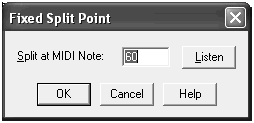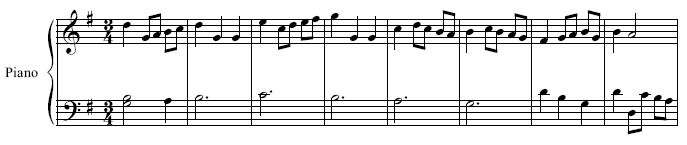So far, you’ve explored ways of entering
music into PrintMusic note-by-note. Simple Entry is useful for working without
a MIDI keyboard, and Speedy Entry makes good use of the MIDI keyboard
with the computer keyboard for extra speed.
One of PrintMusic’s most useful features, however,
is its ability to record and transcribe a live performance in real time.
To do this you’ll be using the HyperScribe Tool, which notates your performance
almost as fast as you can play it. By the end of this tutorial, you should
be able to get notes on the page by playing on your MIDI keyboard, a method
PrintMusic calls HyperScribe.
If you don’t have a MIDI keyboard or microphone,
skip ahead to Tutorial 2.
Introduction to HyperScribe
Each time you play a note on your MIDI
keyboard, the computer receives certain information via the MIDI cable:
which key you struck, how hard you hit it, and how long you held it down.
But to convert your performance to standard notation, the computer needs
to know how each note’s duration relates to the beat and the measure.
To address this issue, PrintMusic produces a metronome click
while you play.
HyperScribe, by the way, isn’t just for keyboard virtuosos. No
matter how slowly you go, HyperScribe is still an excellent means
of entering music—single-line or simple music in particular—
into a score. Even non-keyboardists often come to prefer Hyper-
Scribe for quick, accurate note entry. With the MicNotator feature,
you can even play your favorite instrument, like clarinet or
saxophone, to enter notes. See MicNotator for more details.
In the following sections, you’ll give
HyperScribe a try. For a more complete discussion of various settings
and how you might use them, see the User Manual under HyperScribe
Tool or the Quantization Guide
in the Appendix.
Creating
a New Document Style
There are hundreds of variables in published music notation:
thickness of the staff lines, size of the notes, distance between
accidentals in a key signature, and so on. PrintMusic will let you
change settings for some of these variable.
However, you probably won’t want to set
up your favorite design rules each time you create a new piece. Teaching
PrintMusic precisely how you like your music to look could take you half an
hour every time you launched the program.
The good news is that PrintMusic lets you determine all these
variables once, after which it remembers your preferences for any
future piece. In the PrintMusic 2009/Component Files folder
there’s a document called Maestro Font Default. This is
nothing more than a blank PrintMusic document that’s
been customized with a dummy name, page numbers at the
bottom of the page, specific music spacing rules, and so on.
As long as you keep this document in the same folder as the
PrintMusic program itself, those parameters will always be
preset when you start PrintMusic or create a new document.
Of course, you can and should create your own
default document, using your own favorite setup; the one
we’ve provided is meant to serve as an example. When you’re
finished with these tutorials, simply create a new document
(or modify the one we’ve provided), and make sure you’ve
named it Maestro Font Default (on Windows, choose .FTM
for the file type).
- From the File Menu, choose New, then Default Document.
PrintMusic presents an untitled document. Remember that its format is determined by the Maestro Font Default document
in the PrintMusic/Component Files folder.
- From the View Menu, choose Zoom, then select Zoom to 75%.Now we need to make sure the settings are correct for our
experiment.
Transcribing a Scale
(with a Click)
- Click
the HyperScribe Tool
 .
A new menu appears on the menu bar called HyperScribe, where you’ll make
your transcription settings.
.
A new menu appears on the menu bar called HyperScribe, where you’ll make
your transcription settings.
- From the HyperScribe Menu,
choose Recording Tempo and Click. In the Recording Tempo
and Click dialog box, you specify a start signal, set a tempo
for recording by default (shown on the Playback Controls).
In the Tempo box, enter the desired tempo. If you are fairly
proficient at the keyboard, you might want to try a tempo of
96. Beginner keyboardists might prefer a tempo closer to 60
for the following example. Your default setting for Beat should
be a quarter.
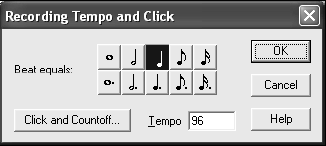
- Click OK. That’s it! PrintMusic is now ready to provide you
with a metronome click.
- From the HyperScribe Menu, choose Record Mode. Make sure
Record into One Staff is selected.
- Click the first measure. A dotted frame surrounds the measure
you clicked, indicating that PrintMusic is ready for you
to begin. It doesn’t matter whether you play staccato or legato
(short or connected notes); HyperScribe expands any note you
play to the beginning of the next note (or beat), so that you
won’t find scattered sixteenth rests cluttering your music
when you’re finished. PrintMusic is waiting for you to send a
signal that you’re ready. Because we set the Start Signal to
Any MIDI Data, it doesn’t matter which key or pedal you hit.
- Play
a note on the keyboard. PrintMusic begins to click, giving you two
measures countoff to get a feel for the tempo. If you don’t get a click,
you may wish to review Installation
for Windows or Installation
for Mac for information on setting up your MIDI system. You may also
wish to consult the MIDI Setup dialog box.
- When the two countoff measures are up, play a two-octave C
scale, in quarter notes, starting on middle C, as shown below.

As you play each measure, it fills up with notehead-like dots;
only when you’ve completely filled a measure (and moved on
to the next) does the full-fledged notation appear.
- When you’re finished, click your mouse anywhere on the
screen. The editing frame goes away. Take a look at what
PrintMusic did: did you get your C scale? If you didn’t, try
entering a slower tempo in the Recording tempo and Click
dialog box. Now let’s try a real melody instead of a scale.
Transcribing
a Melody
- From the MIDI Menu, choose Quantization Settings. The
Quantization Settings dialog box appears.
- Under Smallest Note Value, click the eighth note. PrintMusic’s
sense of rhythm is much finer than ours; in fact, it perceives
subdivisions of rhythm down to 1024ths of a quarter note.
(These very small rhythmic increments are called ENIGMA
Durational Units, or EDUs.) Because PrintMusic’s perception
of time is so precise, the program must round off, or quantize,
each note in your performance to the nearest eighth note (or
whatever rhythmic value you specify), in order to produce
readable notation. The following example has eighth notes in
it, so we selected the Eighth Note button under Smallest Note
Value.
- Click OK. You return to the score. You’ll try a slightly more
ambitious HyperScribe experiment this time — “Ode to Joy.”
- Click the HyperScribe Tool
 and click the first measure.
You don’t need to erase your C scale; a new HyperScribe pass
overwrites whatever was there before.
and click the first measure.
You don’t need to erase your C scale; a new HyperScribe pass
overwrites whatever was there before.
- Play “Ode to Joy” as shown here.
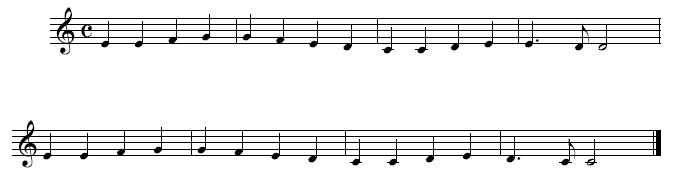
- When you’re finished, click the mouse. Scroll back to the first
measure. Look over your piece and see how you did. Feel free
to try it again; anything new you record will simply overwrite
whatever music is there now.
Setting the
Time Signature and Beaming Patterns
In the previous experiments, you used PrintMusic’s default
setting of quarter-note key taps. In the next experiment
you’ll be trying a piece in 3/4 time, which will require you to
change some of HyperScribe’s settings.
- Click
the Time Signature Tool
 .
.
- Double-click
the first measure. The Time Signature dialog box appears.
- Using the upper scroll bar, click the left scroll bar arrow
once. We have just specified there are three quarter
notes per measure, which puts our piece in 3/4 time.
- Select Measure 1 through End of Piece (if it’s not already
selected).
- Click OK.
-
Two-handed HyperScribing
- From the File Menu, Choose New, and then Document
with Setup Wizard. For this example, we’ll need to start
a new default document with a grand staff.
- Click Next, and then on page 2, choose Keyboards in the
left column, and then double-click Piano so it appears in
the right column.
- Click Next, Next, and then Finish to open the new document.
- Click the HyperScribe Tool
 . The HyperScribe Menu
appears.
. The HyperScribe Menu
appears.
- From the HyperScribe Menu, choose Recording Tempo
and Click. Since you’re playing a 3/4 piece, you have to tell
PrintMusic that each click should equal a quarter note.
- Click the quarter note icon. You’d click the same button
for a piece in 4/4 or 2/4 meter.
- Click OK.
- From the MIDI Menu, select Quantization Settings. The
Quantization Settings dialog box appears.
- Under Smallest Note Value, click the eighth note. PrintMusic’s sense of rhythm is much finer than ours; in fact,
it perceives subdivisions of rhythm down to 1024ths of a
quarter note. (These very small rhythmic increments are
called ENIGMA Durational Units, or EDUs.) Because
PrintMusic’s perception of time is so precise, the program
must round off, or quantize, each note in your performance
to the nearest eighth note (or whatever
rhythmic value you specify), in order to produce readable
notation.
- Click OK. You’ve told PrintMusic that each click represents
a quarter note, and you’ve specified a quantization
value. One other parameter has changed since your first
HyperScribe efforts: You’re using two staves now.
HyperScribe can split your performance onto two staves
(to be played by right and left hands), but it needs you
to specify a split point—a key on the MIDI keyboard,
below which all notes will be transcribed onto the lower
staff; the note you play and all higher notes will be
placed on the upper staff.
- From the HyperScribe
Menu, choose Record
Mode, then Split into
Two Staves. Now,
choose the point
between the two staves
you want notes to split
between the left and right hand staves. If you’re familiar
with MIDI key numbers (middle C = 60), you can type a
key number into the text box in the Fixed Split Point
dialog box that appears. It’s easier, however, to define a
split point simply by playing the key.
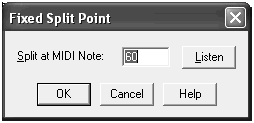
- Click
Listen. PrintMusic asks you to play the key you want to use as a split
point.
- Play
the B just below middle C. PrintMusic enters the key number into the
text box. Now, notes played on or above the B below middle C will be placed
into the top staff.
- Click
OK. At this point, you’re ready to go.
- Click the first measure of the upper staff. After the two
countoff measures, play this excerpt from Bach’s Minuet
in G Major.
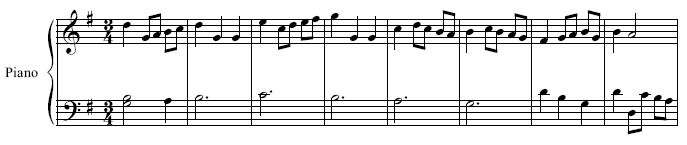
- When you’re finished, click the mouse. Scroll back to
the first measure. If all went well, you should have a
fairly clean, correctly beamed transcription.
- Play back your performance (click Play 1 on the Playback
Controls). PrintMusic plays back your transcription
complete with your dynamics and rhythmic feel.
When You're Ready to Continue
Feel free to experiment with HyperScribe.
For further information on quantization, consult the User Manual under
Quantization Guide in the Appendix. Close your file, saving it if you
want.
In the next tutorial, we’ll add more details
to our score with key and time signatures, lyrics, repeats, and guitar
chords.


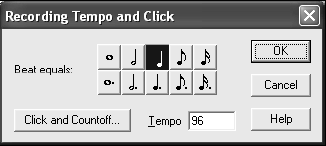

 and click the first measure.
You don’t need to erase your C scale; a new HyperScribe pass
overwrites whatever was there before.
and click the first measure.
You don’t need to erase your C scale; a new HyperScribe pass
overwrites whatever was there before.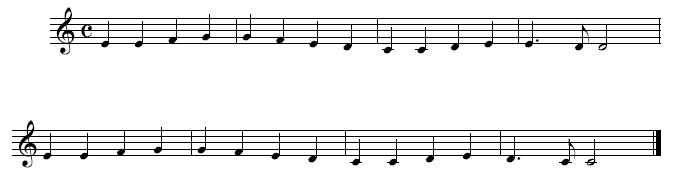
 . The HyperScribe Menu
appears.
. The HyperScribe Menu
appears.