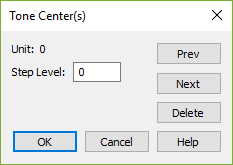
How to get there
- Choose the Key Signature tool
 and double-click the measure in which you want the key to change. The Key Signature dialog box appears.
and double-click the measure in which you want the key to change. The Key Signature dialog box appears. - Choose Nonstandard from the drop-down list. The Nonstandard Key Signature dialog box appears.
- Select the key format/signature that you want to edit by clicking the Next button.
- Click the ToneCnt button.
(You clicked Next twice because this dialog box doesn’t appear if Linear Key Format 0 or 1 is selected; these key formats are predefined as the standard major and minor key systems, respectively.)
What it does
Noteman says: For an example-based tutorial, see Nonstandard key signatures.
In this dialog box, you specify the relationship between the number of accidentals in a key signature and the tone center of the key so defined. (You can think of the tone center as the root scale degree. You establish this relationship for every key in your linear key format. (In the case of nonlinear key signatures, there’s no particular relationship between one and another; each nonlinear key signature is a special situation.)
You’ll see the effects of these settings any time Finale needs to associate the notes in your piece to the "root" of the scale (the tone center). For example, if these relationships haven’t been constructed properly, you may notice strange effects when you create chord symbols or perform transpositions.
- Unit (#). A Unit is an accidental that appears in the key signature. The Units are numbered in the order in which they appear; thus, in a standard key signature system, the first accidental to appear (the F sharp in the key of G) would be Unit 1; the second (the C sharp in the key of D) would be Unit 2; and so on. Flats are labeled with negative Unit numbers: the first flat to appear (the B flat in the key of F) would be Unit –1 (in the standard key system), the next (E flat in the key of B flat) would be Unit –2; and so on.
This indicator identifies the Unit, or accidental, for which you’re changing the relative tone center. In the standard key system, if the Unit is 3 (signifying the appearance of the third sharp), you’d set the tone center to be A. Click the Previous and Next buttons at the bottom of the dialog box to change the Unit indicator.
- Step Level. The number in this text box specifies the tone center—the key you’re in—that corresponds to the appearance of the accidental identified by the Unit (above). It’s always measured in scale degrees from C, which is considered scale degree zero.
For example, in the traditional key system, Unit –1 refers to the first flat to appear—B flat (in the key of F, as it happens). For the key identified by the appearance of the B flat, you’d specify a Step Level of 3, because the Tone Center (or key) is F, which is three diatonic steps above C (remember, C is considered scale degree zero).
- Delete. Click Delete to restore all Tone Center settings back to their default "traditional" values.
- Previous • Next. Click these buttons to decrease or increase the displayed Unit number. (These buttons are dimmed if Nonlinear Key Signature is selected, because there are no other key signatures you can scroll to.)
- OK • Cancel. Click OK to confirm, or Cancel to discard, the tone center settings you’ve made. (If you click OK, Finale asks you if you want to save your changes.) You return to the Nonstandard Key Signature dialog box.


