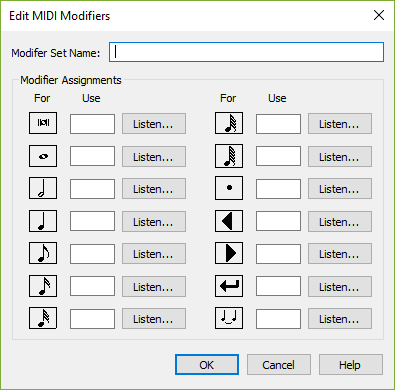
How to get there
- Choose the Speedy Entry tool
 . The Speedy menu appears.
. The Speedy menu appears. - Choose Speedy > Speedy Options. The Speedy Options dialog box appears.
- Click Create Key Map or Edit Key Map.
What it does
Noteman says: When you install a new version of Finale on your computer, customized key maps are not copied from the previous version. To migrate these settings, see To migrate settings and support files from one version of Finale to another.
The Edit MIDI Modifiers dialog box allows you to use MIDI keys (such as keys on your MIDI keyboard or a sustain pedal) to set the duration of a note, navigate the score, and perform other Speedy Entry commands.
- Modifier Set Name. Enter a name for this definition of MIDI notes to use.
- Modifier Assignments: Note Durations • Listen. Enter a MIDI code to use that duration. Or, click the Listen button and play the note on the MIDI keyboard.
- Modifier Assignments: Dot • Listen. Enter a MIDI code to add a dot. Or, click the Listen button and play the note on the MIDI keyboard.
- Modifier Assignments: Triangle Left • Listen. Enter a MIDI code to move the cursor forward one note or rest. Or, click the Listen button and play the note on the MIDI keyboard.
- Modifier Assignments: Triangle Right• Listen. Enter a MIDI code to move the cursor backward one note or rest. Or, click the Listen button and play the note on the MIDI keyboard.
- Modifier Assignments: Tied Notes• Listen. Enter a MIDI code to tie to the next note. Or, click the Listen button and play the note on the MIDI keyboard.
- Modifier Assignments: Enter• Listen. Enter a MIDI code to add a note to a chord or turn a rest into a note. Or, click the Listen button and play the note on the MIDI keyboard.
- OK • Cancel. Click OK to confirm, or Cancel to discard, your Key Map edits and return to the Speedy Options dialog box.
See also:


