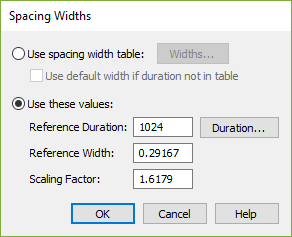
How to get there
- Choose Document > Document Options then select Music Spacing.
- Click Spacing Widths.
What it does
In this dialog box, enter width durations and scaling for music spacing, either using a Width Table or entering specific values.
- Use Spacing Width Table; Widths. Select Use Spacing Width Table to use the spacing set-ting in the currently loaded Spacing Table. Click the Widths button to display the Duration Allotments dialog box, where you can view or change the actual pairings of rhythmic values to width allotments.
- Use These Values: Reference Duration; Duration • Reference Width • Scaling Factor. Use These Values to use a spacing ratio for all values instead of setting individual values using the Spacing Table. The Reference Duration is the selected note to base the spacing on, such as the quarter note or whole note. Click Duration to bring up the Set Duration dialog box to select from a palette instead of typing in the EDU for the specified duration. The Reference Width tells Finale the amount of space to allocate to the Reference Duration. The Scaling Factor (a number from 1.0 to 2.0) determines the spacing relationship between the Reference Duration and other durations in the document. For example, if a quarter note has a Reference Width of 72 EVPUs and the Scaling Factor is set to 2.0, the half note will receive 144 EVPUs (or twice as much) space. Conversely, a Scaling Factor of 1.0 will give the same amount of space to every note. The Scaling Factor for Fibonacci Spacing, a commonly used relationship in many fields, not just music spacing, is 1.618.
- Use Default Width If Duration Not In Table. In each of the Spacing Width Libraries Finale uses to calculate the appropriate spacing to give each note, there are width allotments assigned to each of two dozen note values. For example, Finale knows precisely how much space to give a quarter note, an eighth note, and so on. Sometimes, however, Finale encounters a note in your score for which it doesn’t have a predetermined width value—a quintuplet sixteenth note, for example. If you leave Use Default Width unselected, Finale automatically consults its Spacing Library to find out the widths assigned to the nearest note values—a sixteenth note and a 32nd note, in the quintuplet example—and interpolates a new value automatically. This intelligent method will always give you the most professional results. If you select Use Default Width, Finale assigns all unknown note values to a single default catch-all width value.
- OK • Cancel. Click OK (or press enter) to confirm, or Cancel to discard, the changes you’ve made in this dialog box. You return to the Document Options dialog box.
See also:


