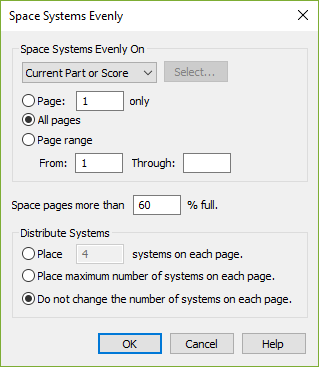
How to get there
- Choose the Page Layout tool
 . The Page Layout menu appears.
. The Page Layout menu appears. - Choose Page Layout > Space Systems Evenly.
What it does
The Space Systems Evenly command, which displays this dialog box, lets you specify which pages to space evenly, whether to allow systems to move from one page to another, and when to skip spacing a partially-empty page. Finale moves the systems so that they are evenly spaced between the top and bottom margins of the page.
- Space Systems Evenly on: Current Part or Score • Selected Parts/Score • All Parts • All Parts and Score; Select. Choose Current Part or Score to apply changes to the score or part that is currently active in the document window. Choose Selected Parts/Score and click Select to open the Select Parts/Score dialog box where you can choose to apply changes to any combination of the score and/or parts. Choose All parts to apply changes to all parts and All Parts and Score to apply changes to the full project - all parts and the score.
- Space Systems Evenly on: Page _ only • All Pages • Page Range: From __ Through __. Select Page only to space that page only. Click All Pages to space every page in the document. In the Page Range boxes, specify the range of pages you want spaced.
- Place __ Systems on Each Page. Enter the number of systems you want Finale to place on each page.
- Place Maximum Number of Systems on Each Page. Choose this option to tell Finale to automatically adjust systems from page to page in order to fit each page with the maximum number of systems while spacing them evenly.
- Do Not Change the Number of Systems on Each Page. Choose this option to leave the same number of systems on each page and space them evenly.
- Space Pages More than __% Full. Enter a percentage in the text box to control when Finale spaces systems. When the systems take up less space, Finale leaves the systems alone, so you don’t end up with two systems and a vast white space between them.
- OK • Cancel. Click OK (or press enter) to return to the score where any adjustments will affect the selected range of staff systems. Click Cancel to return to the score without making any changes.
See also:


