Zoom submenu
The Zoom submenu offers commands that let you specify the size at which you want the score displayed on your screen, expressed as a percentage of its actual size. You can't change the printed size of the music on the page in this way (see Reducing/Enlarging); this technique lets you magnify or reduce the on-screen display of the music.
- Zoom In • Zoom Out. Choose these commands to enlarge or reduce the view percentage, respectively.
- Fit Width. Choose this command to scale the view percentage so that the page occupies the width of the Finale window. This command is available only in Page View.
- Fit in Window. Choose this command to automatically reduce the viewing percentage just enough to fit the current page completely on your screen, no matter what size screen you have. This command is available only in Page View.
- Custom Zoom 1 • 2 • 3. Choose this command to display the document in the percentage chosen for the corresponding Custom Zoom in the Preferences - View dialog box.
- Other. Choose this command to display the Zoom dialog box, where you can specify any reduction or enlargement you want - from 10% to 1000%.
- Last Size. Choose this command to return to the previous magnification setting you viewed.
- Define Custom Zooms. Choose this command to display the Preferences - View dialog box, where you can define the Custom Zoom percentages.
See also: