Use these commands to update the margins of any or all pages in your document. See Page layout.
- Edit Page Margins. Choose this command to display the Edit Margins dialog box, which lists all of the page margin dimensions.
- Adjust Current Page Only. Choose this command to affect only the margins of the page you are currently viewing. For example, use this on the first page of the score to make room for full staff names on the left margin.
- Adjust All Pages. Choose this command to affect all margins throughout the document. For example, use this to adjust the top of all pages to make room for a header.
- Adjust Left or Right Pages. Choose this command to affect only margins on left or right pages. For example, use this to make room for the binding of the book. In general, left pages are even, and right pages are odd.
- Adjust Page Range. Choose this command to display the Adjust Page Range dialog box, where you can define the pages to be affected. For example, use this to edit the final three pages of the document.
See also: