How to get there
Choose Plug-Ins > JW Tools > JW Copy Part Layout.
What it does
The Copy Part Layout Plug-in allows you to quickly copy a linked part's layout and apply this to the currently displayed linked part. The measure layout for each system gets locked, so the layout will remain the same in the source and destination. It will check that measures are empty in the destination part before multimeasure rests are copied.
- Current Part: Displays the part that is currently being viewed in the Finale main window. This is the destination part for the copied layout.
- Copy page layout from part: The highlighted linked part in this field will serve as the source part for the layout to be copied.
- View Selected. This will open the part selected from the Copy page layout from part in the Finale main window.
- Multi-measure Rests. Clicking this checkbox will copy the multi-measure rests used in the current part and attempt to place these in the destination part. If the destination part has notation in these measures, a warning message appears. In this case, either deselect this option or clear the measure(s) necessary to place the mulit-measure rest.
- Copy Layout. Clicking this will copy the layout of the part selected in the Copy page layout from part field and merge it into the part listed under Current part.
Items that are copied from the source part to the destination are listed below. With exception of multimeasure rests, all options are always copied and merged and this is not user customizable.
- Page settings (size/margin/etc).
- Staff system settings (size/distance between/page breaks/etc).
- Measure width (plus additional space and after a measure).
- Multimeasure rests (when this option is selected).
- Close. Click Close to dismiss the dialog box without making any changes or when you have completed your desired changes.