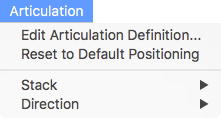
How to get there
Choose the Articulation tool ![]() . The Articulation menu appears.
. The Articulation menu appears.
What it does
The Articulation menu provides several options for controlling the positioning and behavior of selected articulations in your document.
- Edit Articulation Definition. Choose this command when a single articulation has been selected to open the Articulation Designer dialog box. There you can adjust how the articulation is displayed and behaves in the document.
- Reset to Default Positioning. Choose this command when an articulation's handle is selected to use the settings in the Articulation Designer dialog box to reposition articulations.
- Stack. Use this submenu to define whether or not an articulation adheres to stacking behavior. This can be used to reorder an articulation. These options can be reset by selecting Stack > Use Definition or Reset to Default Positioning. See Stack submenu.
- Direction. Use this submenu to choose how a selected articulation is positioned around a note. See Direction submenu.
See also: