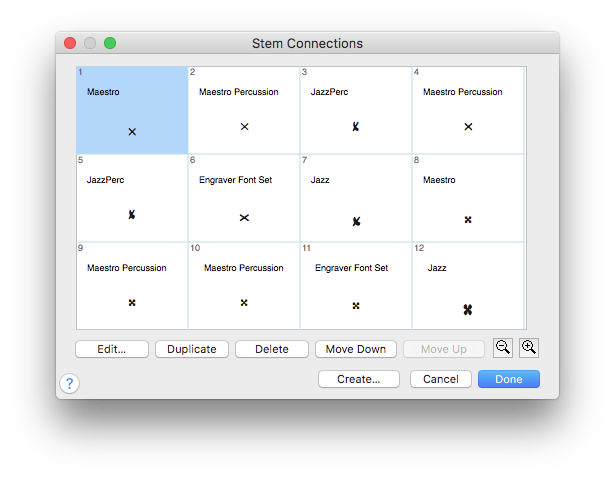
How to get there
- Choose Document > Document Options and select Stems.
- Click the Stem Connections button.
What it does
Use the Stem Connections dialog box to control whether special stem connections are used in your score. Create new stem connections and edit or remove stem connections for the custom noteheads in your score. The available stem connections in the Stem Connections dialog box support 128 custom noteheads and can accommodate over 1000 individual connections for Unicode fonts. The adjustments are measured in 64ths of an EVPU.
- Edit • Create. Click Edit or Create to display the Stem Connection Editor dialog box, where you edit an existing stem connection or create a new one. Each newly created stem connection appears at the end of the list.
- Duplicate. Click Duplicate to make a copy of the selected stem connection. The new item appears at the end of the list. You can then edit it to change the notehead.
- Delete. Click Delete to remove the currently selected stem connection from the list.
- Move Up • Move Down. Click these buttons to move the selected item or items up or down in the list.
- [Magnifying glass icons]. Use the magnifying glass icons to zoom in and out. Click and drag the lower right corner of the dialog box and drag to resize it.
- Cancel. Click Cancel to return to the score discarding any changes to the Stem Connections dialog box.
- Done. Click Done to return to the score. Any changes made in the Stem Connections dialog box, including any change to the Use Stem Connections option (that indicates whether Finale uses the special stem connections), will take effect.