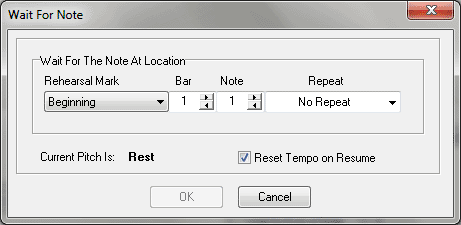
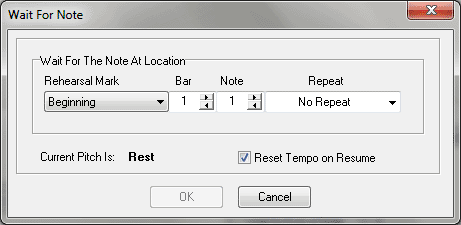
The Wait for Note dialog box can be accessed in two ways, depending on whether you are entering a new marker or editing one that already exists in your score:
Or,
Use the settings in this dialog box to control the type and measure assignment for the Wait for Note marker you are adding or editing. Using the Rehearsal Mark or Bar and Note setting, specify the placement of this marker. Use this dialog to place the marker on the note you want to resume the accompaniment. SmartMusic will resume its performance upon hearing this note. (A resume marker is added for you automatically. See SmartMusic Performance Markers for more information).
Note. If your note falls in a repeated section, repeat options appear in the repeat field. You can select the note the first time through a repeat, second time, and so on. Choose the repeat option you want to use from the Repeat drop-down menu. You will have to place a marker twice if you want the pause to occur both times through a repeated section (unless Every Time is selected under the Repeat drop-down menu).
| User Manual Home |

|