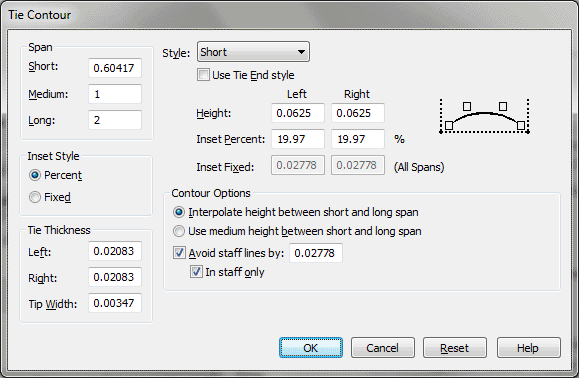Tie Contour dialog box
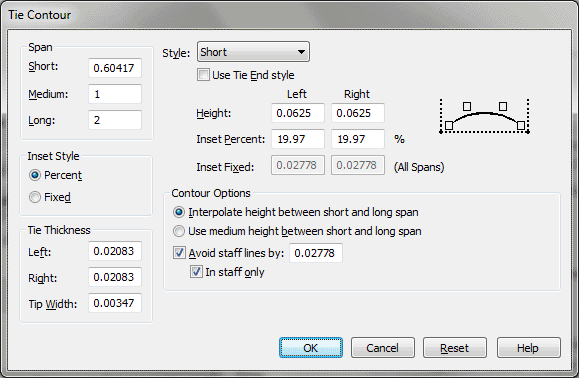
How to get there
- Choose Document > Document
Options and select Ties.
- Click the Tie Contour button.
What it does
Use the Tie Contour dialog box to define
global settings for the length, height, and overall shape and appearance
of ties.
Ties are identified by their spans—short,
medium, and long. Each span has its own settings for appearance and shape.
The height of a tie varies, depending on the span and other settings in
the Tie Contour dialog box. Finale uses the Height settings in the Tie
Contour dialog box to calculate the curve of the arc when a tie is drawn.
Separate Height settings for the left and right sides of the arc allow
very precise control over the curve. Note that the "height"
setting is not the tie’s actual height, but the height of the tie’s control
points, which Finale uses (along with the Inset setting) to calculate
the curve of the arc. When a tie is drawn, its height does not quite reach
the control point height. Combined with the Height and Span settings,
the Inset setting determines a tie’s overall shape. Inset controls the
amount of "hook" at tie’s endpoints.
Changes to these settings affect all ties
to be added to the score as well as ties already in the score (note that
you can override some settings for individual ties—see Tie
Alterations dialog box).
- Span:
Short • Medium • Long. Enter a value (in measurement units) into
each text box to specify a length for each tie span (Short, Medium, and
Long). Finale uses the Span settings to size ties proportionally.
- Style:
Short • Medium • Long • Tie Ends. This drop-down list allows you to have different
settings for your ties depending on the length of the tie. The Height
and Inset shown are for the style selected in this drop-down list.
- Use
Tie End Style. This checkbox is provided for compatibility with
previous versions of Finale. Files created in Finale 97 should not use
this checkbox.
- Height:
Left • Right. Height is not the actual height of the tie, but of
its left and right control points (imaginary points above the tie’s arc
that Finale uses, along with the Inset setting, to calculate the height
and curve of the arc). When a tie is drawn, its arc approaches, but does
not actually reach, the height of the control points. Enter a value (in
measurement units) into the Left and Right Height text boxes to set the
height of the left and right control points of the tie. A larger number
increases the height of the arc. A smaller number decreases the height.
- Inset
Percent: Left • Right. The Inset value determines the amount of
"hook" or "flatness" of the tie ends. When Inset Percent
is the selected Inset Style, enter values into the Left and Right Inset
text boxes to set the amount of "hook" of the left and right
ends of the tie for each span. Inset is a percentage of the span (tie
length). Enter a lower percentage to hook the end of the tie more, curving
it more sharply. A higher percentage will flatten the end of the tie.
You can inset all spans by the same percentage to give them the same look,
or use a different percentage for each span so each has a different appearance.
- Inset
Fixed: Left • Right. When Inset Fixed is the selected Inset Style,
enter a value (in measurement units) into the text box. Inset is a fixed
number that applies to the three spans. The left and right ends of the
tie are always hooked by this amount, regardless of the tie length. Enter
a lower number to hook the end of the tie more, curving it more sharply.
Enter a higher number to hook the end of the tie less, flattening it.
- Inset
Style: Inset percent • Inset Fixed. Select an inset style to specify
how you want Finale to interpret the Inset value. Click Inset percent
to make Inset a percentage of the tie span. When selected, the Left and
Right Inset (Percent) text boxes appear for each tie span and you can
enter a percentage. Click Inset Fixed to make Inset a fixed amount, regardless
of the tie span. When selected, the Inset (Fixed) text box appears, and
you can enter a fixed amount that applies for all three spans.
- Interpolate
height between short and long span. Click to select. When selected,
Finale automatically calculates a proportional height for ties that fall
somewhere between the short and medium, or the medium and long span lengths
and their defined heights.
- Use
medium height between short and long span. Click to select. When
selected, all ties whose lengths fall somewhere between the specified
short and long span lengths, are set to the defined height of medium span
ties. This can provide a consistent looking tie height across your score.
- Avoid
Staff Lines By ___ • In Staff Only. To always draw the peak of
an arc so it avoids a staff line, check Avoid staff lines by and enter
the desired distance from the staff line (in measurement units) into the
text box. If you only want this behavior in the staff select In Staff
Only.
Note. This setting
only affects ties already in the score when Avoid Staff Lines is selected
in the Tie Alterations dialog box for a tie. See Tie
Alterations dialog box.
- Tie
Thickness: Left • Right. Enter a value (in measurement units) into
the Left text box to set the thickness of the arc on the left side of
a tie. Enter a value (in measurement units) into the Right text box to
set the thickness of the arc on the right side of a tie. Larger numbers
make the arc thicker, smaller numbers make it less pronounced.
- Units:
EVPUs • Inches • Centimeters • Points • Picas • Spaces. The first
time you enter the Tie Options dialog box for the selected tie type, Units
defaults to the current measurement unit selected in the Measurement Units
submenu of the Edit menu. If you prefer, choose a different measurement
unit for ties from the drop-down list.
- OK
• Reset • Cancel. Click Reset to restore the original settings,
and Click Cancel to return to the Tie options without making any changes.
Click OK to save your changes and return to the Tie options.
See Also:
Tie Alterations
Edit menu
Document
Options-Ties