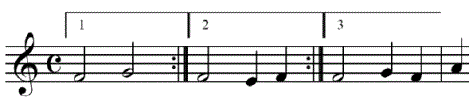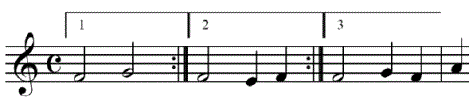You can easily create three or more endings
by manually defining repeat endings.
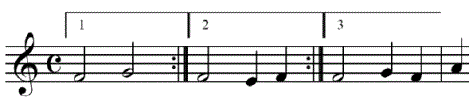
- Click the Repeat tool
 ; and highlight the measure(s)
in which you want to place the first ending.
; and highlight the measure(s)
in which you want to place the first ending.
- Right-click the highlighted region and select Create
Ending. Or choose Repeat > Create Ending. The Create
Ending dialog box appears.
- For Ending Numbers, enter the number(s) you
want to appear in this ending. These numbers also indicate on which
passes this ending is played.
- If you want a backward repeat bar to appear
at the end of this region (as shown above), ensure Create Backward Repeat
Bar is checked.
- Now, to assign these endings to certain staves,
select or create a staff list. For more information, see Staff List dialog box.
- Click OK. The ending appears in the
score.
- Right-click the measure following the ending you
just created and choose Create Ending. (Or, if the ending is more than
one measure long, highlight the region of measures, Right-click
the region and choose Create Ending.) The Ending Number is already
defined for you. Change this number or add additional numbers if necessary
(separated multiple numbers with commas or a hyphen to indicate a range
of numbers).
- If you want a backward repeat bar to appear
at the end of this region (as shown above), ensure Create Backward Repeat
Bar is checked.
- Repeat steps 6, 7, and 8 for any number of
additional endings you wish to create.
- When defining the final ending, choose Target > Never Skip Ending. Then, uncheck Create Backward Repeat
Bar.
- Click OK. The backward repeat bar for
each ending is defined to jump to the nearest forward repeat. To edit
the target for a backward repeat bar, double-click its handle to open
the Backward Repeat Bar Assignment
dialog box.