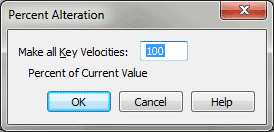Percent Alteration Key Velocities dialog box
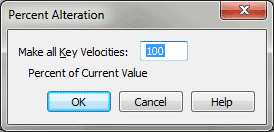
How to get there
- Choose
Window > Advanced Tools. Click the MIDI tool
 . The MIDI tool menu appears.
. The MIDI tool menu appears.
- Select a region of measures. (If you’re editing only
a single staff, double-click the highlighted area to enter the MIDI tool
split-window.) If you’re in the MIDI tool split-window,
select the region you want to affect by dragging through the "graph"
display area or by selecting the handles of individual notes whose MIDI
data you want to edit.
- Choose MIDI tool > Key Velocities.
- Choose MIDI tool > Percent Alter.
What it does
This dialog box’s function is to change
the key velocity of every note in the selected region by a percentage
of its current value. Because it changes the data of every selected note
by a percentage, the Percent Alter command preserves the relative proportions
of the existing values.
For example, you can specify that each
note in a selected region should be played back with half its volume by
entering 50 (%) in the text box.
- ___
percent of current value. In this text box, enter the percentage
by which you want the key velocities changed for the selected notes. This
value can be any number above zero—you can enter 300%, for example, to
make a particular value three times its current value. (The absolute value
of key velocities can’t exceed 127, however.) The number in this text
box represents a percentage of each note’s current MIDI velocity level;
MIDI key velocity is measured on a scale from zero, which is silent, to
127, which is very loud.
- OK
• Cancel. Click OK to confirm, or Cancel to discard, the MIDI data
changes you’ve specified. You return to the MIDI tool split-window
(or the score).
See Also:
MIDI
Tool menu
MIDI tool