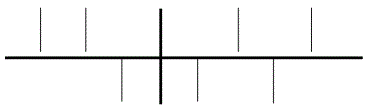
You can create a pedal diagram easily, using the Shape Designer. See also Harp Pedaling in the Finale Engraver Font.
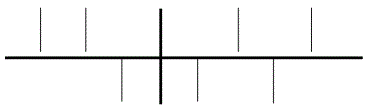
You’ll save time, however, if you simply use the Harp Pedal Library provided with your Finale package.
To load the Harp Pedal Library into your score:
Finally, you place the diagram into the score in two steps. First, use the Expression tool to place the Metatool empty cross-shaped “skeleton” into the score. Now add the other Expression—the one that represents the pedal. Once these pedal shapes are placed into the score, again using Metatools, you can drag their handles up or down to adjust the positions of the various pedals.
| User Manual Home |

|