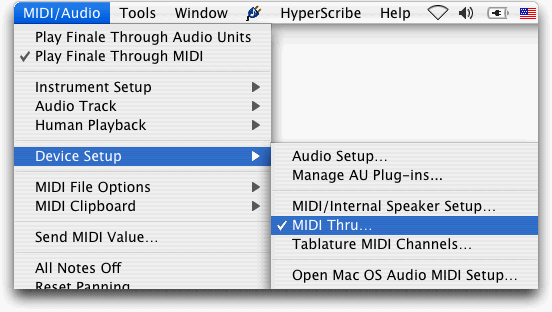
Even if you’re not using a MIDI device for input or for playback, MIDI data is still the underlying language that Finale uses to control everything from the volume of notes to various instrumental techniques. Garritan instruments depend on the use of many MIDI controllers — for instance, the modulation wheel (MIDI controller #1) — to shape the sound of each instrument. Whenever possible, Human Playback takes advantage of these controllers to create a more realistic performance. You can also use Finale’s MIDI tool to tweak controllers during Finale playback — for more information on manipulating MIDI controllers from within Finale, see MIDI tool.
In this tutorial, we will concentrate on those MIDI controllers that have a direct impact on Finale and Human Playback. This is by no means an exhaustive list — consult the documentation for your Garritan instrument library for information on some of the advanced controller techniques supported by Garritan instruments.
By far the most important controller in Garritan instrument libraries is the modulation wheel (MIDI controller #1), which is used to control the volume and timbre of all sustaining Garritan instruments. (By "sustaining instruments," we mean wind and bowed string instruments). Because the modulation wheel controls both volume and timbre, crescendos don’t just sound like someone turning up the volume dial on a stereo system — as the dynamic level increases, brass instruments get brassier, string instruments get brighter, and so on. Using the modulation wheel, you will get extremely realistic timbral shifts as instruments get louder and softer.
When using Garritan instruments with Finale, you will generally not have to worry about the modulation wheel so long as Human Playback is turned on and Dynamic Approach for Sustaining Instruments is set to Automatic in your Human Playback Preferences. Provided these options are set correctly, Human Playback automatically sends modulation wheel data to the Garritan instruments during playback to shape phrases, realize dynamics, crescendos and diminuendos, etc.
However, there is one situation where the modulation wheel requires your attention - if you are using a MIDI keyboard for entry (like, for instance, MIDI-based Speedy Entry) and you have MIDI Thru set to Smart:
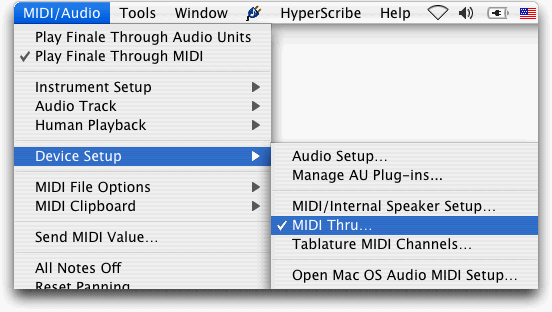
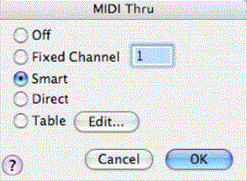
Choosing Smart allows you to hear the appropriate instrument as you enter it — for instance, if you click on a flute staff with the Speedy Entry tool (or Simple Entry tool when using MIDI-based Simple Entry) and play some notes on your MIDI keyboard, you will hear flute playback.
However, when you first do this, it's possible the playback will be extremely faint, maybe even impossible to hear, especially if you are using a library that uses the old Kontakt Player 1. This is because Kontakt Player 1-based instruments default to a modulation wheel setting of 0 — i.e., the softest possible note. If you want to actually hear the flute as you enter music in the flute staff, you will have to turn up the modulation wheel on your keyboard (which increases the volume of the Garritan instrument).
You must do this even if your modulation wheel was already turned all the way up — this is because the Kontakt Player cannot read the position of your modulation wheel until you move it. A little jog up and down on the modulation wheel is enough to let the Kontakt Player know what your current modulation wheel setting is.
Keep in mind that if you have MIDI Thru set to Smart, you will have to jog the modulation wheel for every staff in your score — if you leave the flute staff and click on the oboe staff with the Speedy Entry tool (or Simple Entry tool with MIDI Input turned on) for the first time, the oboe also defaults to the lowest possible modulation wheel setting (i.e., softest possible note) and remains there until you jog the modulation wheel. You will also have to repeat this process every time you launch Finale.
Because of their default settings, the included Aria Player and Kontakt Player 2-based instruments are less prone to this problem.
Keep in mind that the position of your modulation wheel while entering music in Speedy Entry or Simple Entry has no effect on playback. Instead, Human Playback looks to things like dynamics, hairpins, and musical context to create the most musical dynamic shaping for all your Garritan instruments when playing back your score.
There are just a few more things you should keep in mind when MIDI Thru is set to Smart. First, notes outside the range of the selected Garritan instrument (the range for each instrument is highlighted in blue in the keyboard map displayed in the Aria/Kontakt Player) do not sound. For instance, if you try to enter the A below middle C in an oboe staff — a note not playable on oboe — no note will sound during Speedy Entry or MIDI-based Simple Entry, nor will it sound during playback. Also, the maximum number of simultaneously sounding notes for each staff is limited by the polyphony of the currently selected Garritan instrument (see the Performance Tips section for more information about polyphony). That means if you play a chord on your MIDI keyboard while entering music into a solo flute staff, only one note will sound.
Some users find these limitations annoying, and prefer to set MIDI Thru to a single Fixed channel. Doing this means that no matter what staff you have selected with the Speedy Entry or Simple Entry tool, you will always hear the same instrument during note entry. (And only during note entry only, of course! Playback is unaffected by the MIDI Thru setting.) Most users will chose to select a Fixed channel which has been assigned to a piano or other high-polyphony instrument with a wide range. This also removes the necessity to jog the modulation wheel when changing staves, since piano is a non-sustaining instrument and is not affected by the modulation wheel setting. For these reasons, you may find Fixed MIDI Thru more convenient than Smart MIDI Thru.
Note. If your score does not include piano, it's possible to load the instrument into an unused channel and use it for playback during Fixed MIDI Thru note entry only
See the User Manual entry on The Mixer and Studio View.
For sustaining Garritan instruments like winds and strings, Controller #21 affects the length of the release - the sound after the key has been released, or the "note off" signal has been given. Increasing this value results in a long, slow release, while decreasing it results in a short, sharp release. For non-sustaining instruments — like xylophone, harp, or pizzicato strings, for instance — this value controls the maximum length of the note. Increasing it will result in notes that take longer to decay; decreasing it will cause notes to decay more quickly. When Humanize Rolls and Trills is checked in the Human Playback Preferences dialog box, Human Playback automatically manipulates this controller to create more realistic trills and tremolos.
It is also possible to modify Controller #21 in the Kontakt and Aria Players by adjusting the dial marked "Length."
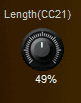
Click and hold on the dial, then drag straight up to increase the length, or straight down to decrease it. Each instrument has its own independent length setting, and therefore must be individually adjusted. You may wish to increase the length to 80% for pizzicato bass notes that are meant to last full value, or perhaps decrease the length to 20-25% for every player in a string quartet if you want additional separation between fast-moving notes. Note that for sustaining instruments, this controller does not affect the duration of the note itself - only the abruptness of the release.
It is also possible to create a Finale expression that will modify this (or any) MIDI controller during playback, as seen in the illustration below.
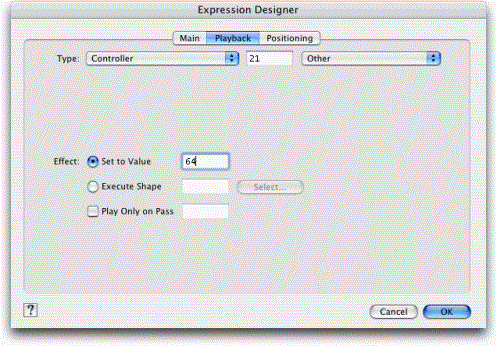
Two things to keep in mind if you use Finale expressions to modify MIDI controllers:
It is possible to use these two controllers to introduce a certain amount of random variability from note to note when using Garritan instruments. Controller #22 — called “Var 1” — controls the amount of variation in the intonation, while controller #23— called “Var 2” — controls the amount of variation in the timbre. When Humanize Rolls and Trills is checked in the Human Playback Preferences, Human Playback uses these controllers to create more realistic timpani, bass drum, and side drum rolls. (See the entry on Percussion for details.) As with the Length controller, it is also possible to modify these settings in the Kontakt and Aria Player.
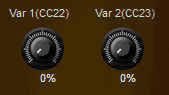
The default value for both Var 1 and Var 2 is 0%. Click and hold on the dial, then drag straight up to increase the variability, or straight down to decrease it. A variability of 5% or so, or 6 out of 127 can do a lot to humanize a performance, especially when it comes to arpeggios and fast-moving passages played by several instruments in unison. Each instrument has its own independent setting and can be individually adjusted. Again, it is also possible to create Finale expressions that will modify the Variability controllers during playback (see above).
Sustaining Garritan instruments can produce extremely realistic slurs and legato playing. In Garritan Instruments for Finale and the Notation instruments set in Full Garritan and JABB, legato playing is controlled by MIDI controller #68. Human Playback automatically interprets the slur markings in your score, creating smooth transitions between slurred notes.
 Previous Previous
|
Next 
|
| User Manual Home |

|