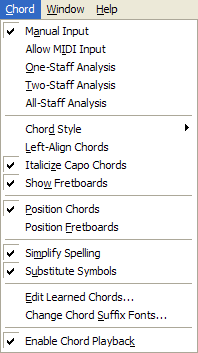
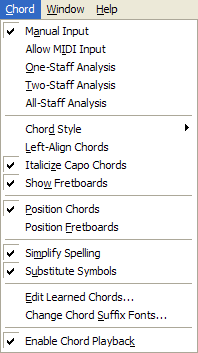
Click the Chord tool ![]() to make the Chord menu appear.
to make the Chord menu appear.
Use the chord menu to specify how you want to add, define, or change chord symbols and fretboard diagrams.
Manual Input allows you to either type chord symbols directly into the score, or define them manually. Allow MIDI Input allows you to specify chords by playing them on a MIDI keyboard. The three analysis methods allow you to tell Finale to analyze notes that already exist in the score and add the appropriate chord symbols automatically based on the harmonic analysis. You can analyze one, two (e.g. a grand staff), or all staves in the score at a time.
Select a command in the Chord Style submenu to change the display style for all your chord symbols. You can choose Standard, German, European, Roman, Nashville, Scandinavian or Solfeggio spelling styles.
Use the Substitute Symbols command to enter alterations (sharps or flats) and diminished symbols.
If you are entering chord symbols using
any of the automatic methods and Finale doesn’t recognize a chord, it
will display the
For the few chords Finale doesn’t identify
correctly, you can “teach” them to Finale as new chords. When you see
the
If you're entering chord symbols using Manual Input, Finale lets you type your chord symbols directly on screen -- or type the chord symbols in the Chord Definition dialog box. If you're typing chord symbols and Finale doesn't recognize a chord, it will give you the option of creating the suffix. If you click OK, Finale will display the Chord Suffix Editor dialog box with the suffix already entered. You can make changes then return to the score with the new suffix placed on the chord symbol. See To type chord symbols into the score for more details.
| User Manual Home |

|