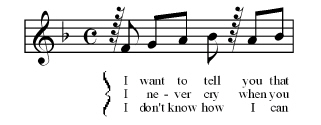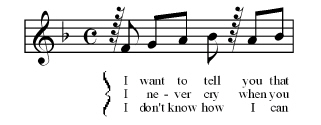A “floating” bracket is unattached to any
particular staff; it can appear anywhere on the page. Finale considers
such a bracket purely graphic, you can use the Expression tool to place
it.
Floating brackets can be especially useful
when you need to enclose a group of lyric verses, as shown:
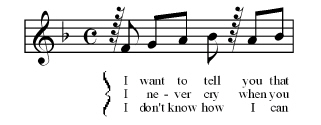
- Click the Expression tool
 .
.
- Double-click where you would like to attach the bracket. The Expression Selection
dialog box appears.
- Click the Miscellaneous category on the left. You could choose any category you like, but this bracket is unlike most other figures you would add as an expression, so we will add it to the Miscellaneous category.
- Click Create Misc. Expression, and then click the Shape radio button.
- Click Create. You arrive at the Shape
Designer dialog box.
- Choose ShapeDesigner > Bracket Style, and double-click the bracket style you want.
- Click the Bracket Tool
 , and then click in the drawing area. A bracket appears.
To adjust its height or width, click the Selection (arrow) Tool, click
the bracket, and drag its bounding handles.
, and then click in the drawing area. A bracket appears.
To adjust its height or width, click the Selection (arrow) Tool, click
the bracket, and drag its bounding handles.
- Click OK, OK, Assign to return to the score.
You can stretch or move the bracket as needed.