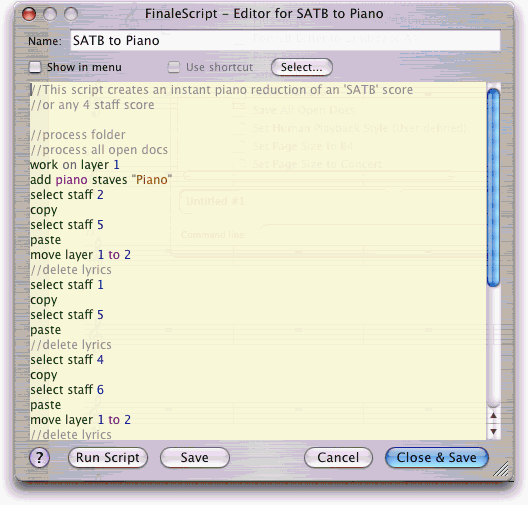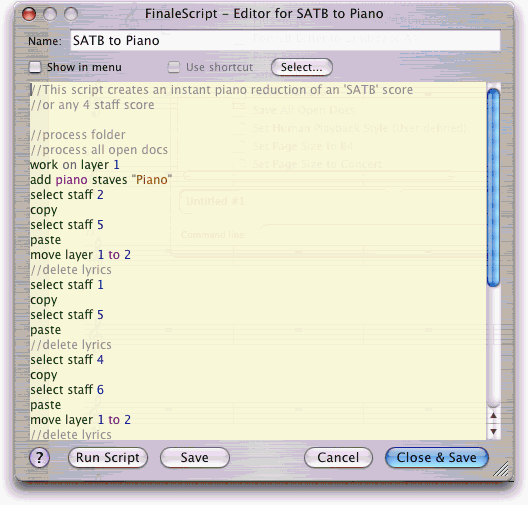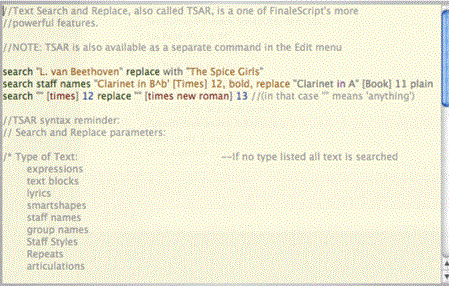FinaleScript Editor
dialog box
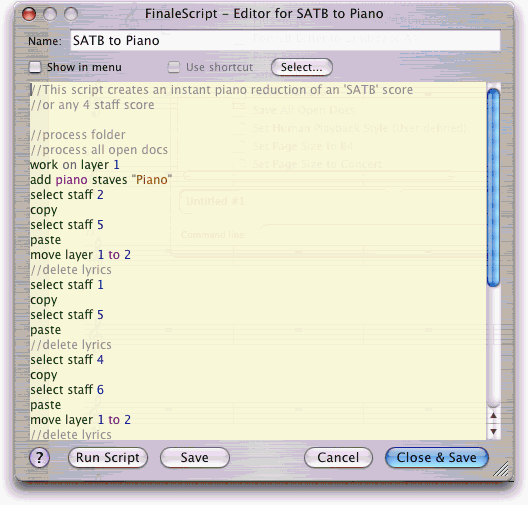
How to get there
- Choose
 > Miscellaneous
> FinaleScript Palette.
> Miscellaneous
> FinaleScript Palette.
- Click the View Current Script button
.
What it does
In this dialog box, create or edit scripts
used in the FinaleScript plug-in
- Script
Name. Enter the name of the script here. This text will appear
will appear in the Script List portion of the FinaleScript Palette.
- Show in menu. Check this box to display this script in the FinaleScript submenu of the
 menu.
menu.
- Use Shortcut; Select. Check this box to assign this script to a keyboard shortcut. Click Select to open the FinaleScript - Shortcut Editor dialog box where you can define a keyboard shortcut.
- [Script
Editor Window]. Use this window to define Finale commands to be
applied when the script is run. The shorthand used to specify FinaleScript
commands and Finale Commands can be found in the Appendix. See FinaleScript Plug-in. The // command can be
used to type comments that will not be processed. Use /* <multi-line
comment> */ to enter a comment of more than one line.
- Run Script. Choose Run Script to execute your script without leaving the FinaleScript - Editor dialog box.
- Save
and Close · Cancel. Click Save and Close to save the script and
return to the FinaleScript Palette. Click Cancel to return to the FinaleScript
Palette without saving the changes to the script.
 Contextual Menus
Contextual Menus
Contextual menus are reached by CONTROL-clicking text in the FinaleScript - Editor dialog box. A contextual menu will be displayed where you can select various
items (see also FinaleScript Helpers).
|
menu item
|
What it does
|
|
Insert path
|
Launches the Open dialog box where you can choose a source or destination folder (choose a folder and FinaleScript will insert the path automatically)
|
|
Comment/uncomment
|
Comments or uncomments the selected line
|
|
Help
|
Opens the FinaleScript - Editor topic of the Finale User manual.
|
|
COMMAND unfound/(no keyword found)
|
Indicates whether or not the selected command is in the FinaleScript Dictionary
|
|
Dictionary list
|
Lists all keywords bearing resemblance to the selected text
|
Script Syntax Coloring
FinaleScript uses an automated coloring scheme to display the function of script text. As you type FinaleScript updates the coloring automatically.
- Deep green for command keywords
- Deep purple for command attributes
- Dark blue for numbers
- Dark Orange for strings "between quotes"
- Red for font names (between brackets)
- Light gray for comments
- Dark gray for unrecognized words (ignored by FinaleScript)
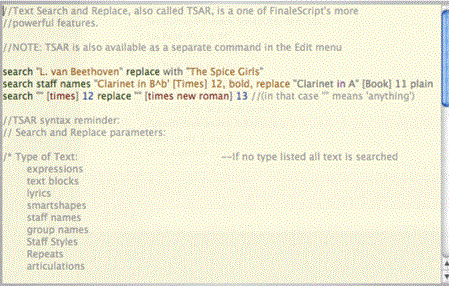
See Also:
FinaleScript
plug-in