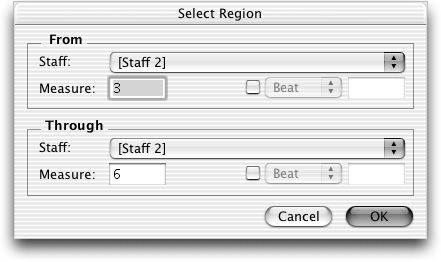
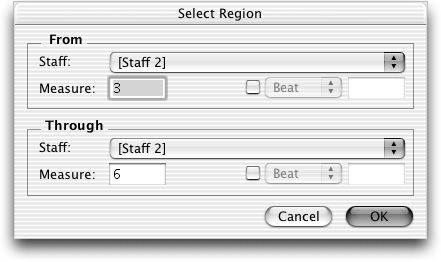
Choose Edit > Select Region. (Used with the Selection tool, Staff tool, Measure tool, Clef tool, Time Signature Tool, Key Signature tool and MIDI tool.)
When you want to select a region of measures to edit, erase, or copy, you normally click to select one measure, SHIFT-click to select additional measures, drag-enclose to select several on-screen measures, click to the left of the staff to select the entire staff, or choose Select All from the Edit menu to select the entire document.
However, many of these methods require that the measures you’re selecting be visible on the screen. With this dialog box, however, you can select large or small sections of your score without scrolling; in fact, if you’re viewing measure 200, you can even select measures 1 through 10 remotely (without actually clicking any measures) from this dialog box. Finale will select the specified measures, even if you can’t see them. This dialog box even lets you select a certain range of beats within the measures.
If you select any measures before you choose Select Region from the Edit menu, Finale identifies the first selected measure’s number and staff name in these boxes automatically. That’s useful to remember if the first measure of the desired region is visible on the screen—then, when you arrive at this dialog box, you only have to specify the ending measure of the region (see below), which saves you several steps.
With the beat selection you can specify which beat in the measure you want to begin the selection. Type it into the text box at the right side of the dialog box. For example, if the fourth beat of the measure is supposed to begin the selected region, type a 4 into the box. Alternatively, you can choose EDUs from this pop-up list, and enter an EDU value (1024 per quarter note) to specify a starting point with high precision.
Again, if you select any measures before you choose Select Region from the Edit menu, Finale enters the last selected measure’s number and staff name (or number) in these boxes automatically. That’s useful to remember if the last measure of the desired region is visible on the screen—then, when you arrive at this dialog box, you only have to specify the beginning measure of the region (see above).
And here, too, you can also specify which beat in the measure you want to end the selection by typing a beat number into the text box at the right side of the dialog box. Alternatively, you can choose EDUs from this pop-up list, and enter an EDU value (1024 per quarter note) to specify an ending point.
See Also:
| User Manual Home |

|