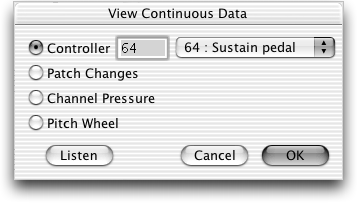
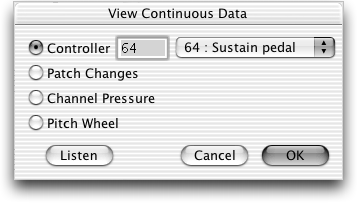
The MIDI tool allows you to edit the values of any MIDI continuous data (controllers, wheels, and so on). In this dialog box, you specify the controller whose data you want to edit.
|
Controller number |
Controller |
Controller number |
Controller |
|
1 |
Modulation wheel or lever |
64 |
Sustain pedal |
|
2 |
Breath Controller |
65 |
Portamento |
|
4 |
Foot Controller |
66 |
Sostenuto |
|
7 |
Main volume |
67 |
Soft Pedal |
|
10 |
Pan |
|
|
However, if you’re doing your editing in
the MIDI tool window, you can bypass this dialog box entirely. There are
icons in the MIDI tool window itself representing these three data types:
Patch Changes ![]() , Channel Pressure
, Channel Pressure ![]() , and Pitch
Wheel
, and Pitch
Wheel ![]() . Instead of selecting these items from the dialog
box, simply click the appropriate icon. (Because these data types have
icons of their own, you’ll discover that all three options are dimmed
if you access this dialog box by clicking the Continuous Data icon in
the MIDI tool window.)
. Instead of selecting these items from the dialog
box, simply click the appropriate icon. (Because these data types have
icons of their own, you’ll discover that all three options are dimmed
if you access this dialog box by clicking the Continuous Data icon in
the MIDI tool window.)
See Also:
| User Manual Home |

|