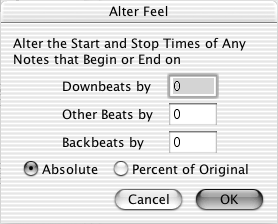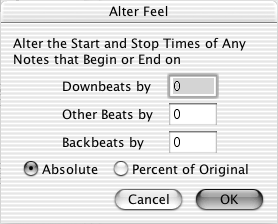Alter Feel - Note Durations dialog box
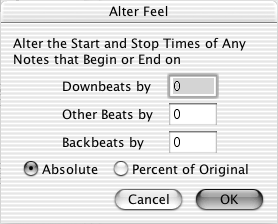
How to get there
- Click the MIDI tool
 . The MIDI tool menu appears.
. The MIDI tool menu appears.
- Choose MIDI tool > Note Durations. If you’re in the MIDI tool window,
select the region you want to affect by dragging through the "graph"
display area or by selecting the handles of individual notes whose MIDI
data you want to edit.
- Select some measures. (If you’re editing a one-staff
region, double-click to enter the MIDI tool window.)
- Choose MIDI tool > Alter Feel.
What it
does
The Alter Feel dialog box’s contents change
to reflect your MIDI data type selection (key velocities or note durations;
the Alter Feel command isn’t available for Continuous Data). Like the
Add or Percent Alter commands, the Alter Feel command lets you add a positive
or negative number to the durations of every note in the selected region.
However, in the Alter Feel dialog box, you can target individual beats
in each measure to receive the alterations.
When you read the following descriptions
of the three text boxes, keep in mind that the number in each text box
produces a different effect depending on whether the Absolute or Percent
of Original button is selected (see below).
- Downbeats
by. A downbeat is defined as the first beat in the measure. By
entering a value in this text box, you can increase or decrease the velocity
(or the Start Time) of only the downbeats of the measures in the selected
region.
- Other
Beats by. Other Beats means every beat in every measure except
a downbeat or a backbeat. The beat is determined by the durational value
of the denominator in the Time Signature dialog box; for example, Other
Beats of a 3/4 meter would be the second and third quarter note of each
measure if you represented the meter as quarter quarter quarter in the
Time Signature dialog box. However, if you represented the 3/4 meter as
a dotted half note. in the Time Signature dialog box (a waltz "in
one," for example), there would be no "other beats" in
each measure; see Time Signature dialog box.
By entering a value in this text box, you can
increase or decrease the velocity (or the Start and Stop Times) of only
the other beats of the measures in the selected region. (If you’ve selected
Note Durations from the MIDI tool menu, you’re editing both the Start
Time of each "other beat" and the Stop Time of the previous
note.)
- Backbeats
by. In Finale, a backbeat (sometimes called an offbeat) is the
second half of the beat (in duple meters); thus the second eighth note
of every beat in 2/4 or 4/4 time—or the second quarter note of every beat
in 2/2 time—is the backbeat. In triple meters, the second and third thirds
of the beat are the backbeats. In both cases, "beat" is determined
by the durational value of the denominator in the Time Signature dialog
box. The backbeats of a 3/4 meter could either be the second eighth note
of each beat (if you represented the meter with three quarter notes in
the Time Signature dialog box) or the second and third quarter notes of
the measure (if you represented the meter as a dotted half note in the
Time Signature dialog box); see Time Signature dialog
box.
The number in this text box represents the
amount by which you want to modify every backbeat in the selected region.
(If you’ve selected Note Durations from the MIDI tool menu, you’re editing
both the Start Time of each backbeat and the Stop Time of the previous
note.)
One of the best uses for this option is to
slightly delay the playback of every backbeat (by choosing Note Durations
from the MIDI tool menu and then choosing the Alter Feel command). For
example, by entering 171 into the Backbeats By text box, you create a
true triplet swing feel.
- Absolute
• Percent of Original. If Absolute is selected, the number in the
text box represents MIDI key velocity units (where zero is silent and
127 is very loud) or EDUs (1024 per quarter note), depending on whether
you’re editing key velocities or note durations. If Percent of Original
is selected, the number in the text box represents a percentage of the
original key velocity or Start and Stop Time values by which you want
these data changed.
- OK
• Cancel. Click OK to confirm, or Cancel to discard, the MIDI data
changes you’ve specified. You return to the MIDI tool window
(or the score).
Use this dialog box
to shift the attack (in time) of notes by shifting the Start and Stop
Times on particular beats by a fixed amount. Hint:
1024 =one quarter note.
To view this dialog box, click the MIDI tool. Select some measures. (If
you’re editing a one-staff region, double-click to enter the MIDI tool
window.) Specify the MIDI
data type you want to edit by choosing Note Durations from the MIDI tool
menu. If you’re in the MIDI tool window,
select the region you want to affect by dragging through the "graph"
display area or by selecting the
of individual notes whose MIDI data you want to edit. Choose Alter Feel
from the MIDI tool menu.
See Also:
MIDI
MIDI
Tool menu
MIDI tool