Configuring
MIDI in OS X
You can use helper utilities already available
on your computer to configure your MIDI devices by following these steps.
- Navigate
to your hard drive, and choose Application > Utilities > Audio MIDI Setup.
The Audio MIDI Setup dialog box appears. Now, we’ll add new devices.
- Click
the MIDI Devices tab. Audio MIDI Setup will search for MIDI hardware
and software. After the search, your MIDI interface will appear. If your computer does not recognize the device, consult the documentation that accompanied the device for installation instructions.
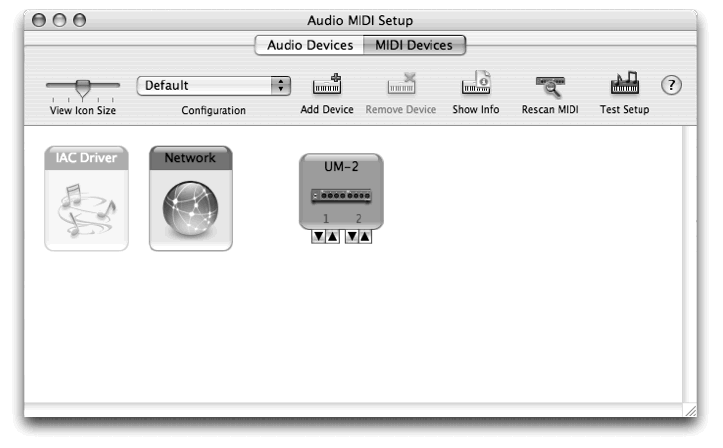
- If
you are using a controller for MIDI input, drag the outgoing arrow of
the MIDI controller to the incoming arrow on the MIDI interface.
- If
you are using a sound module for playback, drag the incoming arrow of
the sound module to the outgoing arrow on the MIDI interface.
- If
you are using a device such as a MIDI keyboard for both input and playback,
connect the outgoing arrow on the MIDI device to the incoming arrow on
the MIDI interface, and then connect the incoming arrow of the MIDI device
to the outgoing arrow of the MIDI interface. Now, to ensure your
devices are installed properly on your computer, we’ll test the MIDI setup.
- Click
the Test Setup button on the upper right. The cursor changes
into two eighth notes.
- Click
the DOWN ARROW beneath a device’s icon
 . Your computer sends
a message to your MIDI device. You see the “Out” light illuminate
on your MIDI interface and/or a sound played on the MIDI device.
. Your computer sends
a message to your MIDI device. You see the “Out” light illuminate
on your MIDI interface and/or a sound played on the MIDI device.
- Click the Internal Speaker icon in the upper right corner of the screen and drag the slider near the top to ensure the volume is up (as shown here).

- Play
a note on the external MIDI device. The external MIDI device sends
a message to your computer. You see the “In” light on your MIDI interface
illuminates and/or hear a beep from your computer’s internal speaker.
- Quit
Audio MIDI Setup.
Now that you have set up MIDI with OS X, skip
directly to Starting Finale.
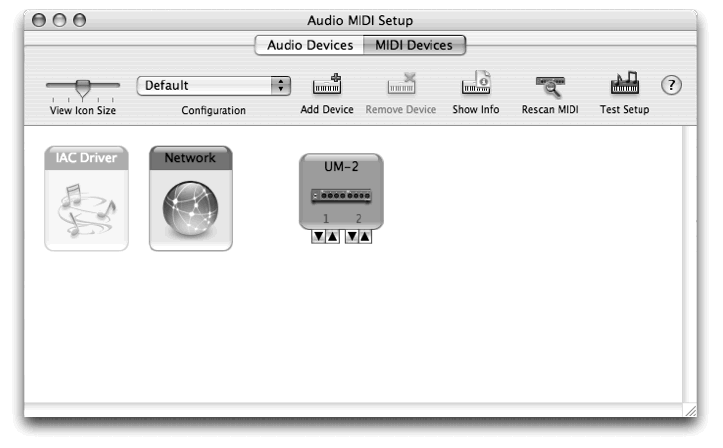
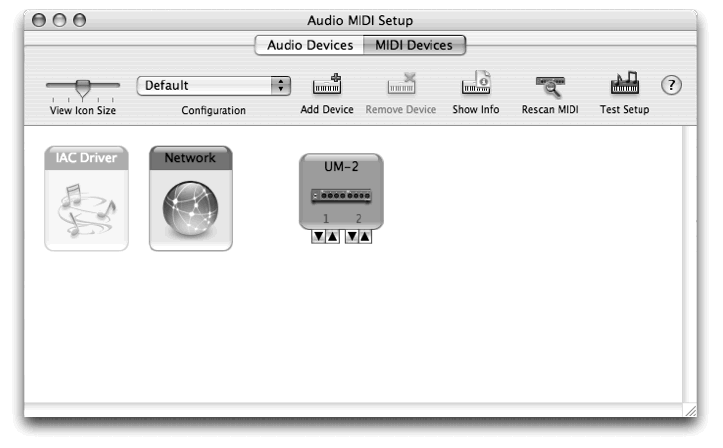

 Previous
Previous

