Record Continuous Data dialog box
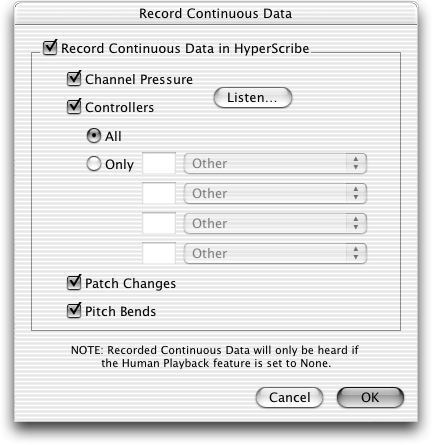
How to get there
- Click the HyperScribe tool
 . The HyperScribe menu appears.
. The HyperScribe menu appears.
- Choose HyperScribe
> Record Continuous Data.
- To include recorded continuous data in playback, choose MIDI/Audio > Human Playback > None.
What it does
With this dialog box, you can choose to
Record continuous data during HyperScribe sessions, and specify the type of continuous data you
want to record. To hear results of recorded continuous data, you must
first set Human Playback to None in the Playback Controls.
- Record
Continuous Data in HyperScribe. Check this box to record the continuous
data specified in this dialog box during your HyperScribe recording sessions.
- Channel
Pressure. Check this box to record channel pressure (also called
Monophonic )
during HyperScribe sessions.
- Controllers
• All • Only. Choose All to record all MIDI controller continuous
data. Choose Only to specify up to four types of continuous data you want
to record.
- Patch
Changes. Check this box to record
changes during HyperScribe sessions.
- Pitch
Bends. Check this box to record pitch bends ( data) during HyperScribe
sessions.
- Listen.
Click Listen, and then play up to four types of continuous data (sustain
pedal, modulation wheel, etc.) to instruct Finale to only record those
types of continuous data with HyperScribe. If you specify more than four
types of continuous data, Finale will record all continuous data. In addition
to the four types, pitch wheel, channel pressure, and patch changes can
be triggered here.
- Cancel
• OK. Click OK (or press enter) to confirm, or Cancel to discard,
the changes you’ve made in this dialog box; you return to the score.
See Also:
Recording with HyperScribe
Listen
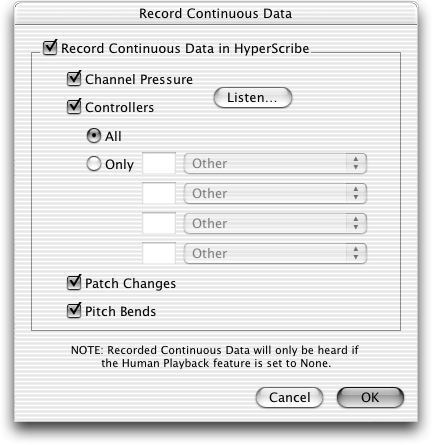
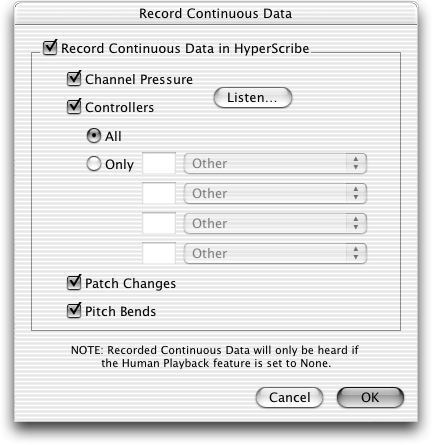
 . The HyperScribe menu appears.
. The HyperScribe menu appears.