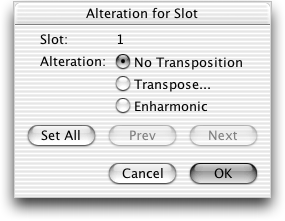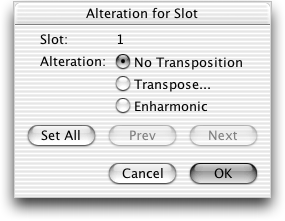Alteration for Slot dialog box
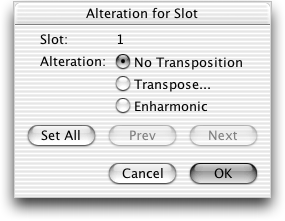
How to get there
- Click the Note Mover tool
 . The Note Mover menu appears.
. The Note Mover menu appears.
- Click a measure; a handle appears on every notehead.
- Select a handle by clicking it, several handles by SHIFT+clicking (or
drag-enclosing) them, or all notes in the measure by choosing Edit > Select All.
- Choose Note Mover > Search and Replace
and click one of the criterion buttons (In All Octaves, In Selected Octave
Only and Match Durations).
What it does
Finale’s Search and Replace command has
several uses, including transforming a given pitch to its enharmonic equivalent
or editing a recurrent motif throughout a score. The Alteration for Slot
dialog box lets you specify how you want each occurrence (of a note or
a motif) modified.
- Alteration
for Slot. If you’ve selected more than one note, the Slot Number
identifies which of the notes you’re specifying the alteration for. Click
Prev or Next to move to previous or subsequent notes (notes are numbered
from bottom to top in chords, and from left to right in the measure).
- No
Transposition. Click this button if you want a note to be spelled
as is.
- Transpose.
When you click this button, the Transposition dialog box appears, where
you can specify the interval by which you want Finale to transpose this
note (as specified by the Slot Number) each time it occurs in the musical
pattern you originally selected. By applying a separate transposition
to each note in a selected motif, you can, in effect, completely rewrite
its melody.
- Enharmonic.
If you select this button, Finale will transpose the selected note (as
identified by its Slot Number) to its enharmonic equivalent each time
it occurs in the musical pattern you originally selected.
- Prev
• Next. You use the Prev and Next buttons to move you around from
note to note (among the selected notes). Moving "forward" (the
Next button) moves you from bottom to top in chords, and from left to
right in the measure.
- Set
All. If you want to transpose all of the notes you originally selected
by the same interval, specify a transposition using the Transpose or Enharmonic
button. Then click Set All, which applies the transposition to all notes
in the musical pattern.
Note. if you selected
several notes, you can transpose all of them by choosing Set All.
- OK
• Cancel. Click OK to confirm the settings you’ve made in this
dialog box and return to the score; the Search menu now appears, offering
various commands for performing the search-and-replace procedure you’ve
just specified. Click Cancel to tell Finale to ignore any changes you
made in this dialog box and return you to the score.
See Also:
Search and Replace
Search and Replace dialog box
Note
Mover Tool